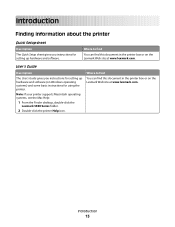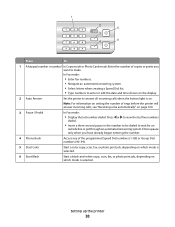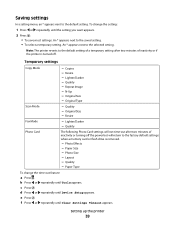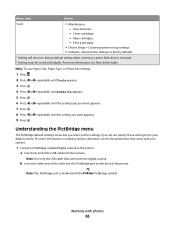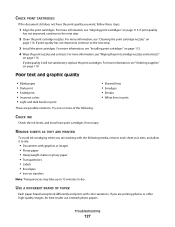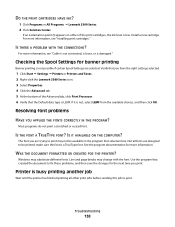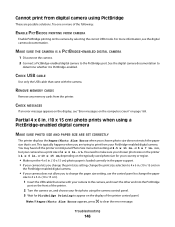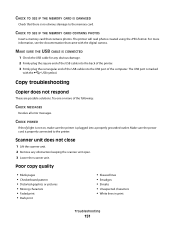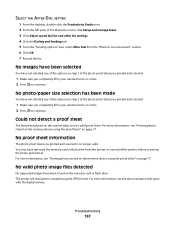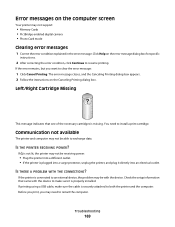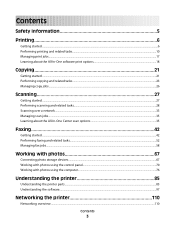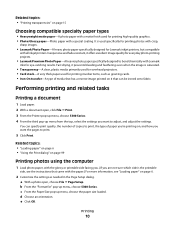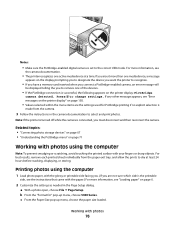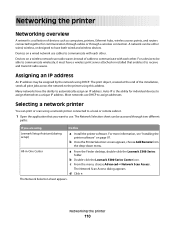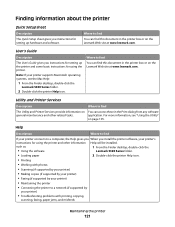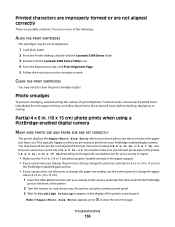Lexmark X5340 Support Question
Find answers below for this question about Lexmark X5340 - USB 2.0 All-in-One Color Inkjet Printer Scanner Copier Fax Photo.Need a Lexmark X5340 manual? We have 2 online manuals for this item!
Question posted by bryantgoodrich on July 16th, 2012
Tryin To Fax Information On My Lexmark X5340.what Is The Preceedure.
Current Answers
Answer #1: Posted by LexmarkListens on July 17th, 2012 11:41 AM
Click on Start.
Click on All Programs.
Click on Lexmark 5300 Series.
Click on User’s Guide.
Lexmark Listens
Phone:
USA: 1-800-539-6275
Canada: (877) 856-5540
UK: 0800 121 4726
South Africa: 0800 981 435
Related Lexmark X5340 Manual Pages
Similar Questions
forget the size of the ink cartridge to use in the X5340 hadn't used it in awhile want to know the s...
what website can I download the software to get my lexmark X5340 to work?
how do i download the lexmark x5340 with out a disk
I can't find a USB port on my X264dn printer. Is there one? if so, where is it?