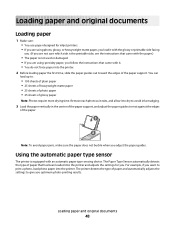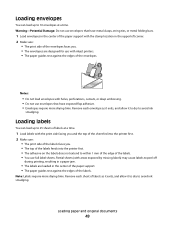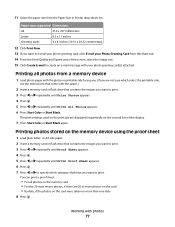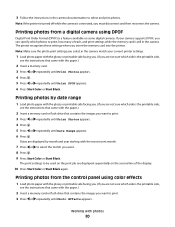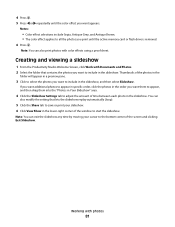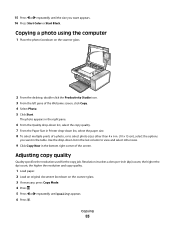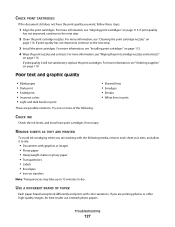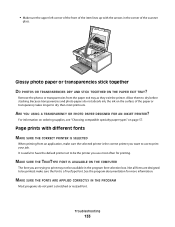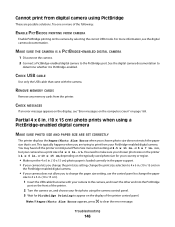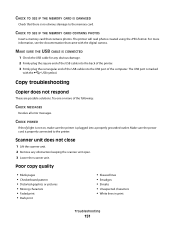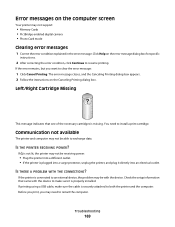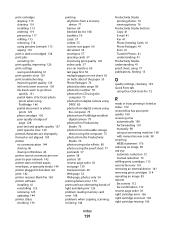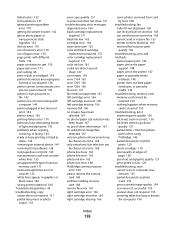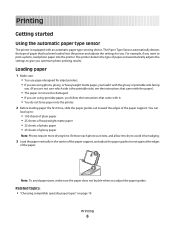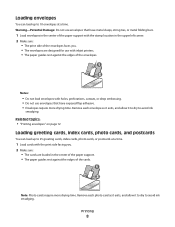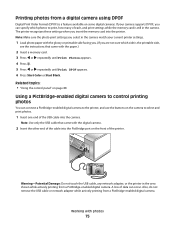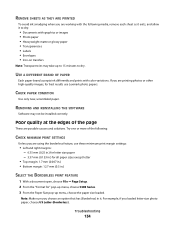Lexmark X5340 Support Question
Find answers below for this question about Lexmark X5340 - USB 2.0 All-in-One Color Inkjet Printer Scanner Copier Fax Photo.Need a Lexmark X5340 manual? We have 2 online manuals for this item!
Question posted by hunterlameka on April 10th, 2013
What Size Ink Do X5340 Use?
Current Answers
Answer #1: Posted by tintinb on April 10th, 2013 4:56 PM
- http://www.4inkjets.com/Lexmark-X5340-printer-ink-cartridges-toner
- http://www.inktechnologies.com/lexmark-x5340-ink-cartridges
- http://www.supermediastore.com/category/mo/lexmark-x5340-ink-cartridges
- http://www.compandsave.com/Lexmark_X5340_Ink_Cartridges_s/4495.htm
If you have more questions, please don't hesitate to ask here at HelpOwl. Experts here are always willing to answer your questions to the best of our knowledge and expertise.
Regards,
Tintin
Related Lexmark X5340 Manual Pages
Similar Questions
My printer is giving an error #1203 and then says that the right cartridge is missing but the right ...
how do i download the lexmark x5340 with out a disk
I can't find a USB port on my X264dn printer. Is there one? if so, where is it?