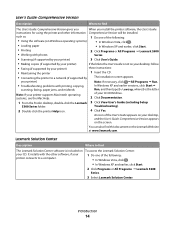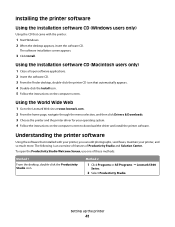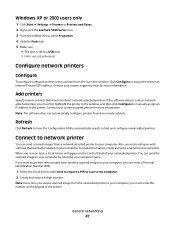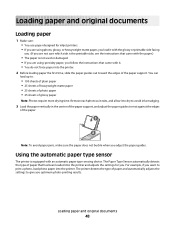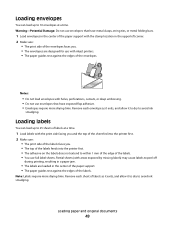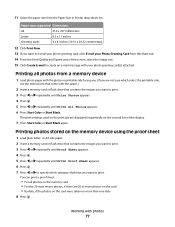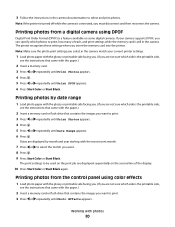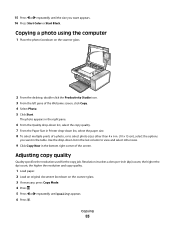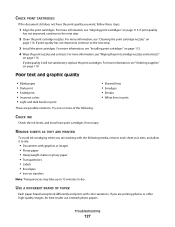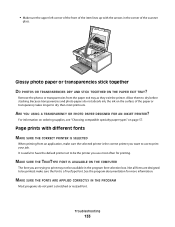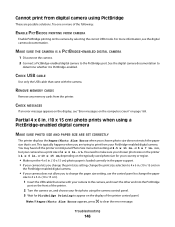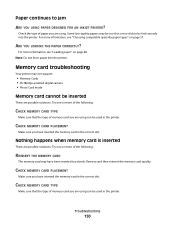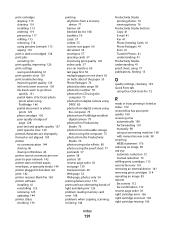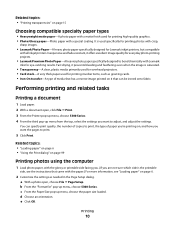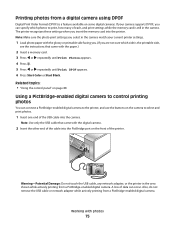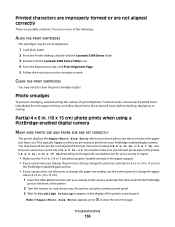Lexmark X5340 Support Question
Find answers below for this question about Lexmark X5340 - USB 2.0 All-in-One Color Inkjet Printer Scanner Copier Fax Photo.Need a Lexmark X5340 manual? We have 2 online manuals for this item!
Question posted by antonioatrillo on February 2nd, 2013
Lexmark X5340
Current Answers
Answer #1: Posted by tintinb on February 3rd, 2013 6:01 PM
1. Visit
2. Click the Downloads tab
3. Select the Operating System
4. Select the Version
5. Click the available driver links
6. Finally, click the blue-colored Download button
If you have more questions, please don't hesitate to ask here at HelpOwl. Experts here are always willing to answer your questions to the best of our knowledge and expertise.
Regards,
Tintin
Related Lexmark X5340 Manual Pages
Similar Questions
I can't find a USB port on my X264dn printer. Is there one? if so, where is it?
I tried to print a document for my dad last week and the paper started going through it at an odd an...