Lexmark X5070 Support Question
Find answers below for this question about Lexmark X5070.Need a Lexmark X5070 manual? We have 2 online manuals for this item!
Question posted by dlan450 on December 8th, 2013
How To Use 31 In X5070
can i use a lexmark 31 in my lexmark x5070
Current Answers
Related Lexmark X5070 Manual Pages
User's Guide - Page 3


... the Settings menu ...28 Installing another language control panel 30 Installing the printer software...30 Understanding the printer software 31 Turning printing voice notification on or off 33 Security Information...34
Loading paper and original documents 35
Loading paper...35 Using the automatic paper type sensor 35 Loading envelopes...35 Loading labels...36 Loading...
User's Guide - Page 7
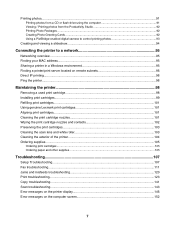
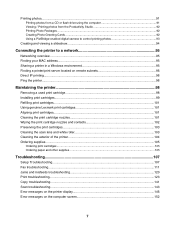
... server located on remote subnets 96 Direct IP printing...96 Ping the printer...96
Maintaining the printer 98
Removing a used print cartridge...98 Installing print cartridges...99 Refilling print cartridges...101 Using genuine Lexmark print cartridges 101 Aligning print cartridges...101 Cleaning the print cartridge nozzles 101 Wiping the print cartridge nozzles and contacts 102...
User's Guide - Page 9
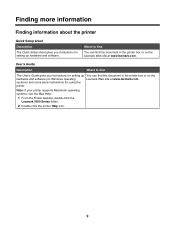
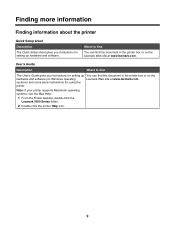
...
Where to find
You can find this document in the printer box or on Windows operating
Lexmark Web site at www.lexmark.com. Finding more information
Finding information about the printer
Quick Setup sheet
Description The Quick Setup sheet gives you instructions for using the
printer.
Where to find
The User's Guide gives you instructions for...
User's Guide - Page 10


...
The User's Guide: Comprehensive Version gives you When you install the printer software, the User's Guide:
instructions for using the printer and other information Comprehensive Version will be installed. systems, see the Mac Help:
2 Click Documentation.
1 From the Finder desktop, double-click the Lexmark 3 Click View User's Guide (including Setup
5000 Series folder. You...
User's Guide - Page 31


...Lexmark 5000 Series.
3 Select Productivity Studio.
Fax
Send a photo or document as an attachment to complete. Click the Productivity Studio icon for your printer...a fax.
Understanding the printer software
Using the software that installed with your printer, you have, some ...and install the printer software. Using the World Wide Web
1 Go to the Lexmark Web site at www.lexmark.com. 2 ...
User's Guide - Page 33
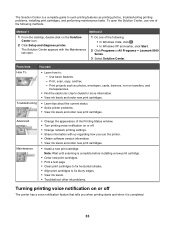
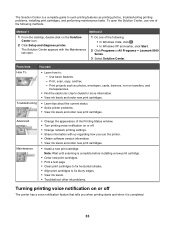
...earlier, click Start. 2 Click Programs or All Programs Œ Lexmark 5000 Series. 3 Select Solution Center. Use basic features. - Print projects such as printing photos, troubleshooting printing ...printing settings. • Share information with the Maintenance tab open the Solution Center, use the printer. • Obtain software version information. • View ink levels and order new ...
User's Guide - Page 64


... . Note: If you print multiple copies of copies you do not want to Photos: a From the Lexmark logo drop-down menu, select Options. b Select the Advanced tab. The number of photos valid for printing....
5 If you want to print all the photos or images using the same settings, select the size you want, the blank paper size in the printer, and the number of copies.
6 If you want to print...
User's Guide - Page 101
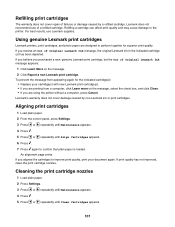
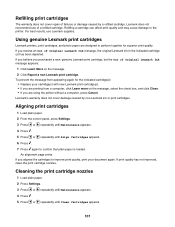
... does not cover repair of a refilled cartridge. Using genuine Lexmark print cartridges
Lexmark printers, print cartridges, and photo paper are using the printer without a computer, press Cancel. An alignment page prints. If you purchased a new, genuine Lexmark print cartridge, but the Out of Original Lexmark Ink message, the original Lexmark ink in the indicated cartridge (s) has been...
User's Guide - Page 105
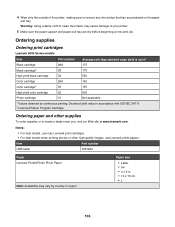
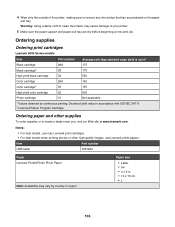
... accordance with ISO/IEC 24711. 2 Licensed Return Program Cartridge
Ordering paper and other high-quality images, use only Lexmark print cartridges. • For best results when printing photos or other supplies
To order supplies or to your printer.
5 Make sure the paper support and paper exit tray are dry before beginning a new print...
User's Guide - Page 123
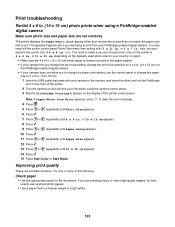
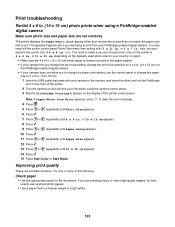
... print from your PictBridge-enabled digital camera.
You need to change the paper size setting, use Lexmark photo papers. • Use a paper that is a heavier weight or bright white.
123 size, but your chosen photo size on the printer is loaded correctly in the paper support. • If your camera lets you change the...
User's Guide - Page 125
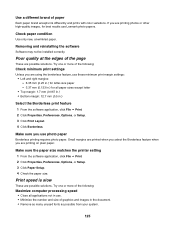
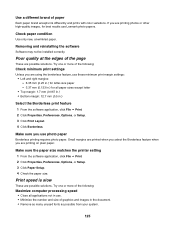
... of graphics and images in .) for best results use Lexmark photo papers.
Small margins are printed when you select the Borderless feature when you use these minimum print margin settings: • Left and...for all applications not in use. • Minimize the number and size of the page
These are printing on plain paper.
Make sure the paper size matches the printer setting 1 From the ...
User's Guide - Page 164


... Black 27 Start Color 27 buttons, Productivity Studio Copy 31 E-mail 31 Fax 31 Photo Greeting Cards 31 Photo Packages 31 Poster 31 Scan 31 Transfer Photos 31 using 31 buttons, Solution Center Advanced 33 How To 33 Maintenance 33 Troubleshooting 33 using 33
C
cable connections checking 134, 137
Caller ID changing using control panel 52
Caller ID not displayed 116 Caller...
User's Guide - Page 168
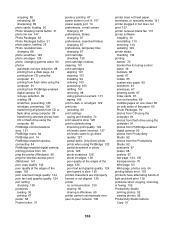
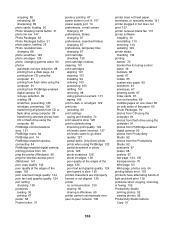
...printer (Windows) 96 ping the wireless access point (Windows) 141 poor copy quality 142 poor quality at the edges of the page 125 poor scanned image quality 144 poor text and graphic quality 124 port setting checking 136 postcards loading 36 printing 67 poster 68 Poster button 31... ordering 105 preserving 103 refilling 101 removing 98 using genuine Lexmark 101 wiping 102 print is dark or smudged 129...
User's Guide (Mac) - Page 89


... different paths:
If you are connected to your computer. • If you want to select a particular printer on a wired network use .
4 Click Select. b Double-click the Lexmark 5000 Series Center icon. A network can print or scan using Lexmark Setup Assistant (during setup)
All-in CIDR notation, and then press return on page 104. The Network...
User's Guide (Mac) - Page 113
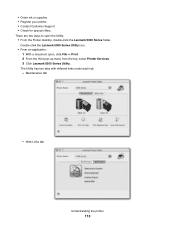
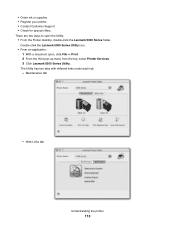
... application:
1 With a document open the Utility: • From the Finder desktop, double-click the Lexmark 5000 Series folder. The Utility has two tabs with different links under each tab. - • Order ink or supplies. • Register your printer. • Contact Customer Support. • Check for special offers. There are two ways to...
User's Guide (Mac) - Page 121
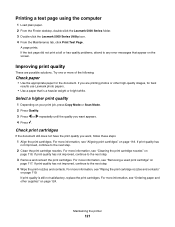
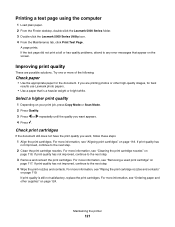
...any error messages that is still not satisfactory, replace the print cartridges. Maintaining the printer
121 Improving print quality
These are printing photos or other supplies" on your print job...cartridges. For more of the following:
Check paper
• Use the appropriate paper for best results use Lexmark photo papers.
• Use a paper that appear on page 119.
Try one or more...
User's Guide (Mac) - Page 123


...2 1
3
4
5
6 Reconnect the power cord and the phone line. If you believe you are using the printer without a computer, press Cancel. Ordering print cartridges
Lexmark 5000 Series models
Maintaining the printer
123 Lexmark does not recommend use Lexmark supplies.
For best results, use of Original Lexmark Ink message appears:
1 Click Learn More on the message, select the check box, and...
User's Guide (Mac) - Page 124


... Return Program Cartridge
Ordering paper and other high-quality images, use Lexmark photo papers. Notes:
• For best results, use only Lexmark print cartridges. • For best results when printing photos or other supplies
To order supplies or to www.lexmark.com.
Maintaining the printer
124
Declared yield value in your country or region, go to...
User's Guide (Mac) - Page 142


...Try one or more of the following :
Check paper • Use the appropriate paper for best
results use Lexmark photo papers. • Use a paper that is still not satisfactory, replace the print cartridges..., see "Aligning print cartridges" on page 124. For more information, see "Removing a used print cartridge" on page 118. If print quality has not improved, continue to the next...
User's Guide (Mac) - Page 143


... 1 With a document open, choose File Œ Page Setup. 2 From the "Format for best results use these minimum print margin settings: • Left and right margins: - 6.35 mm (0.25 in.) for ...working with the following :
Check minimum print settings
Unless you are using the borderless feature, use Lexmark photo papers. Use a different brand of the page
These are possible causes and solutions...
Similar Questions
My New Lexmark(x5070) Printer Issues
My new Lexmark(X5070) printer does not recognize the new black ink. It printed black onceing the ini...
My new Lexmark(X5070) printer does not recognize the new black ink. It printed black onceing the ini...
(Posted by loumack63 10 years ago)
Powered Cord For Lexmark X5070
I need the powerd cord for lexmark x5070 Nd tha cable too
I need the powerd cord for lexmark x5070 Nd tha cable too
(Posted by luigui342001 11 years ago)
To Print With The Lexmark X5070 Do You Use Fax, Copy, Or Scan Mode?
(Posted by knowballs 11 years ago)
I Buy A Lexmark X5070 But The Cd For The Printer,scan,fax .
Can i downlown get to my computer on online
Can i downlown get to my computer on online
(Posted by kayefountain 12 years ago)


