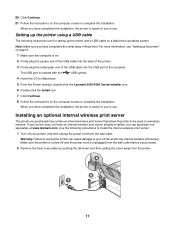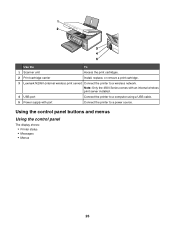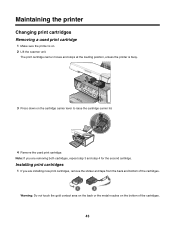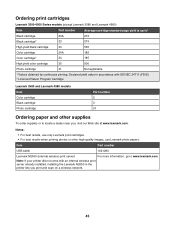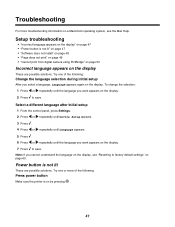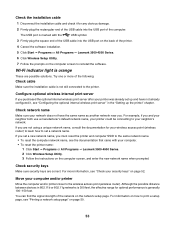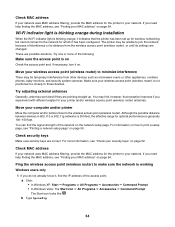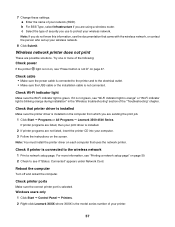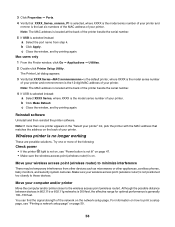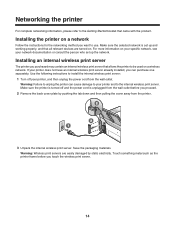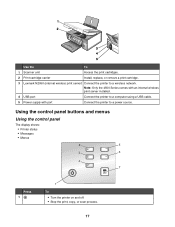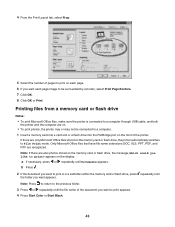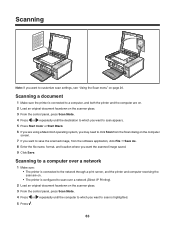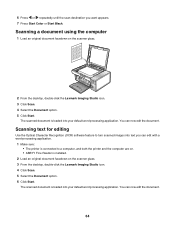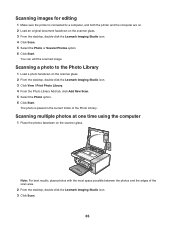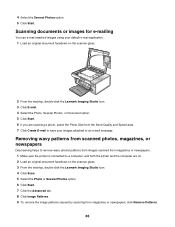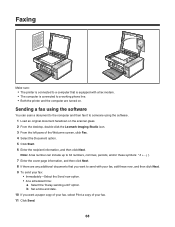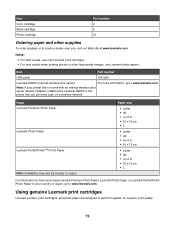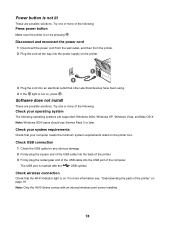Lexmark X3550 Support Question
Find answers below for this question about Lexmark X3550 - Three In One Multifunction Printer W.Need a Lexmark X3550 manual? We have 2 online manuals for this item!
Question posted by tglie on September 6th, 2014
How Do I Make My Lexmark X3550 Printer Wireless Wifi Work
The person who posted this question about this Lexmark product did not include a detailed explanation. Please use the "Request More Information" button to the right if more details would help you to answer this question.
Current Answers
Related Lexmark X3550 Manual Pages
Similar Questions
How To Make My Printer Wireless Lexmark X5650 For Mac
(Posted by isagaleri 10 years ago)
Lexmark X3550 Printer Install
i recently had my computer worked on and it wiped everything out. i have lost my installation cd and...
i recently had my computer worked on and it wiped everything out. i have lost my installation cd and...
(Posted by sheilakelly69 10 years ago)
Repair Manual Lexmark X3550 All In One Printer
The lock for the color cartridge is broken of
The lock for the color cartridge is broken of
(Posted by jnedermeijer2 11 years ago)
Where Can I Buy Wireless Printer Server
I have a lexmark X3550 all in one printer dose anyone know where I can buy the wireless printer serv...
I have a lexmark X3550 all in one printer dose anyone know where I can buy the wireless printer serv...
(Posted by seeker 12 years ago)