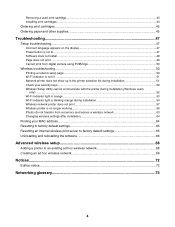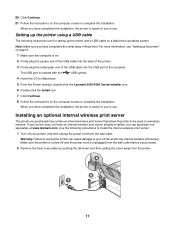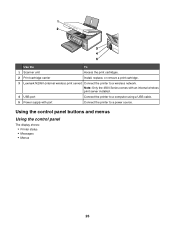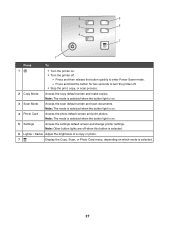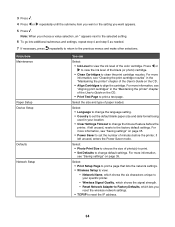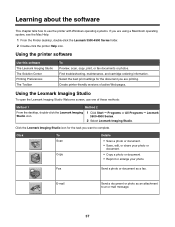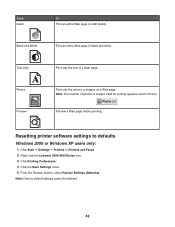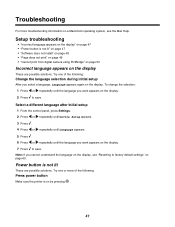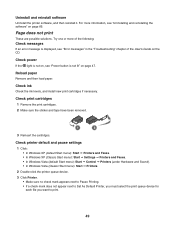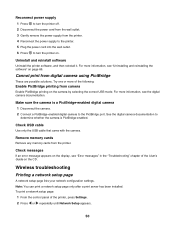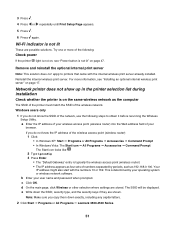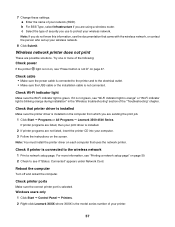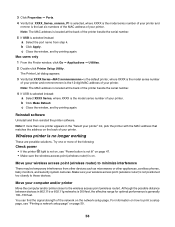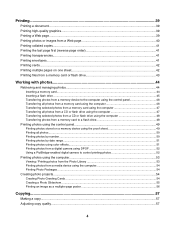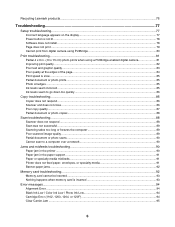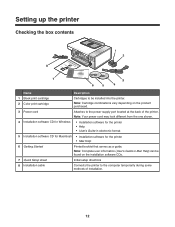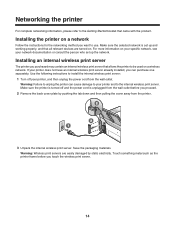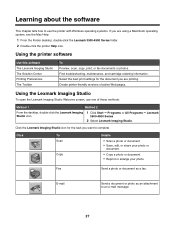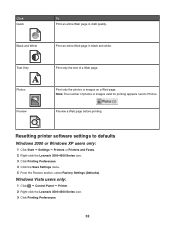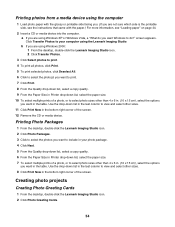Lexmark X3550 Support Question
Find answers below for this question about Lexmark X3550 - Three In One Multifunction Printer W.Need a Lexmark X3550 manual? We have 2 online manuals for this item!
Question posted by belkisobrer on February 20th, 2014
As If arregla El Atasco Del Carro, Power To Print
The person who posted this question about this Lexmark product did not include a detailed explanation. Please use the "Request More Information" button to the right if more details would help you to answer this question.
Current Answers
Related Lexmark X3550 Manual Pages
Similar Questions
How To Print The Printer Network Configuration Page For A Lexmark Universal Ps3
(Posted by Sparkanaf 10 years ago)
Last Page
I own a lexmark x3550, and everytime i print something, i got an extra page on which is written info...
I own a lexmark x3550, and everytime i print something, i got an extra page on which is written info...
(Posted by mihaelbukvic1995 10 years ago)
Buenos Dias Quiero Saber Como Reseteo Un Equipo Lex 364dn
buenos Dias quiero resetear el condador del cartucho de copiado de una Lexmark 364dn ya le instale u...
buenos Dias quiero resetear el condador del cartucho de copiado de una Lexmark 364dn ya le instale u...
(Posted by mcabrialesdelgado 10 years ago)
When I Try To Print, The Printer Goes Offline.
if I delete the job, the printer goes back online, and appears to be ready. But trying to print, it ...
if I delete the job, the printer goes back online, and appears to be ready. But trying to print, it ...
(Posted by murrayoden 11 years ago)
Printer Setup Will Not Complete Test Page
Cannot print because printer will not complete page setup.
Cannot print because printer will not complete page setup.
(Posted by smithbem1939 12 years ago)