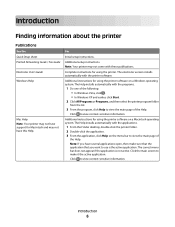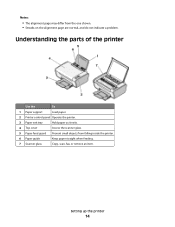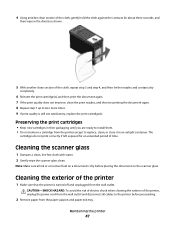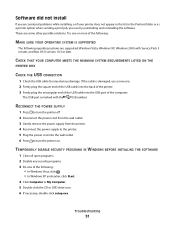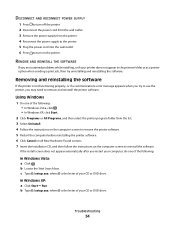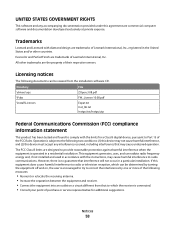Lexmark X2670 Support Question
Find answers below for this question about Lexmark X2670 - All-In-One Printer.Need a Lexmark X2670 manual? We have 2 online manuals for this item!
Question posted by flyingdollar on April 29th, 2012
Not Turning On
Current Answers
Answer #1: Posted by LexmarkListens on April 30th, 2012 2:33 AM
If you have further inquiries, please send us an email on the address provided just below our signature or you may contact Lexmark Technical Support.
Lexmark Listens
Phone:
USA: 1-800-539-6275
Canada: (877) 856-5540
UK: 0800 121 4726
South Africa: 0800 981 435
Related Lexmark X2670 Manual Pages
Similar Questions
unable to continue scanning (this page has details that exceed the printer memory.
When Will Be The Release Of Lexmark X2670 Printer Driver For Windows 8?
We just purchased this printer and it worked fine the first day. Then we began receiving an error ms...
Do I have to uninstall and install printer again?