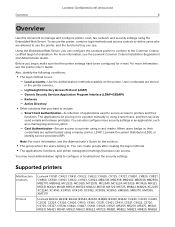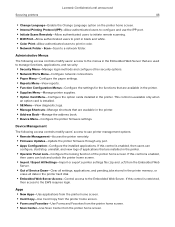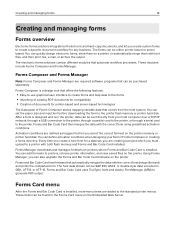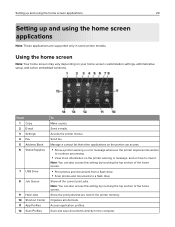Lexmark CX625 Support Question
Find answers below for this question about Lexmark CX625.Need a Lexmark CX625 manual? We have 14 online manuals for this item!
Question posted by spiker2001 on October 25th, 2023
How To Clear Printer Memory?
Current Answers
Answer #1: Posted by Technicalproblemsolver on October 25th, 2023 8:26 AM
1. Power off your Lexmark CX625 printer and unplug it from the power source.
2. Leave the printer unplugged for about 30 seconds to ensure a complete power cycle.
3. Plug the printer back into the power source and power it on.
4. Once the printer is powered on, access the printer's control panel or menu.
5. Navigate to the "Settings" or "Utilities" menu on your printer's control panel.
6. Look for an option such as "Clear Memory" or "Clear All" and select it.
7. Confirm your selection when prompted to erase the printer memory.
8. Wait for the process to complete. The printer may restart during this operation.
9. Once the memory is cleared, try scanning your document again to see if the issue persists.
If the problem persists even after clearing the printer memory, you may want to consider freeing up some space on the printer's internal storage by deleting unnecessary files, such as print jobs or previous scans that are no longer needed. Refer to your printer's manual or online documentation for specific instructions on how to manage the printer's internal storage.
If the issue continues or you need further assistance, it is best to reach out to Lexmark customer support or consult their online resources for further troubleshooting guidance tailored to your specific printer model.
"Hi there,
I hope my response was helpful in addressing your question or concern. If you found it valuable, I kindly ask you to consider accepting my answer by clicking the designated button. Your support will not only acknowledge my efforts but also guide others in finding useful solutions. Thank you for your trust and I'm ready to assist you further if needed.
Best regards,
Technicalproblemsolver"
Answer #2: Posted by SonuKumar on October 25th, 2023 10:43 AM
From the printer's control panel, navigate to Settings > Device > Maintenance > Out of Service Erase > Sanitize all information on hard disk.
Depending on your printer model, select ERASE or Continue.
Follow the instructions on the display.
Note: This process can take from several minutes to more than an hour, depending on the amount of data stored on the printer.
This will clear all of the data stored on the printer's hard disk, including print jobs, scans, and faxes. It will also reset the printer's settings to their factory defaults.
If you only need to clear the printer's volatile memory, you can do so by turning off the printer and then turning it back on. This will clear any print jobs that are currently in the printer's queue, but it will not reset the printer's settings.
I hope this helps!
Please respond to my effort to provide you with the best possible solution by using the "Acceptable Solution" and/or the "Helpful" buttons when the answer has proven to be helpful.
Regards,
Sonu
Your search handyman for all e-support needs!!