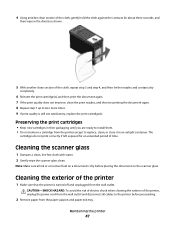Lexmark X2670 Support Question
Find answers below for this question about Lexmark X2670 - All-In-One Printer.Need a Lexmark X2670 manual? We have 2 online manuals for this item!
Question posted by jacamas on January 1st, 2014
Lexmark X2670 Printer Won't Turn On
The person who posted this question about this Lexmark product did not include a detailed explanation. Please use the "Request More Information" button to the right if more details would help you to answer this question.
Current Answers
Related Lexmark X2670 Manual Pages
Similar Questions
How To Make A Lexmark X2670 Printer Wireless On A Mac
(Posted by Mikecber 9 years ago)
What Is The Error Code 8 Lexmark X2670 Printer
(Posted by Capan 10 years ago)
Lexmark X2670 Printer Drivers
When Will Be The Release Of Lexmark X2670 Printer Driver For Windows 8?
When Will Be The Release Of Lexmark X2670 Printer Driver For Windows 8?
(Posted by Anonymous-86272 11 years ago)
Printer Won't Turn On
I was just starting to print something and the power went off on the printer and won't come back on....
I was just starting to print something and the power went off on the printer and won't come back on....
(Posted by pboyce1955 11 years ago)
X6650 Printer Will Not Turn On. Power Adapter Connecting To Cord Turns On.
I transported my x6650 InkJet printer to my office. Connected it, but front panel will not turn on. ...
I transported my x6650 InkJet printer to my office. Connected it, but front panel will not turn on. ...
(Posted by rpaganc 12 years ago)