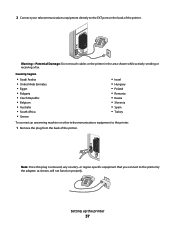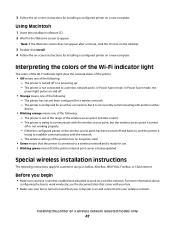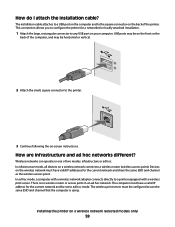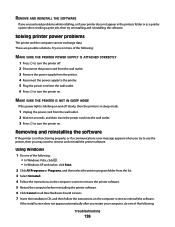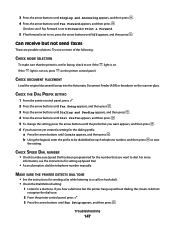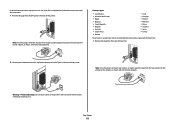Lexmark X6650 Support Question
Find answers below for this question about Lexmark X6650 - LEX ALL IN ONE PRINTER WIRELESS.Need a Lexmark X6650 manual? We have 3 online manuals for this item!
Question posted by rpaganc on April 20th, 2012
X6650 Printer Will Not Turn On. Power Adapter Connecting To Cord Turns On.
Supporting Images
You can click the images below to enlargeCurrent Answers
Answer #1: Posted by LexmarkListens on April 23rd, 2012 5:04 AM
- Disconnect the power cord from the power outlet and the back of the printer and then reconnect it.
- Check the power supply box (if there is one) to see if it is warm or cold, as there could be a defective power supply issue
- If there is access to a voltmeter, test the power supply to ensure that it registering the correct amount of voltage (most Lexmark printers have a 30Volt output).
Make sure the correct power supply is connected to the printer.
If you're still having the same issue, please contact Lexmark Technical Support.
Lexmark Listens
Phone:
USA: 1-800-539-6275
Canada: (877) 856-5540
UK: 0800 121 4726
South Africa: 0800 981 435
Related Lexmark X6650 Manual Pages
Similar Questions
windows vista. Can i still use my printer and how do i ? Thanks