Lexmark X2670 Support Question
Find answers below for this question about Lexmark X2670 - All-In-One Printer.Need a Lexmark X2670 manual? We have 2 online manuals for this item!
Question posted by raymBde on August 15th, 2014
How Do I Scan Things On My Lexmark Printer To My Computer X2670
The person who posted this question about this Lexmark product did not include a detailed explanation. Please use the "Request More Information" button to the right if more details would help you to answer this question.
Current Answers
There are currently no answers that have been posted for this question.
Be the first to post an answer! Remember that you can earn up to 1,100 points for every answer you submit. The better the quality of your answer, the better chance it has to be accepted.
Be the first to post an answer! Remember that you can earn up to 1,100 points for every answer you submit. The better the quality of your answer, the better chance it has to be accepted.
Related Lexmark X2670 Manual Pages
User's Guide - Page 3


... documents...39 Canceling scan jobs...39
Faxing 41
Sending a fax...41 Receiving a fax automatically...41
Maintaining the printer 43
Maintaining print cartridges...43
Installing print cartridges...43 Removing a used print cartridge ...44 Refilling print cartridges...45 Using genuine Lexmark print cartridges...45 Cleaning the print cartridge nozzles...46 Wiping the print cartridge nozzles...
User's Guide - Page 5


...this product or make any electrical or cabling connections, such as furniture and walls.
Lexmark is designed, tested, and approved to a professional service person. SAVE THESE INSTRUCTIONS. ...supply cord or telephone, during a lightning storm. Remove the power cord from the printer before inspecting it. Connect the power supply cord to abrasion or stress. Safety information
...
User's Guide - Page 7


... region, and may not be free of defects in materials and or set forth at
Telephone numbers and support hours vary by
Lexmark International, Inc. Customer Support link.
4 Select your printer family. Note: For additional information about
(8:00 AM-11:00 PM ET), Saturday (Noon- See the printed
limited warranty that this...
User's Guide - Page 14
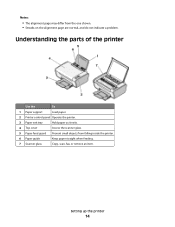
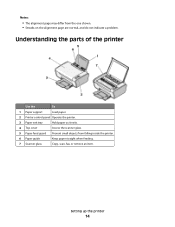
Notes:
• The alignment page may differ from falling inside the printer.
6 Paper guide
Keep paper straight when feeding.
7 Scanner glass
Copy, scan, fax, or remove an item.
Understanding the parts of the printer
Use the
To
1 Paper support
Load paper.
2 Printer control panel Operate the printer.
3 Paper exit tray
Hold paper as it exits.
4 Top...
User's Guide - Page 16


...-white copy of a document or photo.
3
Start a 4 x 6-inch color photo copy.
4
Scan a document or photo to the computer.
5
Load or eject paper.
6
• Turn the printer on or off.
• Cancel a print, copy, or scan job in progress.
• Reset the printer.
7
Cancel a print, copy, or scan job in progress.
8
Set the number of copies.
User's Guide - Page 18


Using the World Wide Web
1 Go to the Lexmark Web site at www.lexmark.com. 2 From the home page, navigate through the menu selection, and then click Drivers & Downloads. 3 Choose the printer and the printer driver for Windows Vista users. To install the patch, you must install the Microsoft QFE Patch and then extract the...
User's Guide - Page 19


...click xps, and then double-click the setupxps file. If you set up the printer using the installation software CD, all the necessary software was installed.
Follow the ... readme file on the two additional dialogs that appear. Understanding the printer software
19 Use the
LexmarkTM Productivity Studio or Lexmark FastPics
To
• Scan, copy, fax, e-mail, or print a photo or document....
User's Guide - Page 20


... computer.
When you select File Print with the printer software during installation. Applications are saved in phone book. • Access the Lexmark Fax Setup Utility.
Use the Lexmark All-In-One Center
Lexmark Fax Setup Utility
To
• Scan photos and documents. • Customize settings for scan jobs.
• Customize settings for the print job...
User's Guide - Page 21


... cartridge installation. • Print a test page. • Print an alignment page. • Clean the print cartridge nozzles. • Order ink or supplies. • Register the printer. • Contact customer support. Lexmark Wireless Setup Assistant Set up the printer on the features of a memory device inserted into a network printer.
• Transfer photos and documents from a memory...
User's Guide - Page 27


....
d Click OK to close any Web page. c From the print options pop-up menu, choose the printer. Printing
27
b Click Properties, Preferences, Options, or Setup. c Select the print quality, the number of... of paper to create a printer-friendly version of any printer software dialogs. e Click OK or Print. Printing Web pages
If you chose to install the Lexmark Toolbar software for your Web ...
User's Guide - Page 32


... dialog, choose the job that can be framed, placed in an album, or shared with friends and family.
• Lexmark PerfectFinishTM Photo Paper-A high-quality photo paper specifically designed for use with
Lexmark printers, but compatible with all brands of media that has a reverse image printed on it offers excellent image quality and...
User's Guide - Page 33


... Select Portrait or Landscape orientation.
g From the Paper Size pop-up menu, choose the printer you chose to print. Printing envelopes
1 Load the envelopes in your
operating system.
•...Print Settings or Quality & Media, depending on your printer program folder, depending on whether you want . h Click Print.
c Select Lexmark Productivity Studio. d Open the photo that you want...
User's Guide - Page 36


... Setup. 3 Make adjustments to the settings. 4 Click Profiles, and then click Save your current settings. 5 Select an empty location for your printer model.
b Choose Library Printers YYYY Lexmark, and then select your setting, and then assign a name.
Printing
36
Saving and deleting print settings
Using Windows
1 With a document open software...
User's Guide - Page 39


.... Using Windows
To cancel a scan job started in the Lexmark Productivity Studio or Lexmark FastPics, open the software, and then follow the instructions on the computer screen.
6 If you want to the printer control panel, and then press .
Scanning
39
Canceling scan jobs
Using the printer control panel
To cancel a job being scanned on the scanner glass, go...
User's Guide - Page 45


...
The warranty does not cover repair of Original Lexmark Ink message appears:
1 Click Learn More on the cartridge carrier latch to raise the cartridge carrier lid.
4 Remove the used print cartridge. If you believe you are designed to the printer. Using genuine Lexmark print cartridges
Lexmark printers, print cartridges, and photo paper are printing from...
User's Guide - Page 50


... the cord into an electrical outlet that other electrical devices have been using. 5 Press to turn the printer on by -step troubleshooting help and contains links to turn the printer off. 2 Disconnect the power cord from the wall outlet, and then from the list.
2 Select Lexmark Service Center.
Troubleshooting
50
Try one or more...
User's Guide - Page 55


... and Maintenance System. c Click Device Manager. In Windows 2000
a Click Start. For more information, see the computer documentation. If the software still does not install correctly, visit our Web site at www.lexmark.com to check for drivers or downloads. 3 Select your printer family. 4 Select your printer model. 5 Select your operating system. 6 Select...
User's Guide - Page 62


... with certain statutory provisions, as described in any such provisions apply, then to the extent Lexmark is free from Lexmark or an Authorized Lexmark Reseller or Distributor.
PRINTER LICENSE AGREEMENT
I agree that the patented print cartridge(s) shipped with this printing device are sold subject to the following : providing you a replacement copy of the Software Program...
User's Guide - Page 73


... Color Copy 16 Paper Feed 16 Power 16 Scan 16 Up arrow 16
C
canceling print jobs 31 scan job 39
cards loading 24
cartridges, print cleaning 46 installing 43 ordering 48 preserving 47 removing 44 using genuine Lexmark 45 wiping 46
cleaning exterior of the printer 47 cleaning print cartridge nozzles 46 copying 38...
User's Guide - Page 74


... documents 36 Web page 27 publications, finding 6
R
receiving a fax 41 recycling
Lexmark products 49 WEEE statement 60 refilling print cartridges 45 removing print cartridges 44 reverse page...cleaning 47 loading documents 25, 39 scanner support 15 scanner unit 15 scanning canceling a scan 39 using the printer control
panel 39 security information 9 Service Center 50 setup troubleshooting
page...
Similar Questions
How To Scan A Document With My Lexmark Printer X2670
(Posted by croAdmin 10 years ago)
How To Scan Using Lexmark X2670
(Posted by sdcaangelb 10 years ago)
How To Scan From Lexmark X2670 Printer To Computer
(Posted by juckArnol 10 years ago)
Scan Log Printer X544
How do you turn off the scan log when scanning to your email?
How do you turn off the scan log when scanning to your email?
(Posted by edavis43982 12 years ago)

