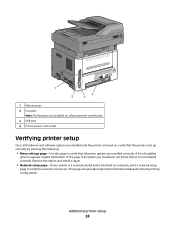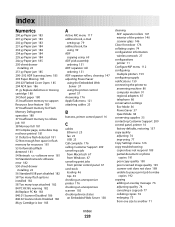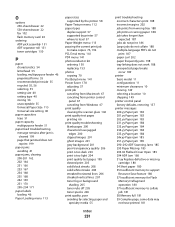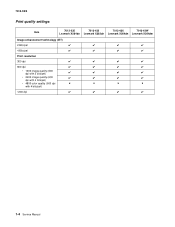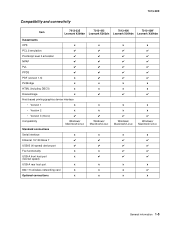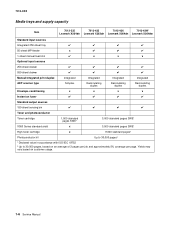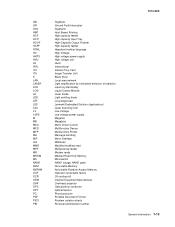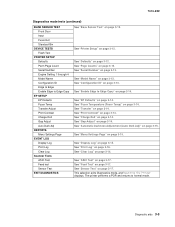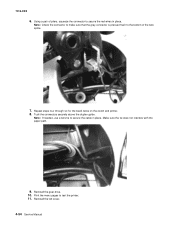Lexmark X264dn Support Question
Find answers below for this question about Lexmark X264dn.Need a Lexmark X264dn manual? We have 8 online manuals for this item!
Question posted by tvad on March 9th, 2014
How Do I Print Number Of Pages Printed On A Lexmark X264dn Printer
The person who posted this question about this Lexmark product did not include a detailed explanation. Please use the "Request More Information" button to the right if more details would help you to answer this question.
Current Answers
Related Lexmark X264dn Manual Pages
Similar Questions
How To Print The Printer Network Configuration Page For A Lexmark Universal Ps3
(Posted by Sparkanaf 10 years ago)
When I Try To Print, The Printer Goes Offline.
if I delete the job, the printer goes back online, and appears to be ready. But trying to print, it ...
if I delete the job, the printer goes back online, and appears to be ready. But trying to print, it ...
(Posted by murrayoden 11 years ago)