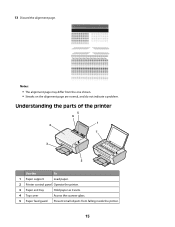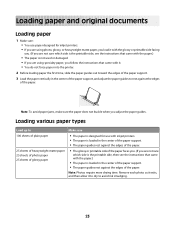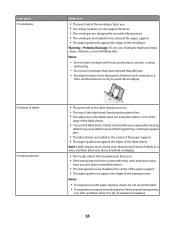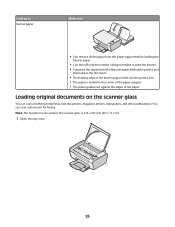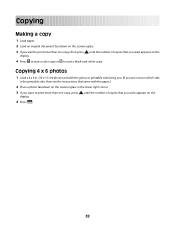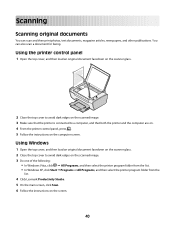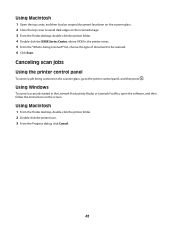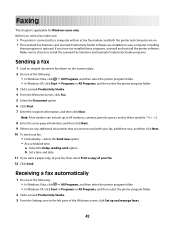Lexmark X2600 Support Question
Find answers below for this question about Lexmark X2600 - USB 2.0 All-in-One Color Inkjet Printer Scanner Copier Photo.Need a Lexmark X2600 manual? We have 2 online manuals for this item!
Current Answers
Related Lexmark X2600 Manual Pages
Similar Questions
Lexmark Printer X2600 Manual, Howto Replace Lid
(Posted by plundberg507 10 years ago)
How Do You Delete Email Short Cuts On A Lexmark X466 Scanner Copier.
hopw do you delete email shortcuts on lexmark x466 scanner copier. I cant find info in the online ma...
hopw do you delete email shortcuts on lexmark x466 scanner copier. I cant find info in the online ma...
(Posted by jamesrlund3nfg 10 years ago)
Useing The Scanner Or Copier
I have a x2600m copier and I can never remember which button to push when I need to scan something. ...
I have a x2600m copier and I can never remember which button to push when I need to scan something. ...
(Posted by prestongang1 12 years ago)
Usb Port On My X264dn Printer. Is There One? If So, Where Is It?
I can't find a USB port on my X264dn printer. Is there one? if so, where is it?
I can't find a USB port on my X264dn printer. Is there one? if so, where is it?
(Posted by gmomburns 12 years ago)