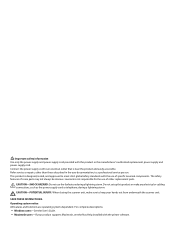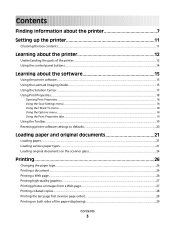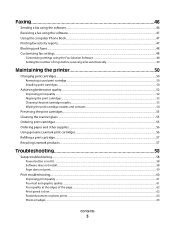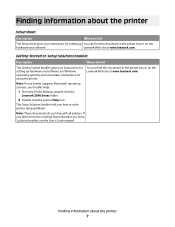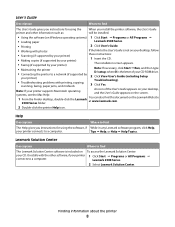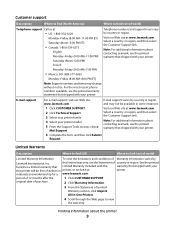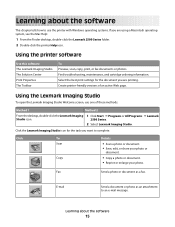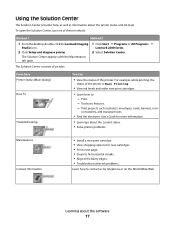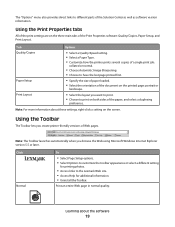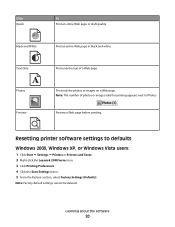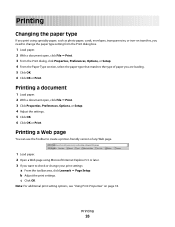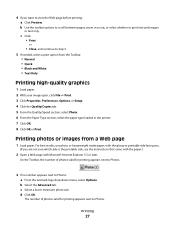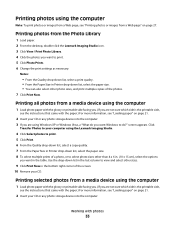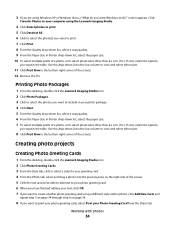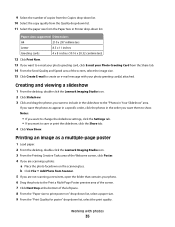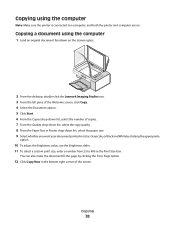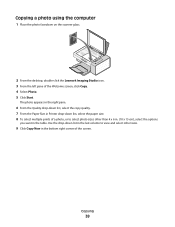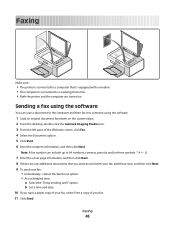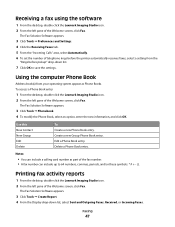Lexmark X2580 Support Question
Find answers below for this question about Lexmark X2580.Need a Lexmark X2580 manual? We have 2 online manuals for this item!
Question posted by aubreybladen on March 27th, 2012
Lexmark X2580
can a lexmark x2580 be converted to wi-fi
Current Answers
Answer #1: Posted by LexmarkListens on March 27th, 2012 10:39 AM
Unfortunately the X2580 is non WIFI printer. Please see link for more information: http://www1.lexmark.com/US/en/view/US-Printers%20&%20MultiFunction/Lexmark-X2580/catId=cat170005-category&prodId=3916-product
Lexmark Listens
Phone:
USA: 1-800-539-6275
Canada: (877) 856-5540
UK: 0800 121 4726
South Africa: 0800 981 435
Related Lexmark X2580 Manual Pages
Similar Questions
Wi-fi Scan Error
When I try to scan via wi-fi I keep getting an error message saying computer connection error. The s...
When I try to scan via wi-fi I keep getting an error message saying computer connection error. The s...
(Posted by dirtydirt 11 years ago)
My Toshiba Labtop Has Windows 7 How Do I Install My Printer X2580
(Posted by blancamendez71 11 years ago)
Weight Of Lexmark X2580 Printer?
what is the weight of the lexmark x2580?
what is the weight of the lexmark x2580?
(Posted by jeann42 11 years ago)
Need To Know How To Work Lexmark X2580 Copyer No User Guide
(Posted by TREED32 12 years ago)
How Do I Connect It To My Laptop Using Wi-fi?
i noticed that my printer has a wi-fi logo on it but i cant seem toget it to connect to my laptop, a...
i noticed that my printer has a wi-fi logo on it but i cant seem toget it to connect to my laptop, a...
(Posted by stevensorjane 12 years ago)