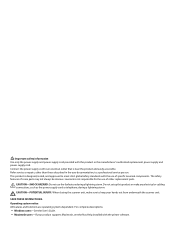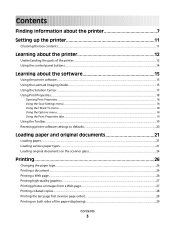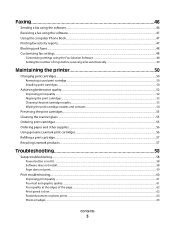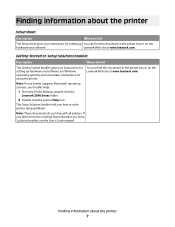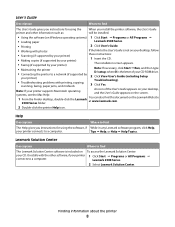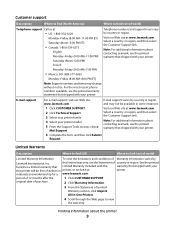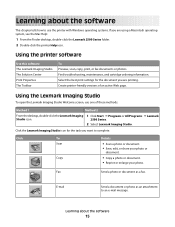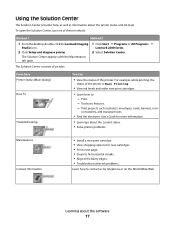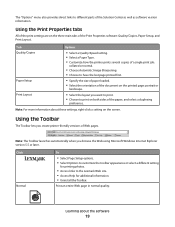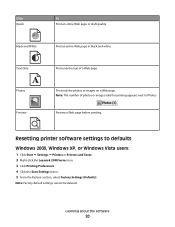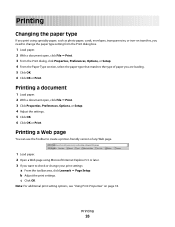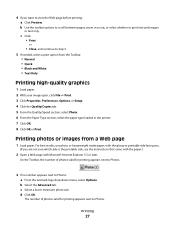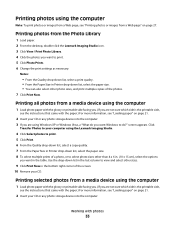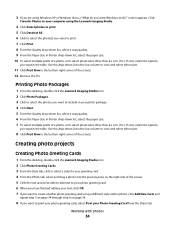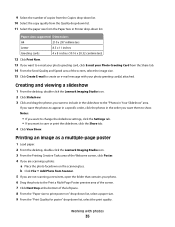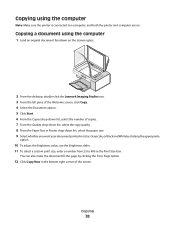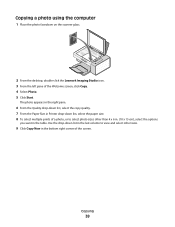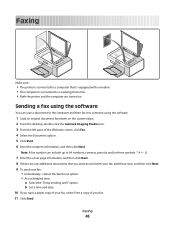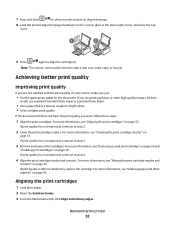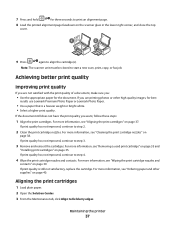Lexmark X2580 Support Question
Find answers below for this question about Lexmark X2580.Need a Lexmark X2580 manual? We have 2 online manuals for this item!
Question posted by jeann42 on July 29th, 2012
Weight Of Lexmark X2580 Printer?
what is the weight of the lexmark x2580?
Current Answers
Related Lexmark X2580 Manual Pages
Similar Questions
Z42 Paper Weights
What is the maximum Paper/Card greetings card) weight this printer accpets?
What is the maximum Paper/Card greetings card) weight this printer accpets?
(Posted by ron741 11 years ago)
My Toshiba Labtop Has Windows 7 How Do I Install My Printer X2580
(Posted by blancamendez71 11 years ago)
Need To Know How To Work Lexmark X2580 Copyer No User Guide
(Posted by TREED32 12 years ago)
Is Printing Shipping Labels Even An Option On Lexmark X2580? Thanks!
(Posted by intuit2020 12 years ago)