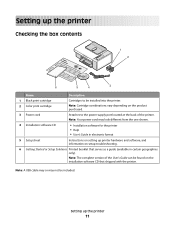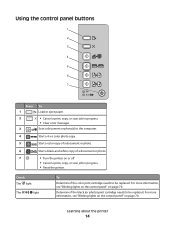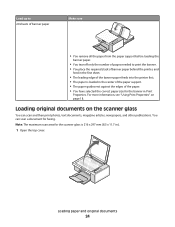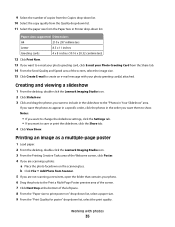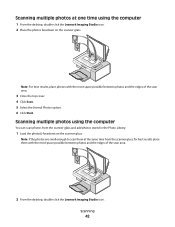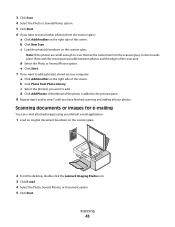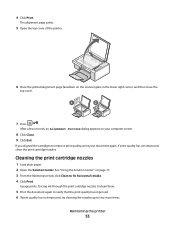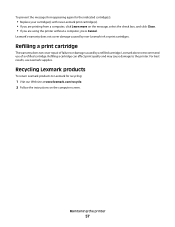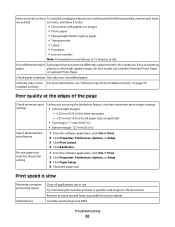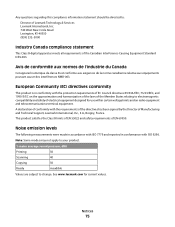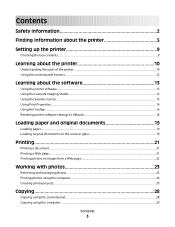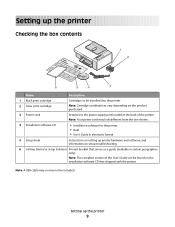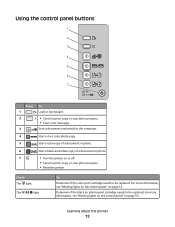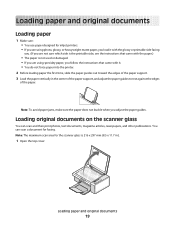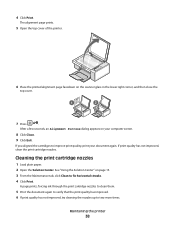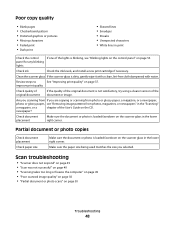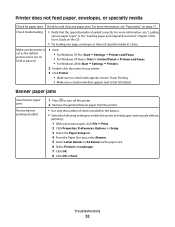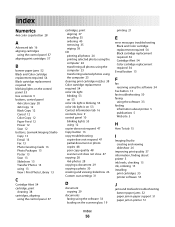Lexmark X2530 Support Question
Find answers below for this question about Lexmark X2530.Need a Lexmark X2530 manual? We have 3 online manuals for this item!
Question posted by ollec on May 23rd, 2012
My X2530 Prints To Light From Scan Area Ho W Do I Darken Copy
The person who posted this question about this Lexmark product did not include a detailed explanation. Please use the "Request More Information" button to the right if more details would help you to answer this question.
Current Answers
Related Lexmark X2530 Manual Pages
Similar Questions
I Cannot Scan With My All In One Printer - Lexmark -window 7
(Posted by itball 9 years ago)
How Do I Print A Test Page On My Lexmark S400 Printer
(Posted by filLeo 9 years ago)
My Lexmark Will Not Print Or Scan, I Cannot Get It To Do Anything Except Light U
When we moved, we changed from AT&T internet to time warner cable & now we cannot get our Le...
When we moved, we changed from AT&T internet to time warner cable & now we cannot get our Le...
(Posted by Raiderfan413 10 years ago)
Can I Scan With My Lexmark Pro200 Series Printer
I can not find a scan tab on the Lexmark pro 200 series that i own. I have a macbook air 10.7
I can not find a scan tab on the Lexmark pro 200 series that i own. I have a macbook air 10.7
(Posted by Rweedman1 12 years ago)
How To Return To Print Mode From Scan Mode In Lexmark 400 Series Printer
(Posted by barbarafetterman 12 years ago)