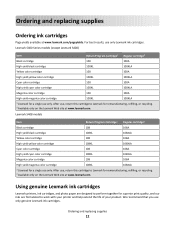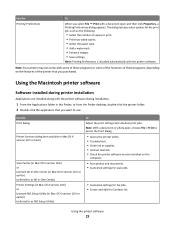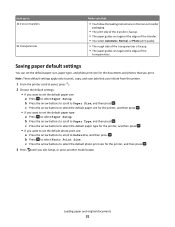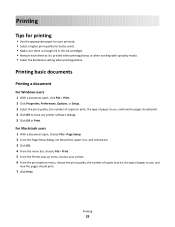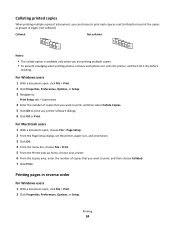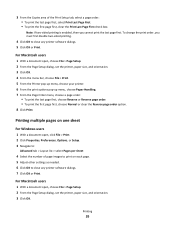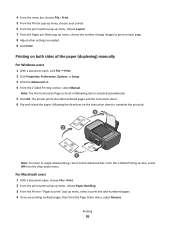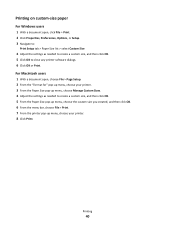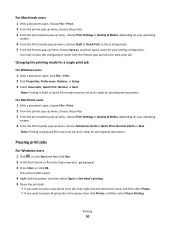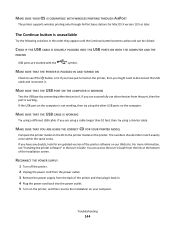Lexmark Interpret S400 Support Question
Find answers below for this question about Lexmark Interpret S400.Need a Lexmark Interpret S400 manual? We have 4 online manuals for this item!
Question posted by filLeo on May 26th, 2014
How Do I Print A Test Page On My Lexmark S400 Printer
The person who posted this question about this Lexmark product did not include a detailed explanation. Please use the "Request More Information" button to the right if more details would help you to answer this question.
Current Answers
Related Lexmark Interpret S400 Manual Pages
Similar Questions
Printing 'printer Won't Print Busy But Will Print Test Page Mac
(Posted by Beakimxu 9 years ago)
How To Change Language On The Lexmark Interpret S400 Printer
(Posted by higJbr 10 years ago)
Lexmark Interpret S400 Printer Won't Print Black
(Posted by Enrevdh 10 years ago)
Align Page Always Gets Printed When The Printer Is Turned On.
In order to save energy, we power off our S415 until we need it. Unfortunately, every time we do thi...
In order to save energy, we power off our S415 until we need it. Unfortunately, every time we do thi...
(Posted by wexler 11 years ago)