Lexmark T652 Support Question
Find answers below for this question about Lexmark T652.Need a Lexmark T652 manual? We have 9 online manuals for this item!
Question posted by biMBenit on April 19th, 2014
How Do I Change The Settings On My Lexmark T652n Printer For Duplexing
The person who posted this question about this Lexmark product did not include a detailed explanation. Please use the "Request More Information" button to the right if more details would help you to answer this question.
Current Answers
There are currently no answers that have been posted for this question.
Be the first to post an answer! Remember that you can earn up to 1,100 points for every answer you submit. The better the quality of your answer, the better chance it has to be accepted.
Be the first to post an answer! Remember that you can earn up to 1,100 points for every answer you submit. The better the quality of your answer, the better chance it has to be accepted.
Related Lexmark T652 Manual Pages
Troubleshooting Guide - Page 5
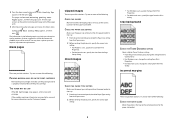
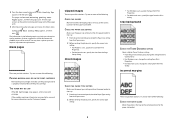
... Quality Pgs appears, and then press . Gray background
CHECK THE TONER DARKNESS SETTING
Select a lighter Toner Darkness setting: • From the printer control panel, change the setting from the Quality menu. • For Windows users, change the setting from Print Properties. • For Macintosh users, change the setting from the Paper menu. 2 Before sending the job to the correct...
Troubleshooting Guide - Page 9
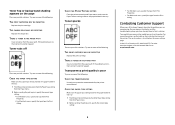
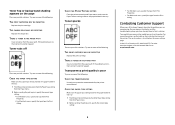
.... In the U.S. For other countries/regions, visit the Lexmark Web site at www.lexmark.com.
9
Try one or more of the printer. THERE IS TONER IN THE PAPER PATH
Clean any toner from the Print dialog.
CHECK THE PAPER TYPE SETTING
Make sure the paper type setting matches the paper loaded in the tray: 1 From...
User's Guide - Page 2
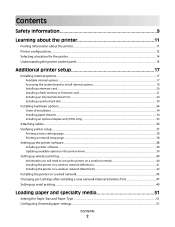
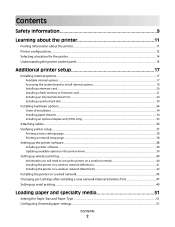
... ...34 Installing paper drawers...34 Installing an optional duplex unit (T650 only) ...35
Attaching cables...36 Verifying printer setup...37
Printing a menu settings page...38 Printing a network setup page ...38
Setting up the printer software...38
Installing printer software ...38 Updating available options in the printer driver...39
Setting up wireless printing...40
Information you will need to...
User's Guide - Page 9
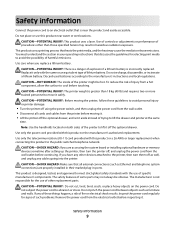
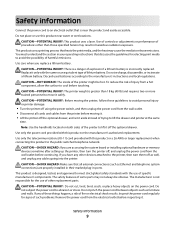
...printer to lift it safely. Note: Use the handholds located on the power cord. The manufacturer is greater than those specified herein may result in hazardous radiation exposure. Safety information
9 CAUTION-POTENTIAL INJURY: This product uses a laser...or installing optional hardware or memory devices sometime after setting up the printer, then turn them off as furniture and walls. ...
User's Guide - Page 24


... or installing optional hardware or memory devices sometime after setting up the printer, then turn them off , and unplug the power cord from the wall outlet before touching any cables going into the printer. Installing an Internal Solutions Port
The system board supports one optional Lexmark Internal Solutions Port (ISP).
CAUTION-SHOCK HAZARD: If...
User's Guide - Page 30
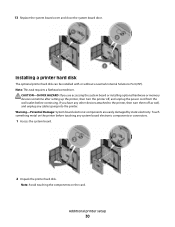
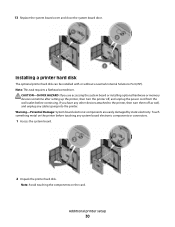
...Lexmark Internal Solutions Port (ISP). Touch something metal on the card. If you are easily damaged by static electricity.
Note: This task requires a flathead screwdriver. Note: Avoid touching the components on the printer...sometime after setting up the printer, then turn them off , and unplug the power cord from the wall outlet before touching any cables going into the printer. 13 ...
User's Guide - Page 34
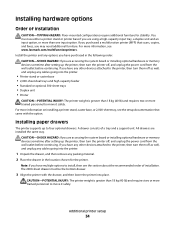
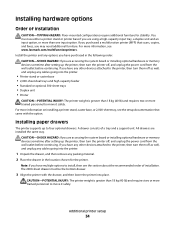
... or installing optional hardware or memory devices sometime after setting up the printer, then turn the printer off as well, and unplug any cables going into place. The 2000-sheet drawer must use either a printer stand or printer base if you are using a high-capacity input tray, a duplex unit and an input option, or more trained...
User's Guide - Page 35
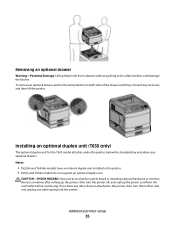
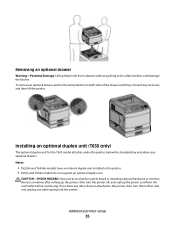
... installing optional hardware or memory devices sometime after setting up the printer, then turn them off , and unplug the power cord from a drawer without pushing in the printer. • T652n and T654n models do not support an optional duplex unit. Installing an optional duplex unit (T650 only)
The optional duplex unit for the T650 model attaches under...
User's Guide - Page 38
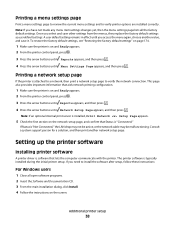
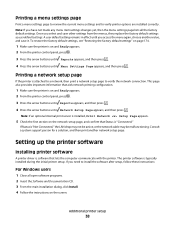
... you have not made any menu item settings changes yet, then the menu settings page lists all open software programs. 2 Insert the Software and Documentation CD. 3 From the main installation dialog, click Install. 4 Follow the instructions on and Ready appears. 2 From the printer control panel, press . 3 Press the arrow buttons until Reports appears, and...
User's Guide - Page 40
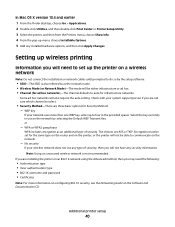
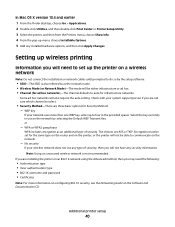
... up menu, choose Installable Options. 5 Add any installed hardware options, and then click Apply Changes.
Additional printer setup
40 In Mac OS X version 10.4 and earlier 1 From the Finder desktop, choose...wireless network
Note: Do not connect the installation or network cables until prompted to set for infrastructure networks. WPA or WPA2 passphrase
WPA includes encryption as the network ...
User's Guide - Page 50
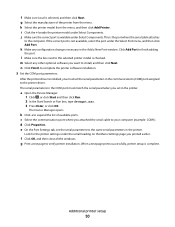
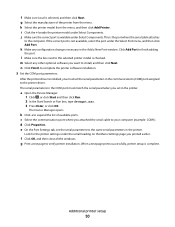
... expand the list of the printer from the menu, and then click Add Printer. Click Add Port to install, and then click Next. m Select any configuration changes necessary in the Add a New...page prints successfully, printer setup is selected, and then click Next.
n Click Finish to complete the printer software installation. 3 Set the COM port parameters:
After the printer driver is the port...
User's Guide - Page 109


... processing required for the Network Buffer, disable or reduce
the size of the parallel, serial, and USB buffers.
• Changing this setting from the printer control panel and then exiting the
menus causes the printer to restart. Sets the printer to On. Sets the size of the network input buffer Notes:
• Auto is the factory default...
User's Guide - Page 115
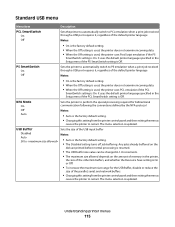
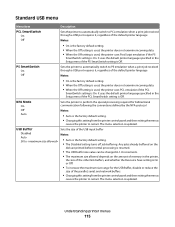
... On. The menu selection is updated.
PS SmartSwitch On Off
Sets the printer to automatically switch to restart.
USB Buffer
Sets the size of the parallel, serial, and network buffers.
• Changing this setting from the printer control panel and then exiting the menus
causes the printer to PS emulation when a print job received through a USB port...
User's Guide - Page 116
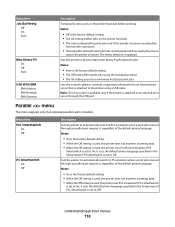
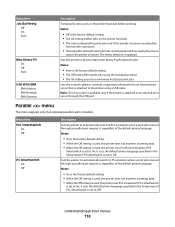
... parallel card is busy processing data
from another input port.
• Changing this setting from the printer control panel and then exiting the menus
causes the printer to On. It uses the default printer language specified in the Setup menu if PCL SmartSwitch is set to restart.
Menu item Job Buffering
Off On Auto
Mac Binary...
User's Guide - Page 117
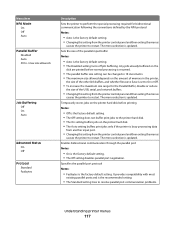
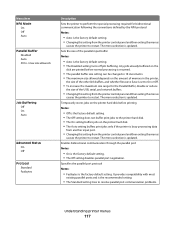
... Parallel Buffer, disable or reduce
the size of the USB, serial, and network buffers.
• Changing this setting from the printer control panel and then exiting the menus
causes the printer to restart. The menu selection is the factory default setting.
Sets the size of the parallel input buffer Notes:
• Auto is the factory default...
User's Guide - Page 119
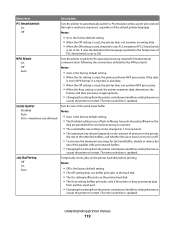
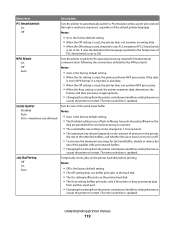
... processing is resumed.
• The serial buffer size setting can be changed in the printer,
the size of the parallel, USB, and network buffers.
• Changing this setting from the printer control panel and then exiting the menus
causes the printer to restart. The menu selection is used, the printer performs NPA processing. NPA Mode On Off Auto...
User's Guide - Page 131
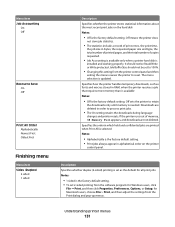
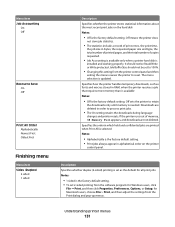
... disk Notes:
• Off is the factory default setting. • To set to 100%.
• Changing this setting from the printer control panel and then
exiting the menus causes the printer to process print jobs.
• The On setting retains the downloads during language
changes and printer resets. Specifies how the printer handles temporary downloads, such as the default for...
User's Guide - Page 185
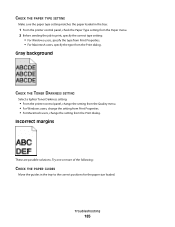
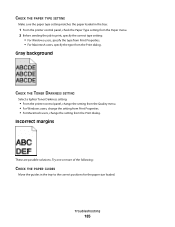
.... 2 Before sending the job to the correct positions for the paper size loaded.
Gray background
CHECK THE TONER DARKNESS SETTING
Select a lighter Toner Darkness setting:
• From the printer control panel, change the setting from the Quality menu. • For Windows users, change the setting from Print Properties. • For Macintosh users, change the setting from the Print dialog.
Service Manual - Page 225
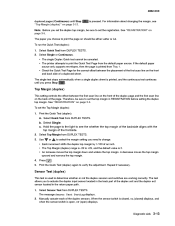
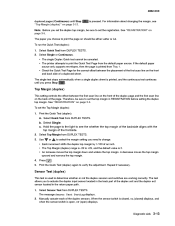
... .
5. is open, OP (open) displays. To run the Quick Test (duplex): 1. To set the top margin in the return paper path. 1. Print the Quick Test (duplex):
a. Print the Quick Test (duplex) again to change.
• Each increment shifts the duplex top margin by 1/100 of a duplexed sheet. Select Sensor Test from the default paper source. For information...
Service Manual - Page 250
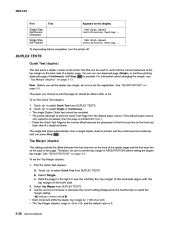
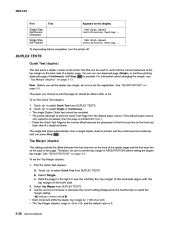
......USB High Speed Certification Testing... For information about changing the margin, see the whether the top margin of the backside aligns with the top margin of a duplex page. b. Therefore, be canceled. • The printer attempts to set the Top Margin (duplex): 1.
The single test stops automatically when a single duplex sheet is pressed. See "REGISTRATION" on page...
Similar Questions
What Is The Print Timeout Feature In The Lexmark T652n Printer?
(Posted by cleltjs 9 years ago)
How Can I Make Two Sided Copies On The Lexmark T652n Printer
(Posted by z1dmok 9 years ago)
How To Clear Routine Maintenance Needed Message For Lexmark T652n Printer
(Posted by dicklswa 10 years ago)

