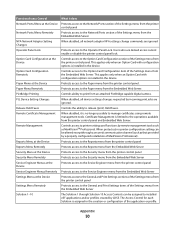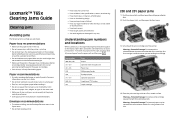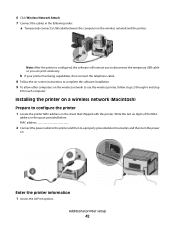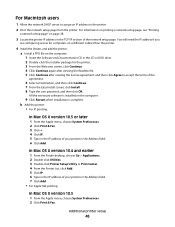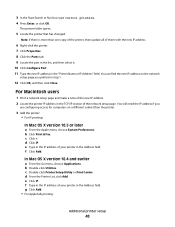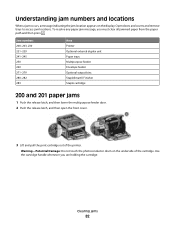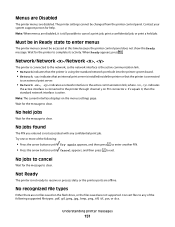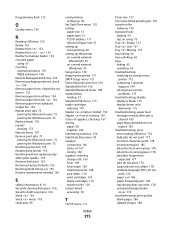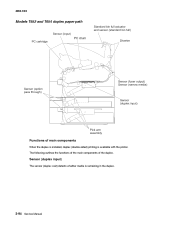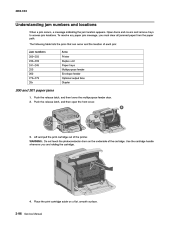Lexmark T652 Support Question
Find answers below for this question about Lexmark T652.Need a Lexmark T652 manual? We have 9 online manuals for this item!
Question posted by vabry123 on September 4th, 2014
How Do I Access The Print History For The Lesmark T652
The person who posted this question about this Lexmark product did not include a detailed explanation. Please use the "Request More Information" button to the right if more details would help you to answer this question.
Current Answers
Related Lexmark T652 Manual Pages
Similar Questions
34 Short Paper Error When Printing Envelopes Lexmark T652
(Posted by horacLat 10 years ago)
My Lexmark C534dn Color Laser Printer Has Black Smudge Down Each Side
Each time i print on the Lexmark C534dn printer I get Black Smudge marks on each side and sometimes ...
Each time i print on the Lexmark C534dn printer I get Black Smudge marks on each side and sometimes ...
(Posted by FJafri 11 years ago)
My Lexmark C534dn Color Laser Printer Has Red And Yellow Smudge Down Each Side
My Lexmark C534dn color laser printer has red and yellow smudge down each side of the page. On the l...
My Lexmark C534dn color laser printer has red and yellow smudge down each side of the page. On the l...
(Posted by amjohau 12 years ago)