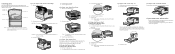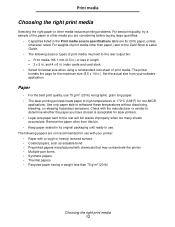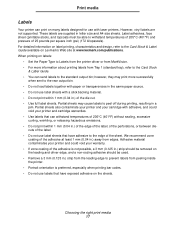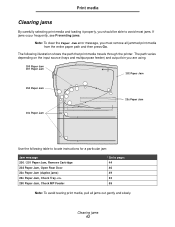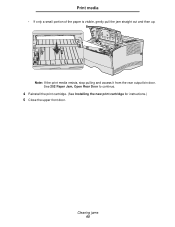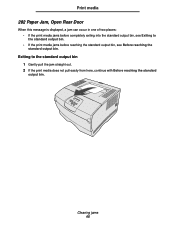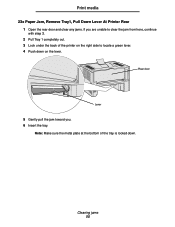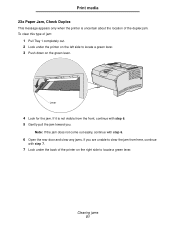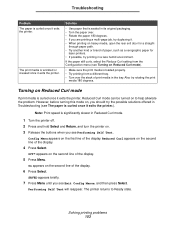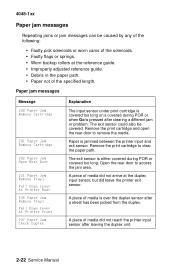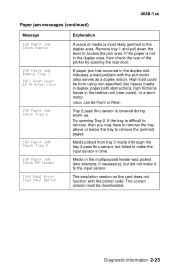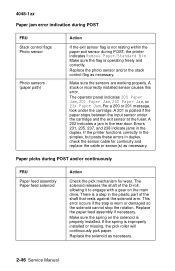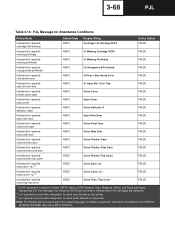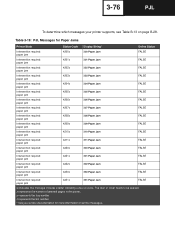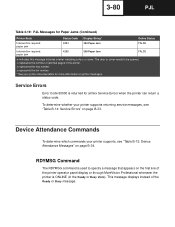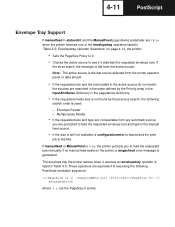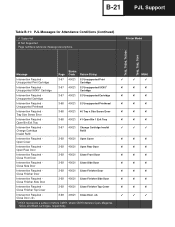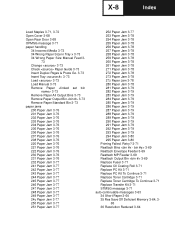Lexmark T430 Support Question
Find answers below for this question about Lexmark T430.Need a Lexmark T430 manual? We have 5 online manuals for this item!
Question posted by esperance on November 29th, 2011
202 Paper Jam Open Rear Door
Error message and I have cleared any paper and turn off and restarted but still has message and I can not see any paper
Current Answers
Answer #1: Posted by LexmarkListens on December 1st, 2011 11:43 AM
Based on your description, I would suggest you replace your printers' fuser (FUSER ASM 110V (T430). This is the part number:56P2330
If you need further assistance, please feel free to contact us on the email below or you may contact Lexmark Technical Support.
Lexmark Listens
Phone:
USA: 1-800-539-6275
Canada: (877) 856-5540
UK: 0800 121 4726
South Africa: 0800 981 435
Related Lexmark T430 Manual Pages
Similar Questions
Error Message / Close The Door Lemarkt430
Can T Print With My Lexmart T430 Because Message On Display / Close The Door (fermer Porte) Evry Doo...
Can T Print With My Lexmart T430 Because Message On Display / Close The Door (fermer Porte) Evry Doo...
(Posted by pheng6971 1 year ago)
How Change Cartridge Invalid Refill Lexmark T430
when we turn on printer lexmark t430 this message appear "change cartridge invalid refill "
when we turn on printer lexmark t430 this message appear "change cartridge invalid refill "
(Posted by nouragomaa 9 years ago)
How To Fix 202 Paper Jam In Lexmark T630 Printer
(Posted by TonyAmo 10 years ago)
Paper Jam At Rear Of T630 Lexmark Printer.
Hi, I can see a paper jam at the back of our printer but I can't see how to remove it as there are n...
Hi, I can see a paper jam at the back of our printer but I can't see how to remove it as there are n...
(Posted by fionatempany 11 years ago)
Change Cartridge Invalid Refill
printer T430 not starts or warms up it shows megssage (change cartridge invalid refill) need solutio...
printer T430 not starts or warms up it shows megssage (change cartridge invalid refill) need solutio...
(Posted by noorentpk 11 years ago)