Lexmark S605 Support Question
Find answers below for this question about Lexmark S605 - Interact Color Inkjet.Need a Lexmark S605 manual? We have 2 online manuals for this item!
Current Answers
There are currently no answers that have been posted for this question.
Be the first to post an answer! Remember that you can earn up to 1,100 points for every answer you submit. The better the quality of your answer, the better chance it has to be accepted.
Be the first to post an answer! Remember that you can earn up to 1,100 points for every answer you submit. The better the quality of your answer, the better chance it has to be accepted.
Related Lexmark S605 Manual Pages
Quick Reference - Page 5
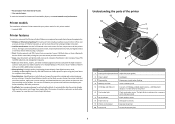
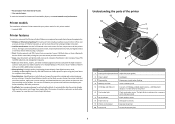
...device. Print high quality, long-lasting photos directly from discarded print jobs. • Use recycled paper. Using the SmartSolutions toolkit on both sides of the paper for copy jobs and for this printer model: • Lexmark S605...over a secure wireless network with one-touch, computer-free black or color copying. To read the Lexmark Environmental Sustainability Report, see www.lexmark...
Quick Reference - Page 6
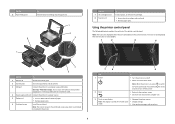
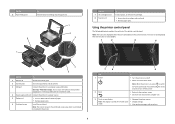
... 8 Scanner unit
To Install, replace, or remove ink cartridges.
• Access the ink cartridges and printhead. • Remove paper jams.
Using the printer control panel
The following diagrams explain the sections of paper. • Remove paper jams.
6 Printhead access
Install the printhead.
Warning-Potential Damage: Do not touch the USB port except when plugging in or...
Quick Reference - Page 7
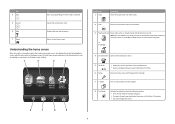
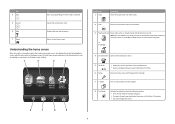
...on both sides of a sheet of paper.
or PictBridge
4 SmartSolutions Open the SmartSolutions menu.
5 Ink levels 6 Setup
• Display the current ink levels of the paper (duplex). • Change to ... scan menu and scan documents.
3 Memory Device View, select, print, or attach photos and documents to the home screen. Return to e-mail. Use the home screen selections to initiate an action...
Quick Reference - Page 15
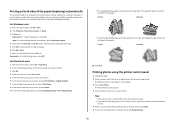
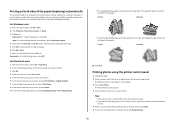
... options pop-up menu, choose Print Settings or Quality & Media. 7 From the Paper Type pop-up menu, choose Plain Paper. 8 From the print options pop-up menu, choose Layout. 9 From the Two...print settings, then touch Change Settings.
15
The Memory Device screen appears on the display. 3 Touch View Photos. Printing photos using other paper sizes, then see the instructions for printing on both...
Quick Reference - Page 19
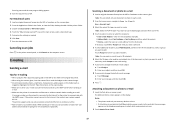
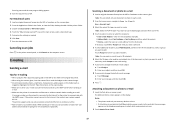
... and set up to 30 recipients. 6 Select the file type, color, quality, and original size of typing their e-mail addresses repeatedly. Note: You can just select contacts...paper, or thin media (such as a PDF. Attaching a document or photo to change the default e-mail message: a Touch Message. area on the computer screen. When sending an e-mail, you to select which memory device to use...
Quick Reference - Page 21
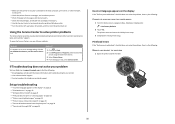
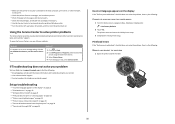
...and resolve any errors. • Check for paper jam messages, and clear any jams. • Check the ink cartridges, and install new cartridges if necessary. • Use the Service Center to locate and solve the problem... our Web site at support.lexmark.com to find the following :
CHANGE THE LANGUAGE USING THE PRINTER MENUS
1 From the home screen, navigate to printer maintenance tasks and customer...
User Guide - Page 7


... grounded electrical outlet that all cables from the printer before inspecting it. Do not place or use of specific manufacturer's components. Use only the power supply and power cord provided with the use this area for clearing a paper jam. The safety features of the printer, unplug the power cord from the electrical outlet before proceeding...
User Guide - Page 12


...; Print on both sides of a sheet of paper. • Remove paper jams.
6 Printhead
Install, replace, or remove ink cartridges.
7 Scanner unit
• Access the ink cartridges and printhead. • Remove paper jams.
About your printer
12
Access the scanner glass. Use the 6 Card reader light
7 Wi-Fi indicator 8 Paper exit tray 9 Printer control panel 10 Scanner lid...
User Guide - Page 37


...menu, choose Quality & Media.
• From the Paper Type pop-up menu, choose a size that matches the size of paper from the Paper Type list. Printing on the labels does not extend to ...adhesive on custom-size paper
Before beginning these instructions, load the custom-size paper in a paper jam.
d From the print options pop-up menu, choose the printer. If no paper size matches the label...
User Guide - Page 40


... photo. Printing
40
Touch Accept each time you make a selection. Enhance a photo automatically. Color Effects
Select whether to print a photo in black and white, sepia, antique brown, or antique... then touch Change Settings.
Editing photos using the printer control panel
1 Load photo paper. 2 Insert a memory card or flash drive. The Memory Device screen appears on the display.
3 Touch...
User Guide - Page 43
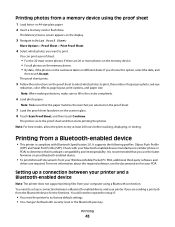
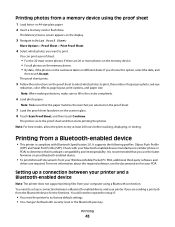
... proof sheet.
7 Load the proof sheet facedown on your Bluetooth-enabled device.
• To print Microsoft documents from your computer using the proof sheet
1 Load letter- Note: For best results, allow ... per photo, red-eye
reduction, color effects, page layout, print options, and paper size. For more photos on the memory device. • For all photos on the memory device. • By date, if ...
User Guide - Page 44


... Accept.
Printing
44 Bluetooth Dongle Connected appears on every print job. Note: A Bluetooth adapter is not included with the printer. For more than eight devices, the least recently used device is set up a connection with the printer.
2 From the home screen, navigate to Discovery:
> Bluetooth Setup > Discovery
3 Make sure Discovery is automatically deleted...
User Guide - Page 92


... transfer data around a network. Different types of as a language, and like a language, it has rules allowing participants to communicate with each other devices are connected over most popular. IP addresses are IP addresses assigned? How to confirm requests for communication, TCP/IP requires that every device on a network using wireless signals. If the IP...
User Guide - Page 101
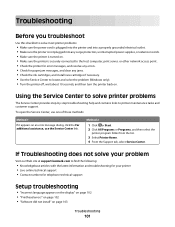
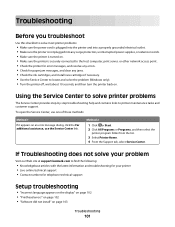
...and troubleshooting for your printer • Live online technical support • Contact numbers for paper jam messages, and clear any errors. • Check for telephone technical support
Setup troubleshooting
... links to printer maintenance tasks and customer support.
Troubleshooting
Before you troubleshoot
Use this checklist to solve most printer problems:
• Make sure the ...
User Guide - Page 106


...The Device Manager opens.
4 Click the plus sign (+) beside Universal Serial Bus controllers. Avoid unnecessarily touching these parts while clearing jams.
Troubleshooting
106 The USB port is enabled. REMOVE AND REINSTALL THE PRINTER SOFTWARE
Jams and misfeeds troubleshooting
• "Paper jam in the printer" on page 106 • "Paper jam in the paper support" on page 107 • "Paper jam...
User Guide - Page 107


... removing it.
4 Press to turn the printer back on . To avoid injury, use caution when accessing this area for jammed paper.
3 Firmly grasp the paper, and then gently pull it out. Note: Be careful not to tear the paper while removing it.
3 Press to turn the printer back on . Avoid unnecessarily touching these parts while...
User Guide - Page 148
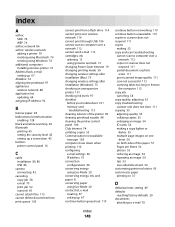
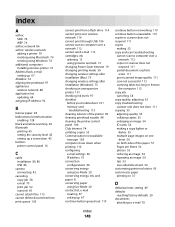
... available
message 128 computer slows down when printing 110 configuring
e-mail settings 66 IP address 75 connection configurations 90 conserving energy using Eco-Mode 20 conserving energy, ink, and paper 8 conserving paper using Eco-Mode 20 contact list, e-mail creating 67 setting up 67 continue button greyed out 119
continue button not working 119...
User Guide - Page 149
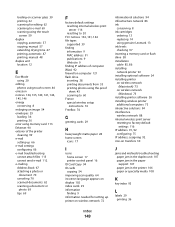
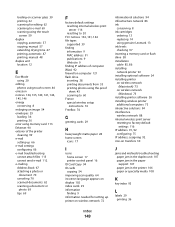
...141, 144 file types
supported 39 finding
information... 14 using genuine Lexmark...interactive solutions 94 interference
wireless network 88 internal wireless print server
resetting to factory default settings 116
IP address 91, 92 configuring 75
IP address, assigning 92 iron-on transfers 30
J
jams and misfeeds troubleshooting paper jam in the duplex unit 107 paper jam in the paper support 107 paper jam...
User Guide - Page 150
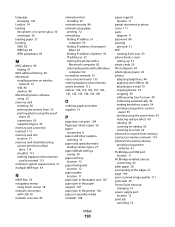
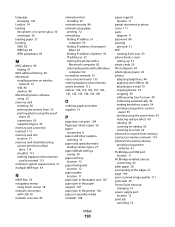
... Pages per Sheet copies 56 paper
conserving 8 paper and other supplies
ordering 15 paper and specialty media
loading various types 27 paper default settings
saving 30 paper exit tray
location 12 paper feed guard
location 12 paper guides
location 11 paper jam in the duplex unit 107 paper jam in the paper support 107 paper jam in the printer 106 paper or specialty media misfeeds 108...
User Guide - Page 152


...cards and file types 39 supported operating systems 21 switching from USB to wireless 79 to wireless, using Mac OS X 80 switching from wireless to USB 79 to USB, using Mac OS X...files 113 cannot send e-mail 112
troubleshooting, jams and misfeeds
paper jam in the duplex unit 107 paper jam in the paper
support 107 paper jam in the printer 106 paper or specialty media 108 troubleshooting, memory card ...
Similar Questions
How To Disable Colors On Lexmark X544 Series To Only Use Black
(Posted by robinqsc 9 years ago)
How To Copy A Paper Using A Lexmark X5650
(Posted by webpUzpia 10 years ago)
Interact S605 Black Ink Cartridge
Just installed a new Interact S605 Black cartridge and it is not working. It is affecting all the co...
Just installed a new Interact S605 Black cartridge and it is not working. It is affecting all the co...
(Posted by dianasutherland3 11 years ago)
Having Trouble With The Paper Feeder
(Posted by miminmac 12 years ago)
Paper Exit
paper does not exit fully, this allows paper to feed underneath prior page. any fix
paper does not exit fully, this allows paper to feed underneath prior page. any fix
(Posted by quentin829 13 years ago)

