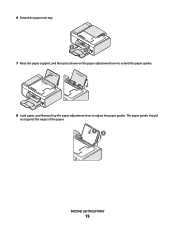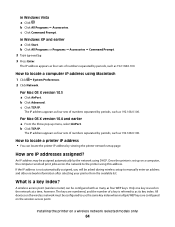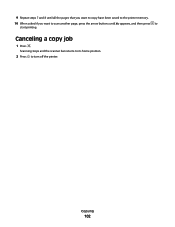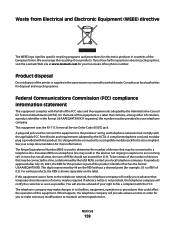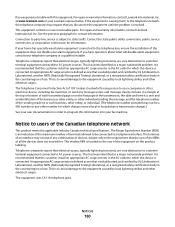Lexmark X5650 Support Question
Find answers below for this question about Lexmark X5650 - AIO Printer.Need a Lexmark X5650 manual? We have 3 online manuals for this item!
Question posted by webpUzpia on March 6th, 2014
How To Copy A Paper Using A Lexmark X5650
The person who posted this question about this Lexmark product did not include a detailed explanation. Please use the "Request More Information" button to the right if more details would help you to answer this question.
Current Answers
Related Lexmark X5650 Manual Pages
Similar Questions
How To Scan A Document Using Your Lexmark Printer X5650
(Posted by creedskiwi 10 years ago)
Steps In How To Copy Paper From Lexmark Printer S405
(Posted by mac4Jonhto 10 years ago)
How Do I Reset The Printer Memory On A Lexmark X5650 Aio Printer
(Posted by paitdawit 10 years ago)
I Need A Free Download Of Installation Cd For The Lexmark X5650 Aio Printer
I misplaced my software installation cd for my Lexmark X5650 AIO Printer. The computer that my softw...
I misplaced my software installation cd for my Lexmark X5650 AIO Printer. The computer that my softw...
(Posted by mohlerkenda 11 years ago)
Can I Use The Photo Printer
Without Being Plugged Into The Computor.
(Posted by bibber3 11 years ago)