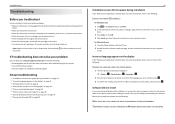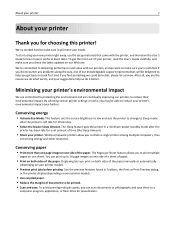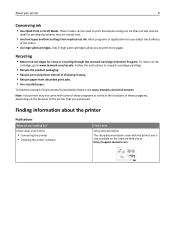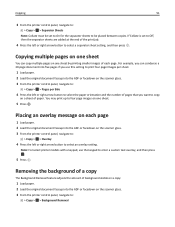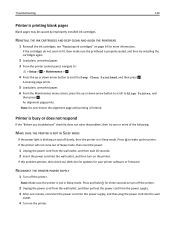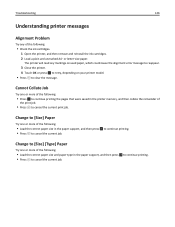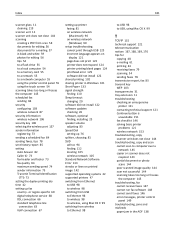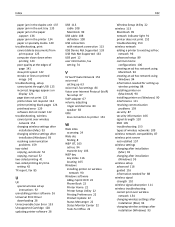Lexmark S415 Support Question
Find answers below for this question about Lexmark S415.Need a Lexmark S415 manual? We have 2 online manuals for this item!
Question posted by nader65 on October 24th, 2012
Lexmark 415 Prints Blank Pages
Current Answers
Answer #1: Posted by LexmarkListens on October 24th, 2012 5:05 PM
If you're using genuine Lexmark cartridges, make sure that the firmware of your printer is up to date. Just go to http://bit.ly/WJZh67 to download the fimrware update.
If the firmware update doesn't help, try to perform a maintenance on the cartridges. To do that, on the control panel of your printer, press on Setup > Maintenance > Deep Clean Printhead.
If the steps we provided doesn't help, please contact us via email or phone.
Lexmark Listens
Phone:
USA: 1-800-539-6275
Canada: (877) 856-5540
UK: 0800 121 4726
South Africa: 0800 981 435
Answer #2: Posted by Chucky1 on March 23rd, 2013 11:20 AM
Related Lexmark S415 Manual Pages
Similar Questions
hi sir how are you i am shahid from pakistan ... but live in greece i am technical for printer .. i ...
Tried to print pages but got blank paper Why
In order to save energy, we power off our S415 until we need it. Unfortunately, every time we do thi...
as soon as we turn it on it starts printing blank pages with just one line on the top in some alien ...