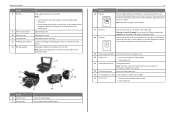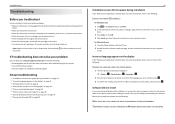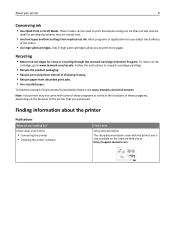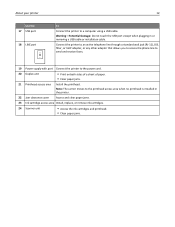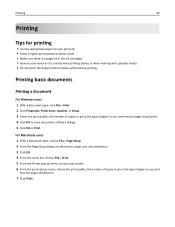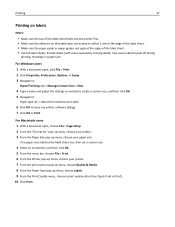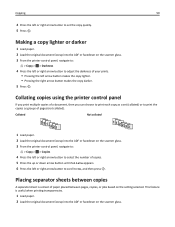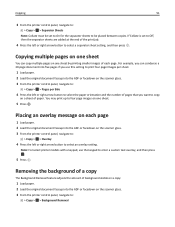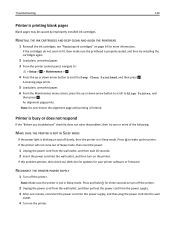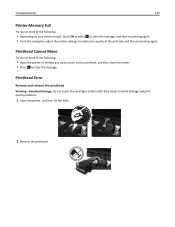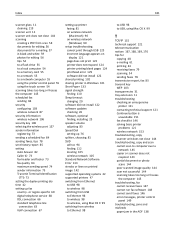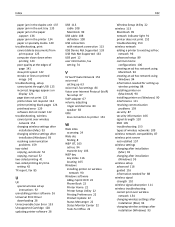Lexmark S415 Support Question
Find answers below for this question about Lexmark S415.Need a Lexmark S415 manual? We have 2 online manuals for this item!
Question posted by michellesangel on September 19th, 2013
Printer Printing Blank Pages
Current Answers
Answer #1: Posted by RathishC on September 19th, 2013 10:16 PM
Please refer to the link given below and follow the instructions which may help you to resolve the issue:
Hope this helps.
Thanks & Regards
Rathish C
#iworkfordell
Related Lexmark S415 Manual Pages
Similar Questions
I printed two 4x6 photos from the paper tray. When I try to print additional photos it says "Paper t...