Lexmark S405 Support Question
Find answers below for this question about Lexmark S405 - Interpret Color Inkjet.Need a Lexmark S405 manual? We have 2 online manuals for this item!
Question posted by shanShawn1 on March 8th, 2014
Can I Scan A Color Photo--lexmark S405
The person who posted this question about this Lexmark product did not include a detailed explanation. Please use the "Request More Information" button to the right if more details would help you to answer this question.
Current Answers
There are currently no answers that have been posted for this question.
Be the first to post an answer! Remember that you can earn up to 1,100 points for every answer you submit. The better the quality of your answer, the better chance it has to be accepted.
Be the first to post an answer! Remember that you can earn up to 1,100 points for every answer you submit. The better the quality of your answer, the better chance it has to be accepted.
Related Lexmark S405 Manual Pages
Quick Reference - Page 2


... or the manufacturer's authorized replacements. Replacement inkjet cartridge(s) sold without these things happen, a risk of such problems. Remove the power cord from the electrical outlet before inspecting it. We will insure that you 're sending single-color tanks, we encourage our customers to Lexmark for returning empty Lexmark cartridges to maximize the environmental benefits...
Quick Reference - Page 5


...color copying. • Scan. Print photos directly from discarded print jobs. • Use recycled paper. Select photos to the printer.
6 Card reader light
Check card reader status. Understanding the parts of the paper for copy and fax jobs and for the following printer models: • Lexmark S405 • Lexmark S408 • Lexmark... from a Bluetooth device. Print high quality documents and...
Quick Reference - Page 8


... using the keypad before sending the fax. Switch to color mode or black-and-white mode. Enter a pause only when you want to make. Start a print, scan, fax, or copy job, depending on which mode...mode: • Insert a three-second pause in progress. • Exit from a menu level of the Copy, Scan, Fax, Photo, or File Print menu to
the top level of a menu. • Exit from a saved list of the ...
Quick Reference - Page 13


.... • Access the Fax Solutions software. • Scan or e-mail a photo or document. • Edit scanned documents. • Scan documents to PDF. • Adjust settings for Office) Lexmark Fax Solutions (referred to as Fax Solutions)
Abbyy Sprint OCR Lexmark Wireless Setup Utility (referred to as Wireless Setup Utility) Lexmark Service Center (referred to as Service Center)
Printing...
Quick Reference - Page 14


.... • Order ink or supplies. • Contact Lexmark. • Check the printer software version installed on the features of a memory device inserted into a network printer.
• Transfer photos and PDF documents from a memory device to as AIO Setup Utility)
• Customize settings for scan jobs. Note: With a document or photo open, choose File > Print to visit.
Quick Reference - Page 15


... can choose to print the most recent photo, print all the photos, print photos that are in the memory device, then press the arrow buttons to select Photos, and then press .
4 Press the arrow buttons to scroll to adjust the brightness and color effects of the printer that you select color or black-only printing, the light...
Quick Reference - Page 17


...-only printing, the light near your choice comes on select models. 4 Press the arrow buttons to select the number of copies, and then press the Color/Black button to avoid dark edges on the scanned image. • Do not load postcards, photos, small items, transparencies, photo paper, or thin media (such as magazine clippings).
User Guide - Page 3


... Canceling copy jobs...54
Scanning 55
Tips for scanning...55 Scanning to a local or network computer...55 Scanning to a flash drive or memory card...56 Scanning photos into an editing application...56 Scanning documents into an editing application 58 Scanning directly to e-mail using the printer software 58 Scanning to a PDF...59 Scanning FAQ...60 Canceling scan jobs...61
Faxing 62...
User Guide - Page 7


...about the printer
What are you looking for reuse or recycling through the Lexmark Cartridge Collection Program. These features clean the printhead nozzles to improve the ... paper • Performing printing, copying, scanning, and faxing tasks,
depending on your printer model
• Configuring printer settings • Viewing and printing documents and photos • Setting up and using the ...
User Guide - Page 11


...
Using genuine Lexmark ink cartridges
Lexmark printers, ink cartridges, and photo paper are designed to perform together for a single use only. After use only. For best results, use only genuine Lexmark ink cartridges. Lexmark S408 models
Item
Return Program Cartridge1 Regular cartridge2
Black cartridge
108
108A
High yield black cartridge
108XL
108XLA
Yellow color cartridge
108...
User Guide - Page 16
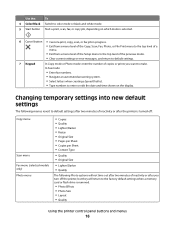
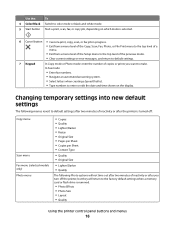
... of inactivity or after the printer is turned off:
Copy menu
Scan menu Fax menu (selected models only) Photo menu
• Copies • Quality • Lighter/Darker &#...Photo Effects • Photo Size • Layout • Quality
Using the printer control panel buttons and menus
16 Use the:
To
4 Color/Black Switch to color mode or black-and-white mode.
5 Start button Start a print, scan...
User Guide - Page 20


... as Fax Solutions)
Abbyy Sprint OCR Lexmark Wireless Setup Utility (referred to as Wireless Setup Utility)
Lexmark Service Center (referred to as Service Center)
To
• Launch applications or programs. • Access the Fax Solutions software. • Scan or e-mail a photo or document. • Edit scanned documents. • Scan documents to set the Speed Dial and...
User Guide - Page 22


... computer
over a network. Using the printer software
22
Lexmark Wireless Setup Assistant
Set up the printer on a wireless network.
(referred to as Printer Utility)
• Get help with these applications, depending on the features of a memory device inserted into a network printer.
• Transfer photos and PDF documents from the printer drop-down list...
User Guide - Page 42


.... 3 Insert a memory card or flash drive. If you select color or black-only printing, the light near your camera to print the photos.
Note: When making selections, make a selection.
6 See the ... proof sheet:
• For all photos on the memory device. • For the 20 most recent photos, if there are stored in the circles completely.
8 When Scan Proof Sheet appears on the display, press...
User Guide - Page 50


... you select color or black-only printing, the light near your choice comes on the scanner glass. When you purchased a printer without an ADF, then load original documents or photos on .
5 Press .
Copying
50 Making copies
1 Load paper. 2 Load an original document faceup into the ADF. Place these items on the scanned image...
User Guide - Page 57


... to" menu, choose a destination folder or application for the scanned image. 7 If you want to scan a single photo, or multiple photos as a single image, then select Single photo. • If you have several images to edit. Scanning starts and the scan progress dialog appears.
7 Save the photo or photos and open the All-In-One Center. 4 From the "What...
User Guide - Page 60
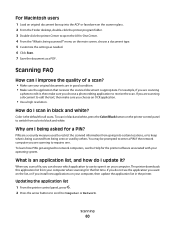
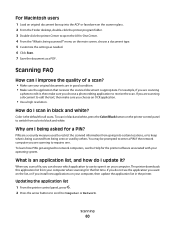
... are a security measure used by others.
PINs are scanning to edit the text, then make sure you can I scan in black and white, press the Color/Black button on the printer control panel to switch from color to black and white. When you scan a file, you choose a photo editing application to Computer or Network.
If you...
User Guide - Page 77


... scanner lid to avoid dark edges on the scanned image. Repeat the step to add more recipients.
4 Press the Color/Black button to select a color or black-and-white fax. 5 Press to... PRINTING
WI F I PRINTING
Use the ADF for single pages, small items (such as postcards or photos), transparencies, photo paper, or thin media (such as magazine clippings).
Note: The ADF is working telephone, DSL,...
User Guide - Page 168


...printer control panel Address Book 15 Back 15 Cancel 16 Color/Black 16 Copy 14 Dialtone 15 Display 15 Fax 14 Keypad 16 Photo 14 Power 14 Scan 14 Select 15 Settings 15 Start 16
C
cable ...receive faxes 128 cannot run fax software 129 cannot scan to computer over a network 124 cannot send faxes 126
cartridges, ink ordering 11 using genuine Lexmark 11
changing Power Saver timeout 17 changing printing ...
User Guide - Page 172


...36 photos from digital camera using DPOF 43 photos from memory device using printer software 40 photos using printer control panel 39 photos ... 79 automatically 78 manually 79 tips 78, 79 recycling 6 Lexmark products 13 WEEE statement 155 redial attempts, fax setting 74
...paper default settings 28 scan
black and white 60 improving quality 60 PIN 60 scan job canceling 61 scan was not successful 124...
Similar Questions
Lexmark Interpret S405 Out Of Colored Ink Will It Print Black Ony
(Posted by scchil 9 years ago)
Can You Print Black Only With Low Color Cartridges S405
(Posted by mjchar 10 years ago)
Info On Why Lexmark Interpret S405 Wont Print In Color Installed New Inkjets
(Posted by NUcksvi 10 years ago)

