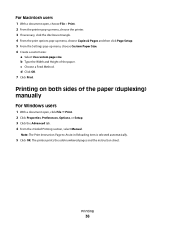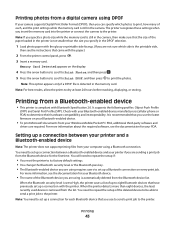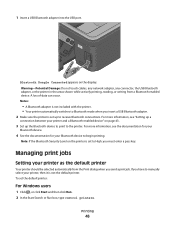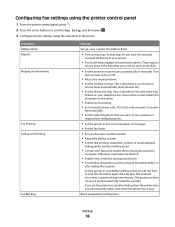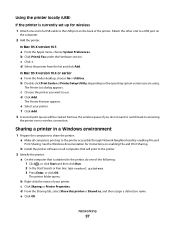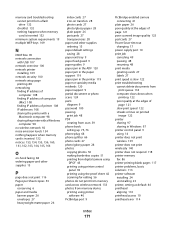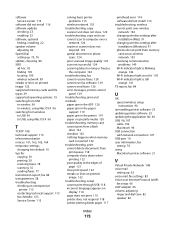Lexmark S405 Support Question
Find answers below for this question about Lexmark S405 - Interpret Color Inkjet.Need a Lexmark S405 manual? We have 2 online manuals for this item!
Question posted by dbPam on May 20th, 2014
How Can I Make My Lexmark Printer Print With No Color
The person who posted this question about this Lexmark product did not include a detailed explanation. Please use the "Request More Information" button to the right if more details would help you to answer this question.
Current Answers
Related Lexmark S405 Manual Pages
Similar Questions
How To Make A Lexmark Pro705 Printer Print Without Using Color Ink
(Posted by asareallewa 9 years ago)
Lexmark S405 Printer Will Not Print Color Cartridgesr
(Posted by potde 9 years ago)
Make Lexmark Printer Print Black When Color Ink Is Low
(Posted by ELemia 10 years ago)
Hi I Didn't Print Color The Color Ink Decrease Rapidly With My Black Ink!s405
hi i didn't print color the color ink decrease rapidly with my black ink!why?
hi i didn't print color the color ink decrease rapidly with my black ink!why?
(Posted by efriend 11 years ago)
Printing Color Images?
My printer has a full color and full black ink and I need to print in color, but I have checked the ...
My printer has a full color and full black ink and I need to print in color, but I have checked the ...
(Posted by busymomof3365 14 years ago)