Lexmark S405 Support Question
Find answers below for this question about Lexmark S405 - Interpret Color Inkjet.Need a Lexmark S405 manual? We have 2 online manuals for this item!
Question posted by torastupi on April 20th, 2014
Lexmark S405 Ink Cartridges Wont Print
The person who posted this question about this Lexmark product did not include a detailed explanation. Please use the "Request More Information" button to the right if more details would help you to answer this question.
Current Answers
There are currently no answers that have been posted for this question.
Be the first to post an answer! Remember that you can earn up to 1,100 points for every answer you submit. The better the quality of your answer, the better chance it has to be accepted.
Be the first to post an answer! Remember that you can earn up to 1,100 points for every answer you submit. The better the quality of your answer, the better chance it has to be accepted.
Related Lexmark S405 Manual Pages
Quick Reference - Page 3
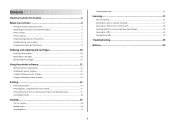
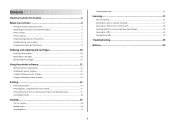
... 10
Ordering ink cartridges...10 Replacing ink cartridges...10 Maintaining ink cartridges 11
Using the printer software 12
Minimum system requirements 12 Installing the printer software 12 Using the Windows printer software 13 Using the Macintosh printer software 14
Printing 15
Printing a document...15 Printing photos using the printer control panel 15 Printing documents from a memory...
Quick Reference - Page 4


... environment and are you print on your ink cartridges, try using the printer software
Software HelpHelp installed automatically with fewer cartridges.
• Clean the printhead.
Before replacing and recycling your printer model).
• Preview print jobs before printing. It also includes information on the Lexmark Web site at http://support.lexmark.com.
Inks in the Finder...
Quick Reference - Page 5


... a Bluetooth device.
Copy documents and photos with the high resolution flatbed scanner and the Automatic Document Feeder. • Fax. Scan thick books, reports, and other multiple-page documents easily with one-touch, computer-free black or color copying. • Scan.
To read the Lexmark Environmental Sustainability Report, see www.lexmark.com/environment. Print photos directly...
Quick Reference - Page 6


Connect additional devices (telephone or answering machine) to a computer using a USB cable. Use the 11 ADF tray
12 ADF ...
5 EXT Port
EXT
6 LINE Port
To
• Print on both sides of a sheet of paper. • Remove paper jams. Note: The duplex unit is near and easily accessible. LINE
7 USB port
8 Printhead access
9 Ink cartridge access 10 Scanner unit
Connect the printer to the printer ...
Quick Reference - Page 10


...
High yield magenta color cartridge
100XL
100XLA
1 Licensed for a single use , return this cartridge to the cartridge installation position. 3 Press the release tab, and then remove the used ink cartridge or cartridges.
1
2
10
Replacing ink cartridges
Make sure you have a new ink cartridge or cartridges before you begin. For best results, use , return this cartridge to Lexmark for...
Quick Reference - Page 12


...; If the ink levels are too low, you can clean the printhead nozzles. For Macintosh users Note: This feature is available only at http://support.lexmark.com.
For Macintosh users
1 ...)* * The printer driver for this computer before you must replace the ink cartridges before but need to clogged printhead nozzles.
A cleaning page prints.
b In the Start Search or Run box, type D:\setup.exe...
Quick Reference - Page 13


..., or convert local files from Windows. Manage, edit, transfer, and print photos and documents. Use the Lexmark Toolbar (referred to as Toolbar)
Lexmark Tools for Office (referred to as Tools for the printer. • Order supplies. • Maintain ink cartridges. • Print a test page. • Register the printer. • Contact technical support. Note: This program is...
Quick Reference - Page 14


...from your computer. Note: Your printer may not come with cartridge installation. • Print a test page. • Print an alignment page. • Clean the printhead nozzles. • Order ink or supplies. • Register the printer. • Contact technical support. Use Customer Support Lexmark Software Updates Lexmark Online Order Supplies Online Printer Registration
To Contact technical...
Quick Reference - Page 19


...computer screen. If Troubleshooting does not solve your problem
Visit our Web site at http://support.lexmark.com to find the following :
CHANGE THE LANGUAGE USING THE PRINTER MENUS
1 From the ...the host computer, print server, or other network access point. • Check the printer for error messages, and resolve any jams. • Check the ink cartridges, and install new cartridges if necessary. ...
Quick Reference - Page 21


...USB port on the printer.
SELECT YOUR PRINTER FROM THE PRINT DIALOG BEFORE SENDING THE PRINT JOB
Note: This solution applies to turn off the ...Before you reinstall the software, do the following :
MAKE SURE THE INK CARTRIDGES ARE INSERTED CORRECTLY
1 Turn the printer on the printer.
The USB... color slot of the computer. The cartridges should click firmly into the USB port of the printhead. ...
User Guide - Page 7


... it away. • Recycle paper from discarded print jobs. • Use recycled paper. Before replacing and recycling your ink cartridges, try using printer software • Setting up and using the "Clean Printhead" and
"Deep Clean Printhead" features. To read the Lexmark Environmental Sustainability Report, see www.lexmark.com/environment. Additional setup and instructions for using...
User Guide - Page 11


... yield cyan color cartridge
108XL
108XLA
Magenta color cartridge
108
108A
High yield magenta color cartridge
108XL
108XLA
1 Licensed for remanufacturing, refilling, or recycling. 2 Available only on the Lexmark Web site at www.lexmark.com.
For best results, use only genuine Lexmark ink cartridges.
After use , return this cartridge to Lexmark for superior print quality, and...
User Guide - Page 12


... damage caused by non-Lexmark ink or ink cartridges. You must install new cartridges immediately after removing the protective cap to avoid exposing the ink to air.
5 Close the printer. Use two hands to the cartridge installation position.
3 Press the release tab, and then remove the used ink cartridge or cartridges.
4 Install each ink cartridge.
Replacing ink cartridges
Make sure you have...
User Guide - Page 20


Printer software
Use the LexmarkTM Printer Home (referred to as Printer Home)
Lexmark Fast Pics (referred to as Fast Pics) Lexmark Toolbar (referred to as Toolbar)
Lexmark Tools for Office (referred to as Tools for the printer. • Order supplies. • Maintain ink cartridges. • Print a test page. • Register the printer. • Contact technical support. Notes...
User Guide - Page 22


Use the
To
Lexmark Network Card Reader (referred to as Printer Utility)
• Get help with these applications, depending on a wireless network.
(referred to as Wireless Setup Assistant)
Note: Your printer may not come with cartridge installation. • Print a test page. • Print an alignment page. • Clean the printhead nozzles. • Order ink or supplies...
User Guide - Page 113
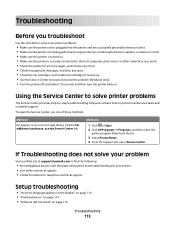
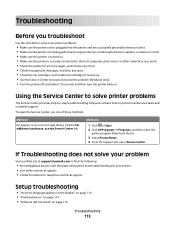
... our Web site at support.lexmark.com to printer maintenance tasks and...for paper jam messages, and clear any jams. • Check the ink cartridges, and install new cartridges if necessary. • Use the Service Center to locate and solve .... • Make sure the printer is securely connected to the host computer, print server, or other network access point. • Check the printer for error ...
User Guide - Page 116


...then reinsert it. 3 Plug the power cord into the matching color slot of the following :
MAKE SURE THAT YOUR COMPUTER MEETS THE...Print job does not print or is missing pages
If the "Before you troubleshoot" checklist does not solve the problem, then try removing and reinstalling the software. Software did not install
If you reinstall the software, do the following :
MAKE SURE THE INK CARTRIDGES...
User Guide - Page 157
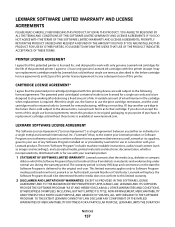
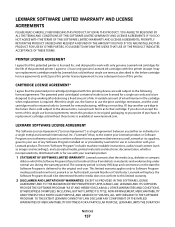
... into, distributed with only genuine Lexmark ink cartridges for remanufacturing, refilling or recycling. Lexmark will replace the Software Program should it be returned only to Lexmark for the life of ink will remain in the below cartridge license agreement), and (2) pass this product in materials and workmanship under normal use of this printing device are sold without single use...
User Guide - Page 170
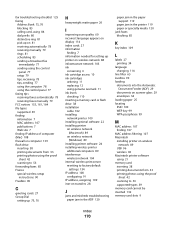
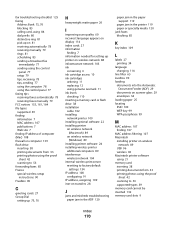
... of computer (Mac) 108 firewall on computer 139 flash drive inserting 38 printing documents from 33 printing photos using the proof
sheet 42 scanning to 56 forwarding faxes 85 France ... printer on wireless network 88 infrastructure network 103 ink
conserving 6 ink cartridge access 10 ink cartridges
ordering 11 replacing 12 using genuine Lexmark 11 ink levels checking 110 inserting a memory card or ...
User Guide - Page 172


... DPOF 43 photos from memory device using printer software 40 photos ...Lexmark products 13 WEEE statement 155 redial attempts, fax setting 74
redial time, fax setting 74
reducing an image 51 registering
fax user information 72 Transmit Terminal Identification
(TTI) 72 repeating an image 52 replacing ink cartridges 12 reports
fax history 84 reports, fax
setting 74 resetting
internal wireless print...
Similar Questions
How To Reset Your Lexmark Interpret S405 Ink Cartridges
(Posted by bidojama 9 years ago)
My Lexmak Pro 205 Wont Print In Color
(Posted by Rasschr 9 years ago)
Lexmark S405 Wont Print In Color
(Posted by enrnedel 10 years ago)
Info On Why Lexmark Interpret S405 Wont Print In Color Installed New Inkjets
(Posted by NUcksvi 10 years ago)
Printer Has Ink But Wont Print Black Lexmark Pro 205
(Posted by nobiesanti 10 years ago)

