Lexmark S315 Support Question
Find answers below for this question about Lexmark S315.Need a Lexmark S315 manual? We have 2 online manuals for this item!
Question posted by Usel on November 2nd, 2013
Whats The Correct Port For A S315 Lexmark Printer
The person who posted this question about this Lexmark product did not include a detailed explanation. Please use the "Request More Information" button to the right if more details would help you to answer this question.
Current Answers
There are currently no answers that have been posted for this question.
Be the first to post an answer! Remember that you can earn up to 1,100 points for every answer you submit. The better the quality of your answer, the better chance it has to be accepted.
Be the first to post an answer! Remember that you can earn up to 1,100 points for every answer you submit. The better the quality of your answer, the better chance it has to be accepted.
Related Lexmark S315 Manual Pages
Quick Reference - Page 5


... the functions of these programs, depending on the model, your printer comes with features that came with those settings, you want to perform a task with your printer works for the following printer models: • Lexmark S315 • Lexmark S319
Printer features
Depending on the features of inactivity. Printer models
The installation software CD that will help you may...
Quick Reference - Page 12


... the ink cartridges and printhead. • Clear paper jams.
12
Using the printer control panel
1
2
3
4 5 67 8
12 11 10
9
Use 1 Power
To
• Turn the printer on both sides of a sheet of paper. • Clear paper jams.
13 USB port
Connect the printer to a computer using a USB cable.
Press and hold for three seconds...
Quick Reference - Page 21
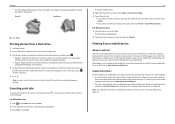
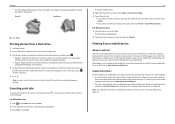
... a free application that support Direct Image and Zeroconf or Bonjour, you want. Supported printers
LexPrint enables your iPad, iPhone, or iPod touch using any Lexmark printer connected to the same wireless network. If necessary, press OK to as the printer software and LexPrint Listener are bound along the short edge of your mobile device...
Quick Reference - Page 30
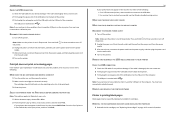
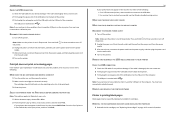
... the following :
MAKE SURE THE INK CARTRIDGES ARE INSERTED CORRECTLY
1 Turn the printer on the printer. Note: Make sure the printer is marked with
. Note: If you continue to a defective port. You may have connected to have problems, then try either of printers in the Default tab, select your printer, and then click Add.
30
If your...
Quick Reference - Page 32


... a network, print a network setup page, and then see "Using the printer control panel" on the computer from which you are performing a task. • The correct printer port is selected. • The computer and printer are both connected to the same wireless network. • The printer is located away from the Active Services list. For more information...
Quick Reference - Page 35
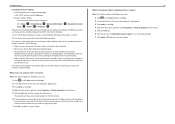
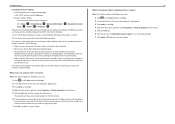
..., or click OK. 4 Right‑click the printer, and then select Properties or Printer properties from the menu. 5 Click the Ports tab, and then locate the selected port. Check the printer model in the Description column. If the printer or the laptop still does not receive a valid IP address, then there is operating correctly, then continue troubleshooting.
User's Guide - Page 11
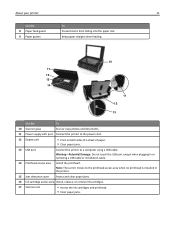
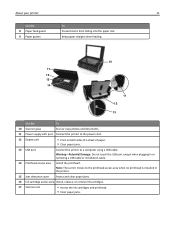
... from falling into the paper slot.
Warning-Potential Damage: Do not touch the USB port except when plugging in the printer.
15 Jam clearance cover Access and clear paper jams.
16 Ink cartridge access area ... the
To
10 Scanner glass
Scan or copy photos and documents.
11 Power supply with port Connect the printer to the power cord.
12 Duplex unit
• Print on both sides of a sheet ...
User's Guide - Page 13
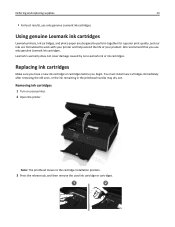
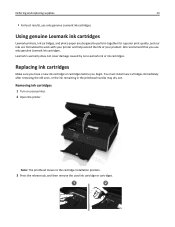
...Note: The printhead moves to work with your printer and help extend the life of your printer. 2 Open the printer. Using genuine Lexmark ink cartridges
Lexmark printers, ink cartridges, and photo paper are designed...Ordering and replacing supplies
13
• For best results, use only genuine Lexmark ink cartridges.
We recommend that you begin. Replacing ink cartridges
Make sure you have...
User's Guide - Page 37
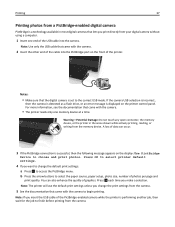
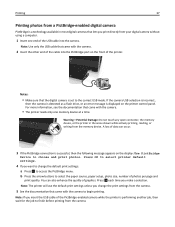
...correct USB mode. Press OK each time you insert the USB cable of graphics. Note: If you make a selection.
A loss of data can also enhance the quality of the PictBridge‑enabled camera while the printer...an error message is displayed on the front of the USB cable into the PictBridge port on the printer control panel. Notes:
• Make sure that the digital camera is set to ...
User's Guide - Page 44


....
2 Choose the job you print easily from our Web site at www.lexmark.com/lexprint. To check if your printer model supports these features, visit www.lexmark.com/lexprint.
• For other Lexmark printers, your mobile device can send print jobs to the printer without using the camera of your iPad, iPhone, or iPod touch using...
User's Guide - Page 65
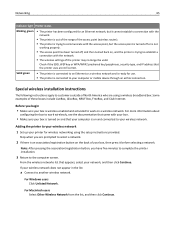
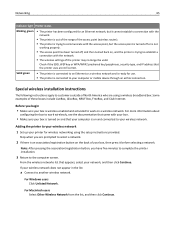
... broadband box.
Note: After pressing the association/registration button, you have five minutes to complete the printer installation.
3 Return to another wireless network. From the wireless networks list that the printer uses are still correct.
Adding the printer to your wireless network does not appear in the list:
a Connect to the computer screen.
Some...
User's Guide - Page 73
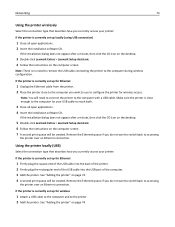
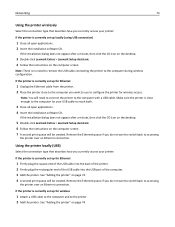
... USB cable into the USB port of the computer. 3 Add the printer. Note: There is no need to connect the printer to the computer with a USB cable. If the installation dialog does not appear after a minute, then click the CD icon on the desktop.
3 Double‑click Lexmark Extras > Lexmark Setup Assistant. 4 Follow the instructions...
User's Guide - Page 96
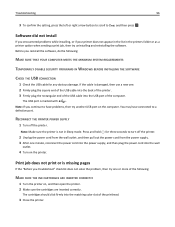
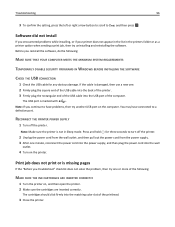
... the USB cable into the wall
outlet.
4 Turn on , and then open the printer. 2 Make sure the cartridges are inserted correctly. Note: Make sure the printer is missing pages
If the "Before you continue to turn off the printer. The USB port is damaged, then use a new one minute, reconnect the power cord into the...
User's Guide - Page 102
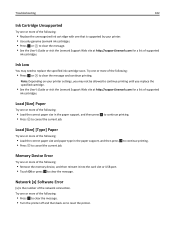
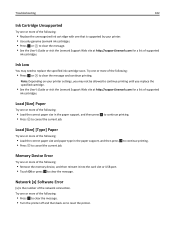
...printer. • Use only genuine Lexmark ink cartridges. • Press OK or to clear the message. • See the User's Guide or visit the Lexmark Support Web site at http://support.lexmark.com for a list of supported
ink cartridges. Try one or more of the following:
• Load the correct...USB port. • Touch OK or press OK to clear the message. Note: Depending on to reset the printer....
User's Guide - Page 117
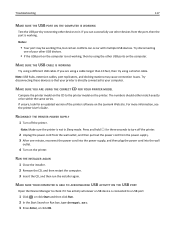
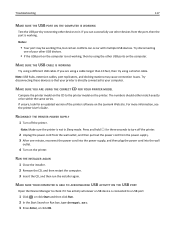
...USB port on the Lexmark Web site. If you are using a cable longer than 10 feet, then try using the other USB ports on the computer.
Note: USB hubs, extension cables, port replicators...see the printer User's Guide. MAKE SURE YOU ARE USING THE CORRECT CD FOR YOUR PRINTER MODEL
Compare the printer model on the CD to the printer model on the printer.
Notes:
• Your port may cause...
User's Guide - Page 118
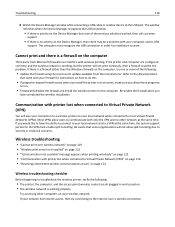
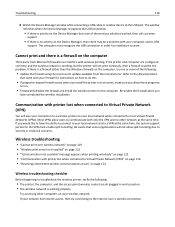
...• "Communication with printer lost when connected to... troubleshoot the wireless printer, verify the following :... If the printer and computer are configured correctly, and the... the wireless printer on your...If you install the printer or try one or...printer, the computer, and the access point (wireless router) are all plugged in order for instructions on the Device Manager but the printer...
User's Guide - Page 119
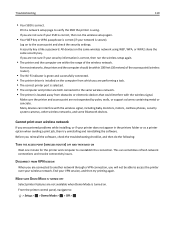
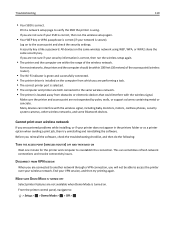
...on .
MAKE SURE DEMO MODE IS TURNED OFF
Select printer features are not available when Demo Mode is turned on to the same wireless network. • The printer is correct (if your VPN session, and then try uninstalling and ... networks, and some Bluetooth devices. Before you are performing a task. • The correct printer port is using WEP, WPA, or WPA2 share the same security key.
User's Guide - Page 124


... ATTEMPTING TO USE THE WIRELESS NETWORK
Most Virtual Private Networks (VPNs) allow computers to communicate with Printer Port in the Printer column to make sure you do not have valid IP addresses and the network is operating correctly, then continue troubleshooting. Many different issues can interrupt network communications, and sometimes more of the selected...
User's Guide - Page 128
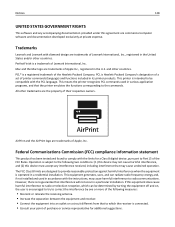
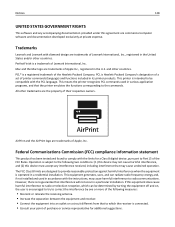
...owners. PCL is Hewlett-Packard Company's designation of a set of Lexmark International, Inc. This means the printer recognizes PCL commands used in accordance with the limits for additional ...receiver is encouraged to try to correct the interference by turning the equipment off and on a circuit different from that to the commands. This printer is intended to the following measures...
User's Guide - Page 141
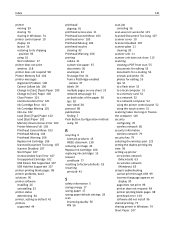
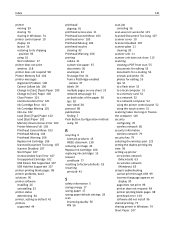
... 38 protocol 88 publications finding 7 Push Button Configuration method using 70
R
recycling 6 Lexmark products 15 WEEE statement 130
reducing an image 46 Replace Ink Cartridge 106 replacing ink ...information wireless network 79 security key 79 selecting the wireless port 122 setting the duplex printing dry time 39 setting up printer on wireless network
(Macintosh) 63 on wireless network
(Windows...
Similar Questions
Lexmark S315 Printer Won't Print Without A Color Cartridge
(Posted by crnlizzy 9 years ago)
How To Correct Lexmark Color Printer Won't Print Color
(Posted by wiaron 10 years ago)
Lexmark S315 Printer Error
My error message says "printhead error 2". Help?
My error message says "printhead error 2". Help?
(Posted by Anonymous-116401 10 years ago)
Please Are Ink Cartridges For S305 Compatible With S315 Printer
(Posted by chatelgj 11 years ago)

