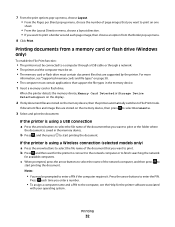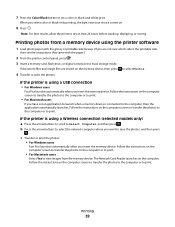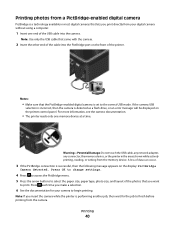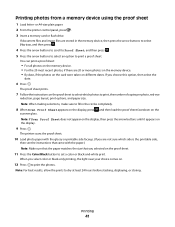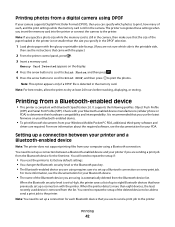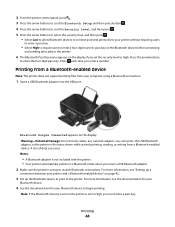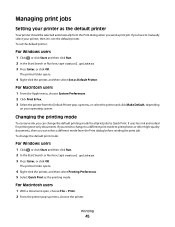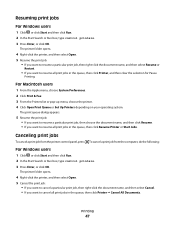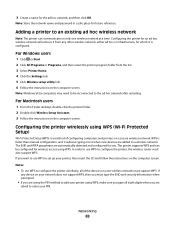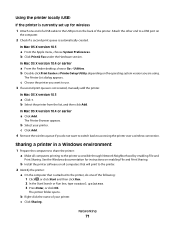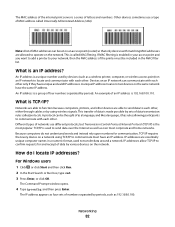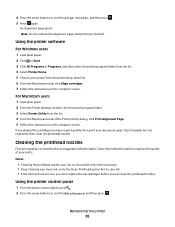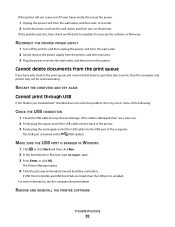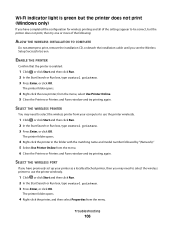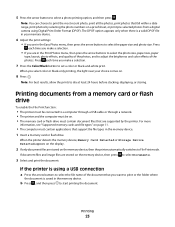Lexmark S305 Support Question
Find answers below for this question about Lexmark S305 - Impact Color Inkjet.Need a Lexmark S305 manual? We have 2 online manuals for this item!
Question posted by digmansharon on September 20th, 2011
Print Head Error On Lexmark S301 Printer
The person who posted this question about this Lexmark product did not include a detailed explanation. Please use the "Request More Information" button to the right if more details would help you to answer this question.
Current Answers
Related Lexmark S305 Manual Pages
Similar Questions
Printer Won't Print After Two Files
I can isntruct my printer to print two files, then it refuses to print the third. My computer says t...
I can isntruct my printer to print two files, then it refuses to print the third. My computer says t...
(Posted by mmcrook 10 years ago)
How To Remove The Print Head From A Lexmark Pro205 Printer
(Posted by julirbigj2 10 years ago)
My Printer Only Prints In Blue
My lexmark impact s305 printer only prints in blue, the catridges are new ones still full. what seem...
My lexmark impact s305 printer only prints in blue, the catridges are new ones still full. what seem...
(Posted by mariskaerasmus23 11 years ago)
Can I Get My I-pad2 To Print To My Wireless S305 Lexmart Printer?
(Posted by debhager00 11 years ago)
Print Head Error
I installed a new printer and the black ink was not working. I cleaned the print head as per the ins...
I installed a new printer and the black ink was not working. I cleaned the print head as per the ins...
(Posted by collbryan 12 years ago)