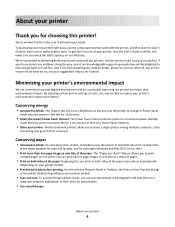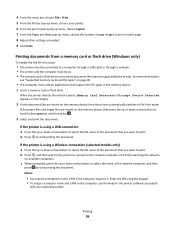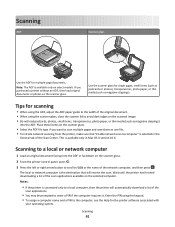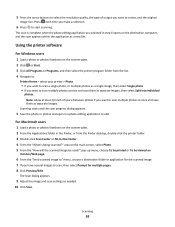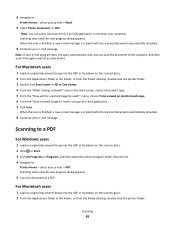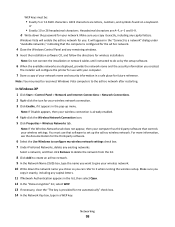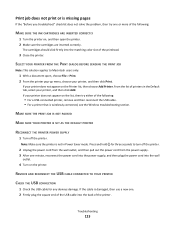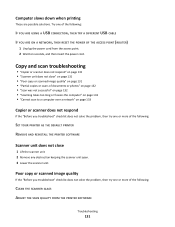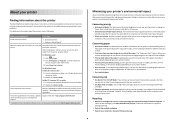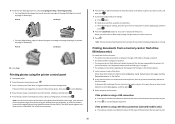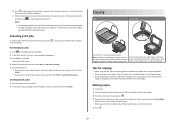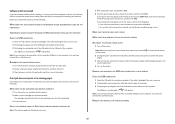Lexmark Prospect Pro200 Support Question
Find answers below for this question about Lexmark Prospect Pro200.Need a Lexmark Prospect Pro200 manual? We have 4 online manuals for this item!
Question posted by frumsnate on January 2nd, 2012
I Am Trying To Scan 5 Photos, Want To Preview Or Scan Images As Second Files
Current Answers
Answer #1: Posted by LexmarkListens on January 2nd, 2012 1:00 PM
What you can do is scan it via Lexmark Printer Home if your using WINDOWS. You can access it in 2 ways: 1 via the Lexmark Printer Home icon on the desktop and 2 is via START >> PROGRAMS >> LEXMARK >> LEXMARK PRINTER HOME.
Please see attached picture.
Supporting Image
You can click the image below to enlargeLexmark Listens
Phone:
USA: 1-800-539-6275
Canada: (877) 856-5540
UK: 0800 121 4726
South Africa: 0800 981 435