Lexmark Prospect Pro200 Support Question
Find answers below for this question about Lexmark Prospect Pro200.Need a Lexmark Prospect Pro200 manual? We have 4 online manuals for this item!
Question posted by dmckrjuan on August 11th, 2014
How Do You Scan Pro 200-s500
The person who posted this question about this Lexmark product did not include a detailed explanation. Please use the "Request More Information" button to the right if more details would help you to answer this question.
Current Answers
There are currently no answers that have been posted for this question.
Be the first to post an answer! Remember that you can earn up to 1,100 points for every answer you submit. The better the quality of your answer, the better chance it has to be accepted.
Be the first to post an answer! Remember that you can earn up to 1,100 points for every answer you submit. The better the quality of your answer, the better chance it has to be accepted.
Related Lexmark Prospect Pro200 Manual Pages
Fax Guide - Page 18


... faxes using the computer
For Windows users
1 With a document open , choose File > Print. 2 From the Printer pop-up menu, select the fax version of your printer. Note: In order to see the fax options on the scanned image. The line is working telephone, DSL, or VoIP line.
The Send Fax Wizard appears.
3 Follow...
Fax Guide - Page 21
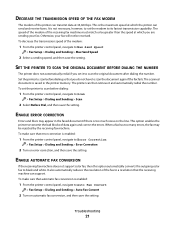
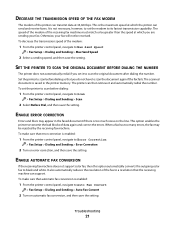
... > Dialing and Sending > Auto Fax Convert
2 Turn on automatic fax conversion, and then save the setting. Set the printer to scan before dialing:
1 From the printer control panel, navigate to Scan:
> Fax Setup > Dialing and Sending > Scan
2 Select Before Dial, and then save the setting.
When a fax has too many errors, the fax may appear...
User's Guide - Page 1
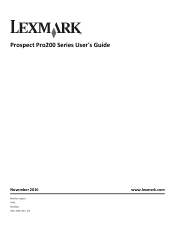
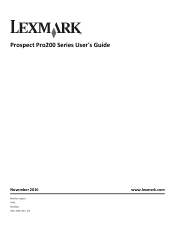
Prospect Pro200 Series User's Guide
November 2010
Machine type(s): 4443 Model(s): 2W2, 2WE, 2Wn, 2nE
www.lexmark.com
User's Guide - Page 3
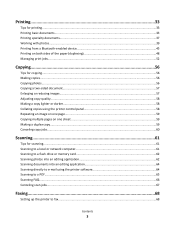
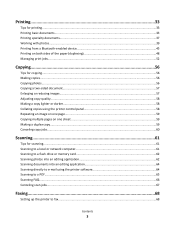
... Canceling copy jobs...60
Scanning...61
Tips for scanning...61 Scanning to a local or network computer 61 Scanning to a flash drive or memory card 62 Scanning photos into an editing application 62 Scanning documents into an editing application 64 Scanning directly to e-mail using the printer software 64 Scanning to a PDF...65 Scanning FAQ...66 Canceling scan jobs...67
Faxing...68...
User's Guide - Page 4
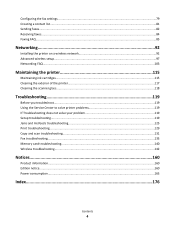
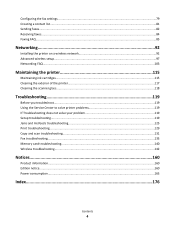
......118
Troubleshooting 119
Before you troubleshoot...119 Using the Service Center to solve printer problems 119 If Troubleshooting does not solve your problem 119 Setup troubleshooting...119 Jams and misfeeds troubleshooting...125 Print troubleshooting...129 Copy and scan troubleshooting...131 Fax troubleshooting...133 Memory card troubleshooting...140 Wireless troubleshooting...142
Notices...
User's Guide - Page 6
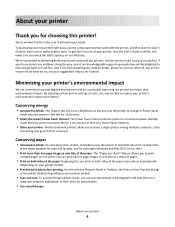
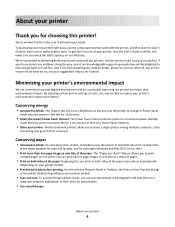
... sheet" feature allows you for a set amount of the paper. Use the preview features found in Toolbars, the Print or Print Preview dialog,
or the printer display (depending on your printer model).
• Scan and save them to print
multiple pages on one of our knowledgeable support representatives will meet your...
User's Guide - Page 8
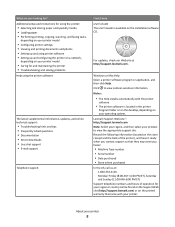
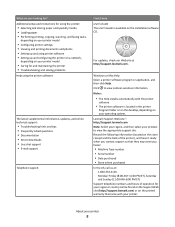
... program or application, and then click Help.
Additional setup and instructions for using the printer:
• Selecting and storing paper and specialty media • Loading paper • Performing printing, copying, scanning, and faxing tasks,
depending on your printer
8 to view the appropriate support site. For updates, check our Web site at : 1-800-332...
User's Guide - Page 10
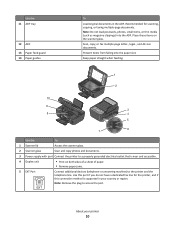
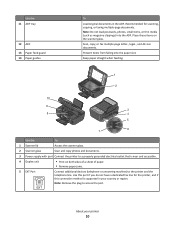
... items from falling into the ADF. Use this port if you do not have a dedicated fax line for scanning, copying, or faxing multiple-page documents.
About your country or region.
Recommended for the printer, and if this connection method is near and accessible.
4 Duplex unit
• Print on the scanner glass.
Note...
User's Guide - Page 12
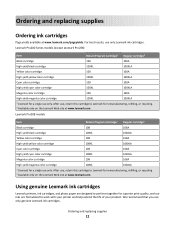
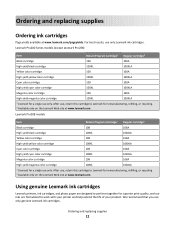
...yield magenta color cartridge
108XL
108XLA
1 Licensed for a single use only. Lexmark Pro200 Series models (except Lexmark Pro208)
Item
Return Program Cartridge1 Regular cartridge2
Black cartridge
...on the Lexmark Web site at www.lexmark.com. Using genuine Lexmark ink cartridges
Lexmark printers, ink cartridges, and photo paper are designed to perform together for superior print quality, ...
User's Guide - Page 16


... 3 Scan button 4 Fax button 5 Photo button 6 Back button 7 Select button
10
9
8
7
To
• Turn the printer on , press to switch to Power Saver mode. Note: When the printer is on and off the printer. Press... photos.
• Return to the previous screen. • Exit from the printer. Using the printer control panel buttons and menus
16
Press and hold for three
seconds to Power ...
User's Guide - Page 17
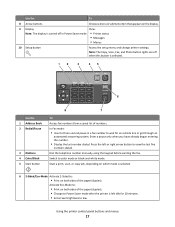
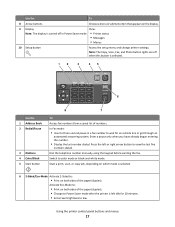
...pause in Power Saver mode. • Printer status
• Messages
• Menus
10 Setup button
Access the setup menu and change printer settings. Start a print, scan, or copy job, depending on which ...
8
7
To
Access fax numbers from a saved list of the paper (duplex).
Note: The Copy, Scan, Fax, and Photo button lights are off when this button is turned off in a fax number to ...
User's Guide - Page 18
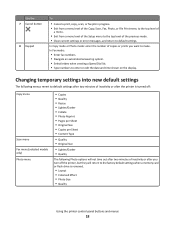
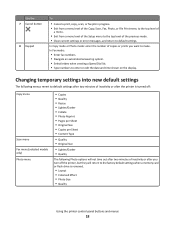
... • Photo Size • Quality
Using the printer control panel buttons and menus
18
Use the 7 Cancel button
8 Keypad
To
• Cancel a print, copy, scan, or fax job in progress. • Exit from...Copy mode or Photo mode: enter the number of copies or prints you turn off :
Copy menu
Scan menu Fax menu (selected models only) Photo menu
• Copies • Quality • Resize ...
User's Guide - Page 60
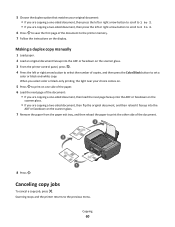
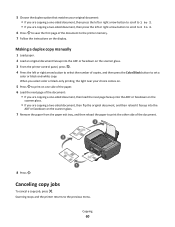
...glass.
7 Remove the paper from the paper exit tray, and then reload the paper to the previous menu. Scanning stops and the printer returns to print the other side of the document. 3
2
W I
F I PRINTING
1 8 Press ...document, and then reload it faceup into the ADF or facedown on the scanner glass. 3 From the printer control panel, press . 4 Press the left or right arrow button to scroll to 2 to 2.
...
User's Guide - Page 61
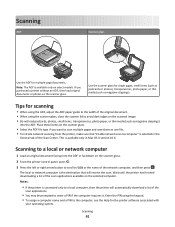
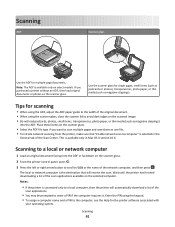
... using the keypad. • To assign a computer name and a PIN to a local computer, then the printer will receive the scan. The local or network computer is selected in Mac OS X version 10.6. Place these items on the scanned image. • Do not load postcards, photos, small items, transparencies, photo paper, or thin media...
User's Guide - Page 62


... not write protected.
1 Load an original document faceup into an editing application
Using the printer control panel
1 Load a photo or photos facedown on the printer control panel indicating that will automatically download a list of the network computer to start scanning. Scanning
62
Scanning photos into the ADF or facedown on the scanner glass. 2 From the...
User's Guide - Page 89
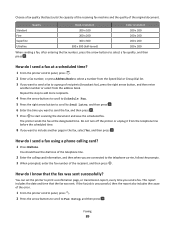
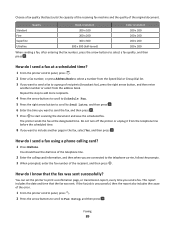
...Quality
Black resolution
Color resolution
Standard Fine
200 x 100 200 x 200
200 x 200 200 x 200
Superfine
300 x 300
200 x 200
Ultrafine
300 x 300 (half-toned)
200 x 200
When sending a fax, after entering ... printer control panel, press . 2 Enter a fax number, or press Address Book to select a number from the Speed Dial or Group Dial list. 3 If you want to send a fax to start scanning ...
User's Guide - Page 131
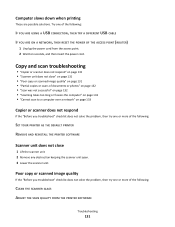
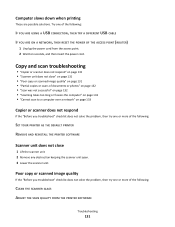
... the "Before you troubleshoot" checklist does not solve the problem, then try one or more of the following :
CLEAN THE SCANNER GLASS
ADJUST THE SCAN QUALITY FROM THE PRINTER SOFTWARE
Troubleshooting
131 Try one or more of the following:
IF YOU ARE USING A USB CONNECTION, THEN TRY A DIFFERENT USB CABLE
IF YOU...
User's Guide - Page 132
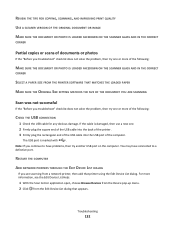
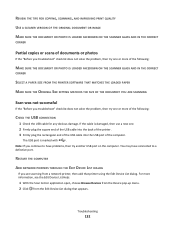
... plug the rectangular end of the USB cable into the USB port of the computer. from a network printer, then add that appears. Troubleshooting
132
REVIEW THE TIPS FOR COPYING, SCANNING, AND IMPROVING PRINT QUALITY
USE A CLEARER VERSION OF THE ORIGINAL DOCUMENT OR IMAGE
MAKE SURE THE DOCUMENT OR PHOTO IS LOADED FACEDOWN...
Quick Reference - Page 18


... for making a duplex copy manually. Place these items on the scanner glass.
2 From the printer control panel, press . 3 Press the left or right arrow button to avoid dark edges on selected printer models, supports letter-
Scanning stops and the printer returns to dry at least 24 hours before stacking, displaying, or storing. This is...
Quick Reference - Page 19


... then press . 5 Press the arrow buttons to select the resolution quality, the output file type you want to start scanning.
Scanning starts and the scan progress dialog appears. Enter the PIN using the printer software
For Windows users
1 Load an original document faceup into the ADF or facedown on the main screen, select a document...
Similar Questions
How To Connect A Lexmark Pro 200 Wireless Printer To A Laptop
(Posted by loitsada 9 years ago)
How To Print On Lexmark Pro 200-s500 On Mac With Low Ink
(Posted by moniqdavi 9 years ago)
Where To Buy Lexmark Pro 200-s500 Series Ink Cartridges
(Posted by curtbNfu 10 years ago)

