Lexmark Pro805 Support Question
Find answers below for this question about Lexmark Pro805 - Prestige Color Inkjet.Need a Lexmark Pro805 manual? We have 1 online manual for this item!
Question posted by anderson29709 on December 24th, 2010
No Color Printing
I replaced color ink cartidges, unplugged the printer and plugged it back in, and tried cleaning ink pads with damp cotton. Still will not print in color.
Current Answers
There are currently no answers that have been posted for this question.
Be the first to post an answer! Remember that you can earn up to 1,100 points for every answer you submit. The better the quality of your answer, the better chance it has to be accepted.
Be the first to post an answer! Remember that you can earn up to 1,100 points for every answer you submit. The better the quality of your answer, the better chance it has to be accepted.
Related Lexmark Pro805 Manual Pages
User Guide - Page 3
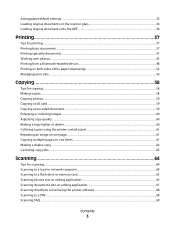
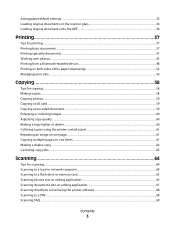
... the ADF...36
Printing 37
Tips for printing...37 Printing basic documents...37 Printing specialty documents...41 Working with photos...43 Printing from a Bluetooth-enabled device...48 Printing on both sides of the paper (duplexing)...52 Managing print jobs...54
Copying ... application 67 Scanning directly to e-mail using the printer software 68 Scanning to a PDF...68 Scanning FAQ...69
Contents
3
User Guide - Page 13


... for superior print quality, and our inks are formulated to Lexmark for a single use , return this cartridge to work with your printer and help extend the life of your product. Lexmark Pro800 Series models
Item
Return Program Cartridge1 Regular cartridge2
Black cartridge
100
100A
High yield black cartridge
100XL, 105XL
100XLA
Yellow color cartridge...
User Guide - Page 17
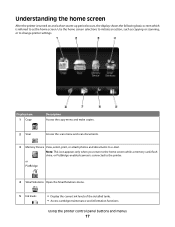
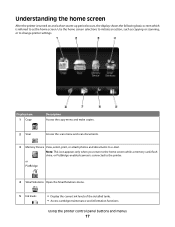
.... Display item 1 Copy
Description Access the copy menu and make copies.
2 Scan
Access the scan menu and scan documents.
3 Memory Device View, select, print, or attach photos and documents to the printer. Note: This icon appears only when you return to the home screen while a memory card, flash drive, or PictBridge-enabled camera...
User Guide - Page 24


...; Print an alignment page. • Clean the printhead nozzles. • Order ink or supplies. • Register the printer. • Contact technical support.
Finding and installing optional software
For Windows users
1 Click or Start. 2 Click All Programs or Programs, and then select the printer program folder from the list. 3 Select Printer Home. 4 Choose your printer from a memory device...
User Guide - Page 33
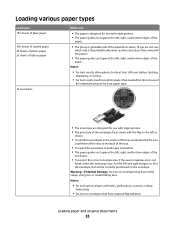
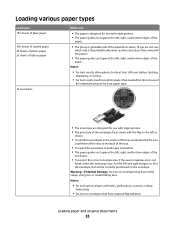
... exceed
the maximum amount for use with inkjet printers. • The print side of the envelopes faces down with the flap to the back of the tray.
• You print the envelopes in the center of the... 25 sheets of glossy paper
10 envelopes
Make sure
• The paper is designed for use with inkjet printers. • The paper guides rest against the left, right, and bottom edges of the
paper.
...
User Guide - Page 40
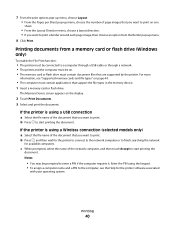
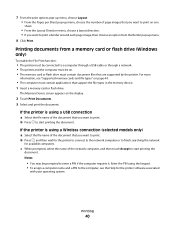
..., see the Help for available computers.
Printing
40
b Press , and then wait for the printer to connect to the network computer or to start printing the document. The Memory Device screen appears on page 44.
• The computer must contain applications that support the file types in the memory device. 1 Insert a memory card or flash...
User Guide - Page 43
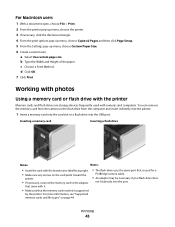
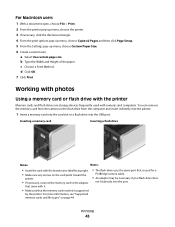
... from the computer and insert it .
• Make sure that is supported
by the printer. d Click OK. 7 Click Print. Working with photos
Using a memory card or flash drive with the printer
Memory cards and flash drives are storage devices frequently used with the brand name label facing right. • Make sure any arrows on...
User Guide - Page 44


... storage mode is inserted into the USB port while a memory card is
in the areas shown while actively printing, reading, or writing from the memory device.
Notes:
• If the printer does not recognize the memory device, then remove and reinsert it. • If a flash drive or a digital camera set to mass storage mode...
User Guide - Page 45
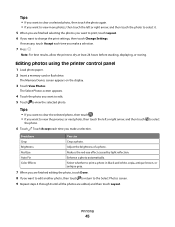
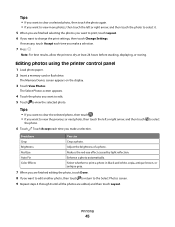
...red-eye effect caused by light reflection. The Memory Device screen appears on the display.
3 Touch View ...printer control panel
1 Load photo paper. 2 Insert a memory card or flash drive. The Select Photos screen appears.
4 Touch the photo you make a selection.
7 Press . Printing
45
Touch Accept each time you are edited, and then touch Layout.
Color Effects
Select whether to print...
User Guide - Page 48


... drive.
The proof sheet prints.
5 Follow the instructions on different dates.
Printing photos from a memory device using a Bluetooth connection. Check with Bluetooth Specification 2.0. Note: For best results, allow the prints to print, the number of copies per photo, red-eye
reduction, color effects, page layout, print options, and paper size.
The printer scans the proof sheet...
User Guide - Page 58


...selected models.
Note: From the home screen, you can press to print one copy of copies you purchased a printer without an ADF, then load original documents or photos on the scanner ...glass. Note: The ADF is available only on the scanner glass. Copying
58 If you want to print, and then touch Accept. 5 Touch Color...
User Guide - Page 65
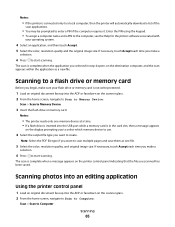
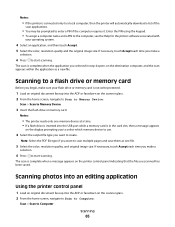
... output file type you begin, make a
selection.
6 Press to Memory Device
3 Insert the flash drive or memory card. Scanning to a flash drive or memory card
Before you want to start scanning. Notes:
• The printer reads only one file.
5 Select the color, resolution quality, and original image size.
Note: Select the PDF file...
User Guide - Page 79


... with another ad hoc
device.
• Blinking orange means one of the following : - I am installing it is
trying to establish communications with...is turned on and that the printer is connected to select a network.
2 If there is trying to customers outside of these boxes ...the colors of the Wi-Fi indicator light
The colors of the Wi-Fi indicator light show the network status of the printer.
...
User Guide - Page 107


... clean the printhead nozzles. Notes:
• Cleaning the printhead nozzles uses ink, so clean them only when necessary. • Deep cleaning uses more ink, so try the Clean Printhead option first to save ink. • If the ink levels are too low, you must replace the ink cartridges before you aligned the cartridges to improve the quality of the Printer Utility dialog, click Print...
User Guide - Page 113


... YOUR PRINTER FROM THE PRINT DIALOG BEFORE SENDING THE PRINT JOB
MAKE SURE THE PRINT JOB IS NOT PAUSED
MAKE SURE YOUR PRINTER IS SET AS THE DEFAULT PRINTER
RECONNECT THE PRINTER POWER SUPPLY
1 Turn off the printer, and then unplug the power cord from the wall outlet. 2 Gently remove the power supply from the printer, and then reinsert it . 3 Plug...
User Guide - Page 127
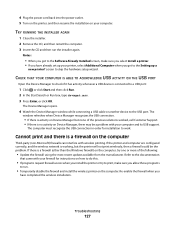
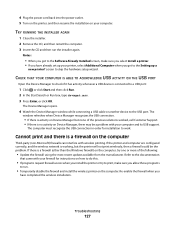
...computer, try to print, make sure you select Install a printer. • If you have completed the wireless installation.
Cannot print and there is connected to check if it has activity whenever a USB device is ... printer on the computer. screen to the Setting up a
new printer? Re-enable the firewall when you
have already set up your firewall for installation to the USB port. 4 Plug the...
User Guide - Page 142
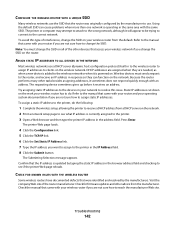
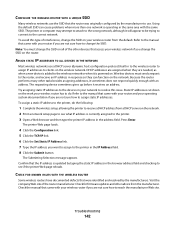
... network. Try assigning static IP addresses to see if the printer Web page reloads. The printer Web page loads.
4 Click the Configuration link. 5 Click the TCP/IP link. 6 Click the Set Static IP Address link. 7 Type the IP address you change the SSID on the network. 2 Print a network setup page to the devices in the...
User Guide - Page 143


...
143 If this solves the problem, you are having trouble printing from communicating. PURCHASE A NEW ROUTER
If your network. Wireless devices are designed to wait for a gap in that is fully...specifications. CHANGE ALL NETWORK DEVICES TO THE SAME TYPE
While it may not be fully compatible with newer network adapters. Try only turning on the network devices of the network adapter ...
User Guide - Page 162


... image 61 replacing ink cartridges 14 resetting
internal wireless print server to factory default settings 128
resetting to factory defaults 20 resuming
print job 56 reverse page order 38
S
safety information 7 saving paper default settings 35 scan
improving quality 69 PIN 69 scan job canceling 70 scan was not successful 122 scanner glass cleaning 108...
User Guide - Page 164


... ad hoc network using
Windows 81 information needed for setting up
wireless printing 77 installing printer on
(Macintosh) 78 installing printer on
(Windows) 78 interference 97 resolving communication
problems 141 security 76...indicator
description of colors 79 light is not lit 132 location 11 Wi-Fi indicator light is blinking orange 134 Wi-Fi indicator light is green printer does not print 132 Wi-Fi...
Similar Questions
Lexmark Prestige Pro805 Does Not Print Color
(Posted by wta2ngcs 10 years ago)
Lexmark Prestige Pro805 Won't Print Color
(Posted by ramgw 10 years ago)
Lexmark Prestige Pro805 Will Not Print Because Color Ink Gone
(Posted by rokevi 10 years ago)
I Just Purchased A Lex6170 Printer. When Try To Print The Paper Keeps Jamming.
(Posted by wedothemarketing4u 11 years ago)
Where Is The Switch To Change It To Color Prints
switch for color and black & white
switch for color and black & white
(Posted by gaythahicks 12 years ago)

