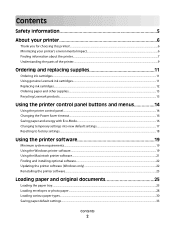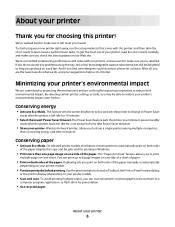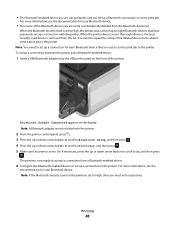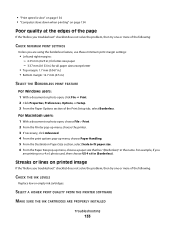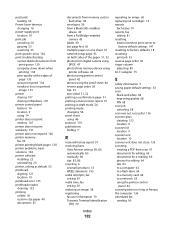Lexmark Pro705 Support Question
Find answers below for this question about Lexmark Pro705 - Prevail Color Inkjet.Need a Lexmark Pro705 manual? We have 1 online manual for this item!
Question posted by okcarole1 on February 18th, 2012
Hinge On The Left Side Of The Printer Lid Broke.is A Replacement Part Available?
The person who posted this question about this Lexmark product did not include a detailed explanation. Please use the "Request More Information" button to the right if more details would help you to answer this question.
Current Answers
Answer #2: Posted by tj243025 on July 26th, 2012 3:35 PM
I haven't found one anywhere. Lexmark won't sell the part to you. You should have a 5 year warrenty on this printer. If so Lexmark will send you another printer less the printhead at their expense and you send the bad one back to them. They also pay the return shipping. I had this hinge broke and the replacement just broke again. It seems to be a flaw with the hinge.
Related Lexmark Pro705 Manual Pages
Similar Questions
How To Replace Scanner Lid Hinge On Lexmark Prevail Pro 705
(Posted by ali69brum 9 years ago)
Would Like To See The Part For Left Hinge On This Printer Before I Order, Loo
Left hindgeis broken on this printer. Would like to see part before I order. Lid will not close tigh...
Left hindgeis broken on this printer. Would like to see part before I order. Lid will not close tigh...
(Posted by 2beezat1650 10 years ago)
Printer Says To Replace Black Ink Cart Even After New Cartridge Inserted
Bought a new 36xl black ink cartridge for my X5650, inserted it in the printer however the printer c...
Bought a new 36xl black ink cartridge for my X5650, inserted it in the printer however the printer c...
(Posted by Anonymous-89173 11 years ago)
I Need A Replacement Left Hinge Any Recommendations?
(Posted by camile 12 years ago)
Printer Lid Is Stuck
I have just replaced a magenta toner on my lexmark printer(X543)- whilst doing so, the printer lid l...
I have just replaced a magenta toner on my lexmark printer(X543)- whilst doing so, the printer lid l...
(Posted by debbiescott 12 years ago)