Lexmark Pro205 Support Question
Find answers below for this question about Lexmark Pro205 - Prospect Color Inkjet.Need a Lexmark Pro205 manual? We have 1 online manual for this item!
Question posted by ablasra on January 15th, 2014
How To Setup The Scanner For Lexmark Pro205
The person who posted this question about this Lexmark product did not include a detailed explanation. Please use the "Request More Information" button to the right if more details would help you to answer this question.
Current Answers
There are currently no answers that have been posted for this question.
Be the first to post an answer! Remember that you can earn up to 1,100 points for every answer you submit. The better the quality of your answer, the better chance it has to be accepted.
Be the first to post an answer! Remember that you can earn up to 1,100 points for every answer you submit. The better the quality of your answer, the better chance it has to be accepted.
Related Lexmark Pro205 Manual Pages
User Guide - Page 2


...Ordering and replacing supplies 12
Ordering ink cartridges...12 Using genuine Lexmark ink cartridges...12 Replacing ink cartridges...13 Ordering paper and other supplies...14 Recycling Lexmark products...14
Using the printer control panel buttons and menus 15... paper default settings...29 Loading original documents on the scanner glass 30 Loading original documents into the ADF...30
Contents
2
User Guide - Page 4
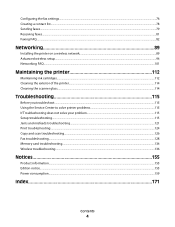
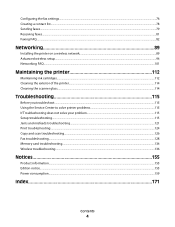
... Faxing FAQ...82
Networking 89
Installing the printer on a wireless network...89 Advanced wireless setup...94 Networking FAQ...101
Maintaining the printer 112
Maintaining ink cartridges...112 Cleaning the exterior of the printer...114 Cleaning the scanner glass...114
Troubleshooting 115
Before you troubleshoot...115 Using the Service Center to solve printer...
User Guide - Page 7


... Follow the instructions to improve the quality of your old printer instead of throwing it here
Setup documentation The setup documentation came with fewer cartridges. • Clean the printhead.
To read the Lexmark Environmental Sustainability Report, see www.lexmark.com/environment. Before replacing and recycling your printer
7
Recycling
• Return ink cartridges for printing...
User Guide - Page 12


... to work with your printer and help extend the life of your product. Ordering and replacing supplies
12 Lexmark Pro200 Series models (except Lexmark Pro208)
Item Black cartridge High yield black cartridge Yellow color cartridge High yield yellow color cartridge
Return Program Cartridge1 Regular cartridge2
100
100A
100XL
100XLA
100
100A
100XL
100XLA
Cyan...
User Guide - Page 21


... Home (referred to as Printer Home)
Lexmark Fast Pics (referred to as Fast Pics) Lexmark Toolbar (referred to as Toolbar)
Lexmark Tools for Office (referred to as Tools for Office) Lexmark Fax Solutions (referred to as Fax Solutions)
Abbyy Sprint OCR Lexmark Wireless Setup Utility (referred to as Wireless Setup Utility)
Lexmark Service Center (referred to as Service...
User Guide - Page 22


...Access the printer utility. • Troubleshoot. • Order ink or supplies. • Contact Lexmark. • Check the printer software version installed on thecomputer.
These applications are installed along with the...print settings and schedule print jobs. Use the Lexmark All-In-One Center (referred to as All-In-One Center)
Lexmark Fax Setup Utility (referred to as the following:
&#...
User Guide - Page 23


... network.
(referred to as Wireless Setup Assistant)
Note: Your printer may not come with cartridge installation. • Print a test page. • Print an alignment page. • Clean the printhead nozzles. • Order ink or supplies. • Register the printer. • Contact technical support.
Use the
To
Lexmark Network Card Reader (referred to...
User Guide - Page 25
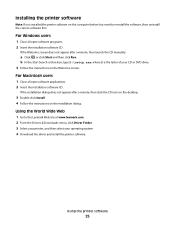
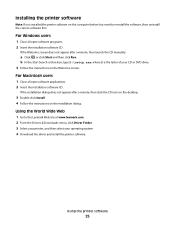
...on the desktop.
3 Double-click Install. 4 Follow the instructions on this computer before but need to the Lexmark Web site at www.lexmark.com. 2 From the Drivers & Downloads menu, click Driver Finder. 3 Select your printer, and then ...dialog. b In the Start Search or Run box, type D:\setup.exe, where D is the letter of your operating system. 4 Download the driver and install the printer software...
User Guide - Page 57


...6 Press to save the first page of the document to the printer memory. 7 Follow the instructions on the scanner glass. 3 From the printer control panel, press . 4 Press the left or right arrow button to select ...color or black-only printing, the light near your original document: • If you are copying a one -sided document, then load the next page faceup into the ADF or facedown on the
scanner...
User Guide - Page 79
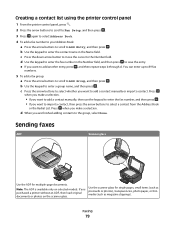
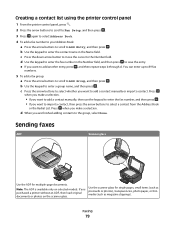
... import a contact. d Use the keypad to enter the fax number in the Name field. Sending faxes
ADF
Scanner glass
WI F I PRINTING
WI F I PRINTING
Use the ADF for single pages, small items (such as ...printer control panel
1 From the printer control panel, press .
2 Press the arrow buttons to scroll to Fax Setup, and then press .
3 Press again to select Address Book.
4 To add a fax number to your ...
User Guide - Page 80


...a number from the address book. Repeat the step to add more recipients.
4 Press the Color/Black button to select a color or black-and-white fax. 5 Press to 30 recipients.
To install the fax driver, ...fax to up menu, select the fax version of your printer. Sending faxes using the scanner glass, close the scanner lid to a working telephone, DSL, or VoIP line.
Faxing
80 Note: In order...
User Guide - Page 86
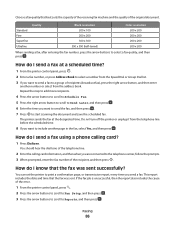
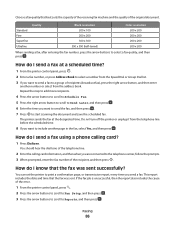
....
1 From the printer control panel, press . 2 Press the arrow buttons to scroll to Fax Setup, and then press . 3 Press the arrow buttons to scroll to Reports, and then press .
Standard Fine...
Quality
Black resolution 200 x 100 200 x 200
Color resolution 200 x 200 200 x 200
Superfine
300 x 300
200 x 200
Ultrafine
300 x 300 (half-toned)...
User Guide - Page 92
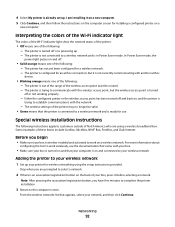
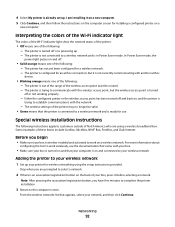
...a
new computer. Stop when you are using the setup instructions provided. The printer is configured for an ad ... From the wireless networks list that came with another ad hoc
device.
• Blinking orange means one of the following instructions apply... of the following : -
Interpreting the colors of the Wi-Fi indicator light
The colors of the Wi-Fi indicator light show the...
User Guide - Page 98
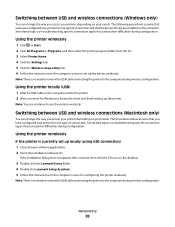
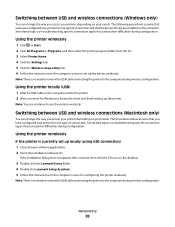
...a minute, then click the CD icon on the desktop.
3 Double-click the Lexmark Extras folder. 4 Double-click Lexmark Setup Assistant. 5 Follow the instructions on the computer.
Using the printer locally (USB)...the list. 3 Select Printer Home. 4 Click the Settings tab. 5 Click the Wireless setup utility link. 6 Follow the instructions on your needs. Networking
98 Switching between USB and ...
User Guide - Page 115


... link. If Troubleshooting does not solve your problem
Visit our Web site at support.lexmark.com to find the following:
• Knowledgebase articles with the latest information and ... the printer for error messages, and resolve any errors. • Check for telephone technical support
Setup troubleshooting
• "Incorrect language appears on the display" on page 116 • "Printhead errors...
User Guide - Page 164
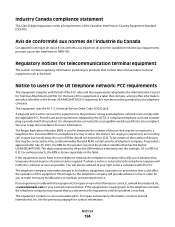
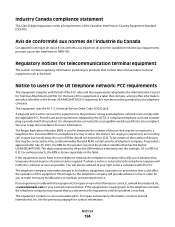
...équipements pouvant causer des interférences NMB-003.
Notice to users of devices that temporary discontinuance of this equipment is designed to an incoming call. This equipment... number must comply with Part 68 of your telephone company. at www.lexmark.com or your setup documentation for contact information.
The telephone company may be advised of the ...
User Guide - Page 172
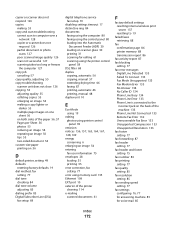
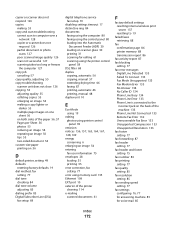
...or freezes
the computer 127 copy job
canceling 57 copy quality, adjusting 55 copy troubleshooting
scanner unit does not close 126 copying 53
adjusting quality 55 collating copies 55 enlarging an ...setup 70
disabling settings timeout 17 distinctive ring 84 documents
faxing using the computer 80 faxing using the control panel 80 loading into the Automatic
Document Feeder (ADF) 30 loading on scanner...
User Guide - Page 173


... proof
sheet 42 scanning to 59 forwarding faxes 87 France special wireless setup
instructions 92 FreeBox 92
G
greeting cards 28 Group Dial
setting up ...ink cartridge access 10 ink cartridges
ordering 12 replacing 13 using genuine Lexmark 12 ink levels checking 112 inserting a memory card or flash ... Feeder (ADF) 30
documents on scanner glass 30 envelopes 35 loading paper 26 locating SSID 102 WEP key ...
User Guide - Page 175


...
device 45 from a PictBridge-enabled
camera 41 labels 35 last page first 32 multiple pages on one sheet 33 network setup ...Answer setting 81 automatically 81 manually 81 tips 81 recycling 6 Lexmark products 14 WEEE statement 158 redial attempts, fax setting 77 redial...64 scan was not successful 127 scanner glass 10 cleaning 114 scanner lid 10 scanner unit 11 scanner unit does not close 126 scanning...
User Guide - Page 176
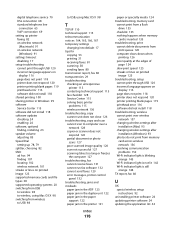
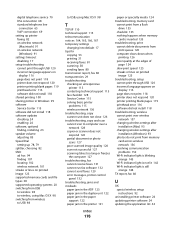
... wireless network
(Macintosh) 91 on wireless network
(Windows) 91 settings timeout
disabling 17 setup troubleshooting
cannot print through USB 120 incorrect language appears on
display 116 page does not ...wireless network 136 troubleshooting, copy scanner unit does not close 126 troubleshooting, copy and scan cannot scan to computer over a
network 128 copier or scanner does not
respond 126 partial ...
Similar Questions
Lexmark Prospect Pro205 Scanner Cannot Find Scan Application
(Posted by imp45 9 years ago)
Lexmark X264dn Connect Locally To My Pc, How Do I Setup Scanner
(Posted by 03IvanBe 10 years ago)
Lexmark Prospect Pro205 Won't Print Color
(Posted by jrearl 10 years ago)
Lexmark Prospect Pro205 Won't Print
(Posted by lmorgmt 10 years ago)
I Have An Scanner Feilure 844.02. How To Solve This?
My lexmark X264dn show me that messege, and have no idea what to do
My lexmark X264dn show me that messege, and have no idea what to do
(Posted by haizpuruab 11 years ago)

