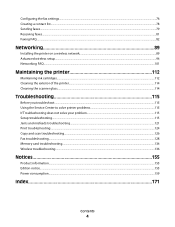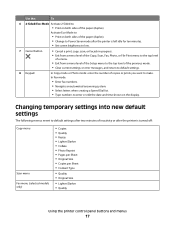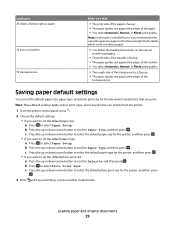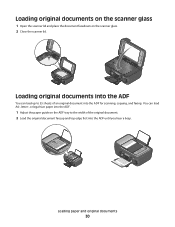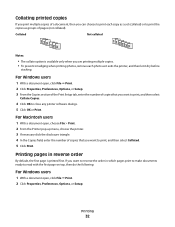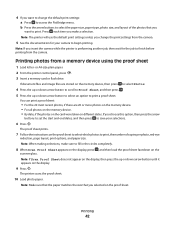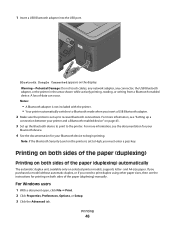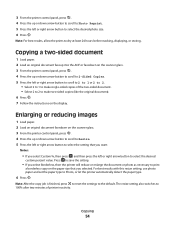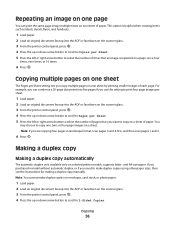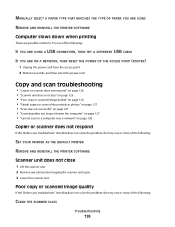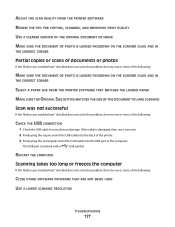Lexmark Pro205 Support Question
Find answers below for this question about Lexmark Pro205 - Prospect Color Inkjet.Need a Lexmark Pro205 manual? We have 1 online manual for this item!
Question posted by haNaob on September 6th, 2014
Lexmark X2600 Won't Print Copies From Plate Glass
The person who posted this question about this Lexmark product did not include a detailed explanation. Please use the "Request More Information" button to the right if more details would help you to answer this question.
Current Answers
Related Lexmark Pro205 Manual Pages
Similar Questions
Lexmark Pro 205 Won't Print Copies In Black Only Ink
(Posted by ozzluisba 9 years ago)
How To Print From Prevail Pro705 Without Color Ink
(Posted by pensepepere 10 years ago)
The Button To Choose Black/color Printing Is On Color And It Only Prints Black
the button to choose black/color printing is on color and it only prints documents that have color i...
the button to choose black/color printing is on color and it only prints documents that have color i...
(Posted by patriciadaugherty03 11 years ago)
Help Pro 205 Toshiba Tablet Printing
i have a toshiba thrive and i can not get it to print to my wirelee printer help any way???? hp pro2...
i have a toshiba thrive and i can not get it to print to my wirelee printer help any way???? hp pro2...
(Posted by tonytamb 12 years ago)
Lexmark X2600 Won't Print
Lexmark X2600 will print from internet connection but not from Word doc. or copy from plate glass. U...
Lexmark X2600 will print from internet connection but not from Word doc. or copy from plate glass. U...
(Posted by siriuscons 13 years ago)