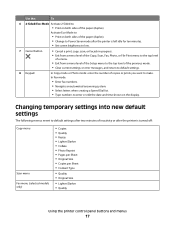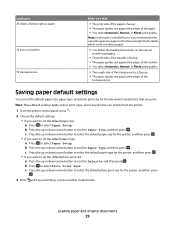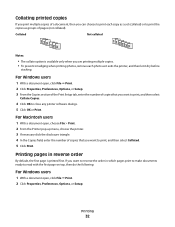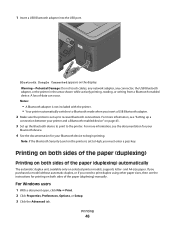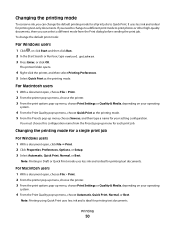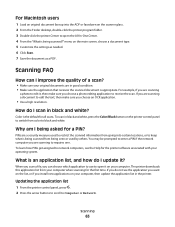Lexmark Pro205 Support Question
Find answers below for this question about Lexmark Pro205 - Prospect Color Inkjet.Need a Lexmark Pro205 manual? We have 1 online manual for this item!
Question posted by ozzluisba on May 23rd, 2014
Lexmark Pro 205 Won't Print Copies In Black Only Ink
The person who posted this question about this Lexmark product did not include a detailed explanation. Please use the "Request More Information" button to the right if more details would help you to answer this question.
Current Answers
Related Lexmark Pro205 Manual Pages
Similar Questions
Lexmark Prospect Pro205 Wont Print With Black Ink
(Posted by YadsIANIA 10 years ago)
Lexmark Pro 205 Will Not Print Black
(Posted by jacelti 10 years ago)
Lexmark Pro 705 Will Not Print In Black Ink
(Posted by manei 10 years ago)
Help Pro 205 Toshiba Tablet Printing
i have a toshiba thrive and i can not get it to print to my wirelee printer help any way???? hp pro2...
i have a toshiba thrive and i can not get it to print to my wirelee printer help any way???? hp pro2...
(Posted by tonytamb 12 years ago)
Printing Without Black Ink
How do i get my lexmark pro705 to print without using the coloured ink since the black ink is finish...
How do i get my lexmark pro705 to print without using the coloured ink since the black ink is finish...
(Posted by babysibs 13 years ago)