Lexmark Prevail Pro705 Support Question
Find answers below for this question about Lexmark Prevail Pro705.Need a Lexmark Prevail Pro705 manual? We have 4 online manuals for this item!
Question posted by adamJi on April 13th, 2014
How Do I Remove The Printhead On Lexmark Prevail Pro705 To Clean
The person who posted this question about this Lexmark product did not include a detailed explanation. Please use the "Request More Information" button to the right if more details would help you to answer this question.
Current Answers
There are currently no answers that have been posted for this question.
Be the first to post an answer! Remember that you can earn up to 1,100 points for every answer you submit. The better the quality of your answer, the better chance it has to be accepted.
Be the first to post an answer! Remember that you can earn up to 1,100 points for every answer you submit. The better the quality of your answer, the better chance it has to be accepted.
Related Lexmark Prevail Pro705 Manual Pages
User's Guide - Page 7


... Print or Draft Mode. To read the Lexmark Environmental Sustainability Report, see www.lexmark.com/environment.
These features clean the printhead nozzles to print documents using less ink than normal and are mostly text.
• Use High Yield cartridges. Recycling
• Return ink cartridges for and maintaining the printer • Troubleshooting and solving problems
User...
User's Guide - Page 10
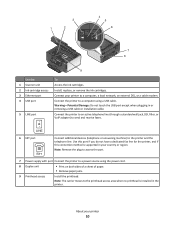
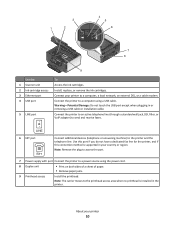
... if this connection method is installed in or removing a USB cable or installation cable. Connect the printer to an active telephone line (through a standard wall jack, DSL filter, or VoIP adapter) to the printhead access area when no printhead is supported in your printer to the printer and the telephone line.
Warning-Potential Damage: Do not...
User's Guide - Page 22
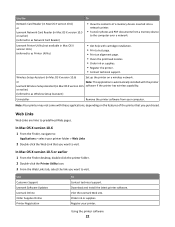
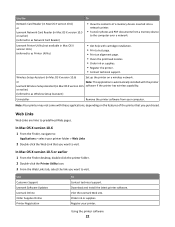
... cartridge installation. • Print a test page. • Print an alignment page. • Clean the printhead nozzles. • Order ink or supplies. • Register the printer. • Contact technical support. Use the
To
Network Card Reader (in Mac OS X version 10.6) or Lexmark Network Card Reader (in Mac OS X version 10.5 or earlier) (referred to...
User's Guide - Page 25
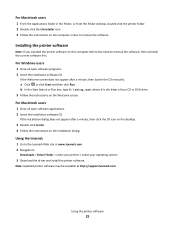
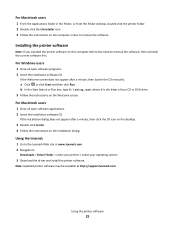
... installation dialog. For Windows users
1 Close all open software programs. 2 Insert the installation software CD. Note: Updated printer software may be available at www.lexmark.com. 2 Navigate to the Lexmark Web site at http://support.lexmark.com. For Macintosh users
1 Close all open software applications. 2 Insert the installation software CD.
If the Welcome screen...
User's Guide - Page 80
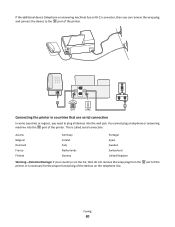
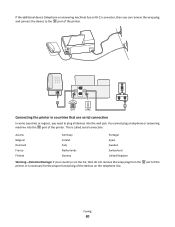
... of the
Faxing
80 port of the devices on the list, then do not remove the wrap plug from the printer. EXT LINE
Connecting the printer in countries that use serial connection
In some countries or regions, you can remove the wrap plug and connect the device to plug all devices into the port...
User's Guide - Page 106
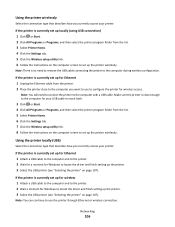
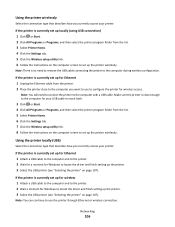
... the computer during wireless configuration. Networking
106 Note: You will need to remove the USB cable connecting the printer to set up the printer wirelessly.
Using the printer locally (USB)
Select the connection type that describes how you currently access your printer:
If the printer is currently set up locally (using USB connection) 1 Click or Start...
User's Guide - Page 108
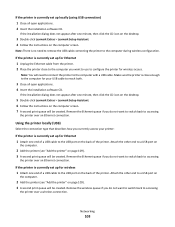
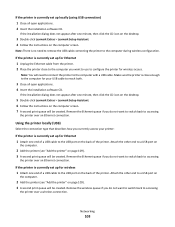
... > Lexmark Setup Assistant. 6 Follow the instructions on page 109). 3 A second print queue will be created.
Attach the other end to configure the printer for your printer:
If the printer is currently set up for wireless 1 Attach one end of a USB cable to the USB port on page 109). 3 A second print queue will need to remove...
User's Guide - Page 125
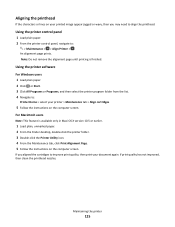
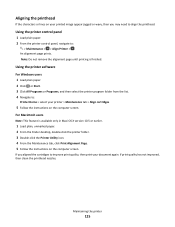
... the Printer Utility icon. 4 From the Maintenance tab, click Print Alignment Page. 5 Follow the instructions on the computer screen.
Aligning the printhead
If the characters or lines on your printed image appear jagged or wavy, then you aligned the cartridges to align the printhead. If print quality has not improved, then clean the printhead nozzles...
User's Guide - Page 126
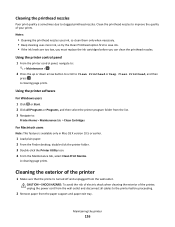
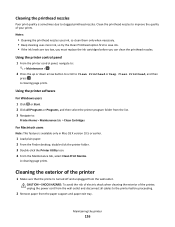
...From the Finder desktop, double-click the printer folder. 3 Double-click the Printer Utility icon. 4 From the Maintenance tab, select Clean Print Nozzles.
Clean the printhead nozzles to the printer before you can clean the printhead nozzles. Cleaning the printhead nozzles
Poor print quality is sometimes due to :
Printer Home > Maintenance tab > Clean Cartridges
For Macintosh users
Note: This...
User's Guide - Page 130
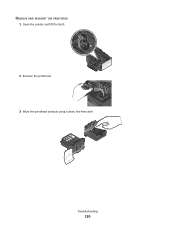
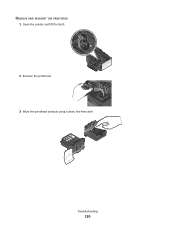
REMOVE AND REINSERT THE PRINTHEAD
1 Open the printer and lift the latch.
2
2 Remove the printhead. 3 Wipe the printhead contacts using a clean, lint-free cloth. Troubleshooting
130
User's Guide - Page 131
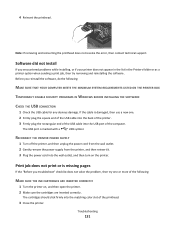
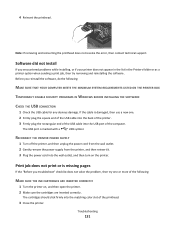
... then unplug the power cord from the wall outlet. 2 Gently remove the power supply from the printer, and then reinsert it. 3 Plug the power cord into the USB port of the printhead.
3 Close the printer. 4 Reinsert the printhead. Note: If removing and reinserting the printhead does not resolve the error, then contact technical support.
Software did not...
User's Guide - Page 133
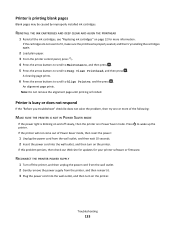
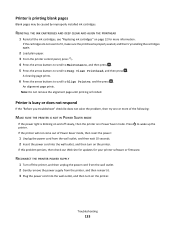
... wall outlet. 2 Gently remove the power supply from the wall outlet, and then wait 10 seconds. 2 Insert the power cord into the wall outlet, and then turn on page 12 for your printer software or firmware.
A cleaning page prints.
6 Press the arrow buttons to scroll to fit, make sure the printhead is printing blank...
User's Guide - Page 139
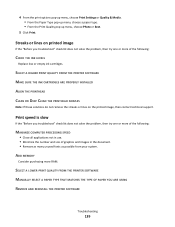
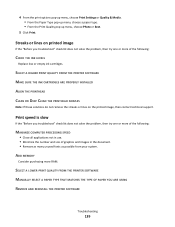
... many unused fonts as possible from your system.
SELECT A HIGHER PRINT QUALITY FROM THE PRINTER SOFTWARE MAKE SURE THE INK CARTRIDGES ARE PROPERLY INSTALLED ALIGN THE PRINTHEAD CLEAN OR DEEP CLEAN THE PRINTHEAD NOZZLES
Note: If these solutions do not remove the streaks or lines on printed image
If the "Before you troubleshoot" checklist does not...
User's Guide - Page 184
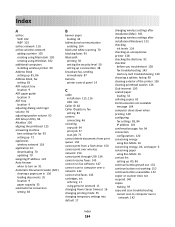
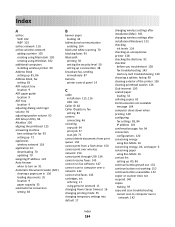
...over a network 142 cannot send faxes 143 cartridges, ink ordering 11 using genuine Lexmark 11 changing Power Saver timeout 16 changing printing mode 55 changing temporary settings into ... troubleshooting 143 memory card troubleshooting 149 choosing a splitter, faxing 90 cleaning exterior of the printer 126 cleaning printhead nozzles 126 Club Internet 100 coated paper loading 32 collating copies 62...
Quick Reference - Page 4
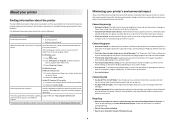
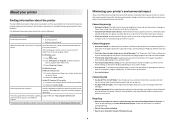
... text.
• Use High Yield cartridges.
Recycling
• Return ink cartridges for using the "Clean Printhead" and "Deep Clean Printhead" features.
Minimizing your printer's environmental impact
We are committed to protecting the environment and are continually improving our printers to www.lexmark.com/recycle. Conserving ink
• Use Quick Print or Draft Mode. Help using the...
Quick Reference - Page 6
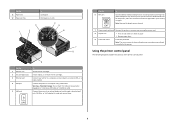
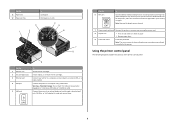
... following diagrams explain the sections of paper. • Remove paper jams.
9 Printhead access
Install the printhead.
Use this port if you do not have a dedicated fax line for the printer, and if this connection method is installed in or removing a USB cable or installation cable.
Connect the printer to a computer, a local network, an external DSL, or...
Quick Reference - Page 12
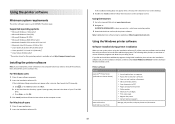
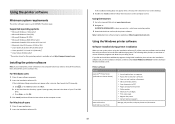
... on this operating system is the letter of free disk space. You may be available at http://support.lexmark.com. Printer software
Use the LexmarkTM Printer Home (referred to as Printer Home)
Lexmark Fast Pics (referred to as Fast Pics)
To
• Launch applications or programs. • Access the Fax Solutions software. • Scan or...
Quick Reference - Page 14
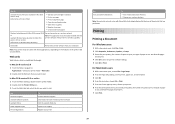
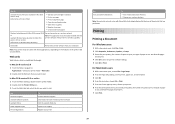
... a test page. • Print an alignment page. • Clean the printhead nozzles. • Order ink or supplies. • Register the printer. • Contact technical support.
Note: Your printer may not come with these Web Links, depending on the features of paper
to visit. Use the
To
Lexmark Printer Utility (not available in Mac OS X version 10...
Quick Reference - Page 21
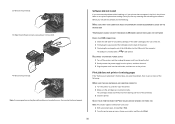
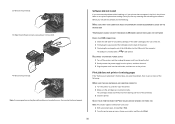
...THE MINIMUM SYSTEM REQUIREMENTS LISTED ON THE
PRINTER BOX
TEMPORARILY DISABLE SECURITY PROGRAMS IN WINDOWS BEFORE INSTALLING THE SOFTWARE
CHECK THE USB CONNECTION
1 Check the USB cable for any obvious damage. 2 Remove the printhead. 3 Wipe the printhead contacts using a clean, lint-free cloth.
4 Reinsert the printhead. Note: If removing and reinserting the printhead does not resolve the error...
Quick Reference - Page 22
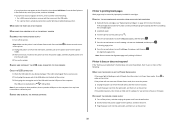
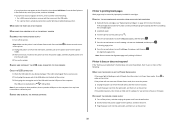
... not come out of the following : • For a USB-connected printer, remove and then reconnect the USB cable. • For a printer that is in the Default tab, select your printer, and then click Add.
REINSTALL THE INK CARTRIDGES AND DEEP CLEAN AND ALIGN THE PRINTHEAD
1 Reinstall the ink cartridges, see the Wireless troubleshooting section. If your...
Similar Questions
How To Remove The Printhead On The Lexmark Prevail Pro705
(Posted by rainijscann 9 years ago)
Lexmark How To Cleaning Printhead Prevail 705 Only Two Colors Printing
(Posted by Pitzaand 10 years ago)

