Lexmark Prevail Pro705 Support Question
Find answers below for this question about Lexmark Prevail Pro705.Need a Lexmark Prevail Pro705 manual? We have 4 online manuals for this item!
Question posted by rainijscann on July 24th, 2014
How To Remove The Printhead On The Lexmark Prevail Pro705
The person who posted this question about this Lexmark product did not include a detailed explanation. Please use the "Request More Information" button to the right if more details would help you to answer this question.
Current Answers
There are currently no answers that have been posted for this question.
Be the first to post an answer! Remember that you can earn up to 1,100 points for every answer you submit. The better the quality of your answer, the better chance it has to be accepted.
Be the first to post an answer! Remember that you can earn up to 1,100 points for every answer you submit. The better the quality of your answer, the better chance it has to be accepted.
Related Lexmark Prevail Pro705 Manual Pages
User's Guide - Page 7


.... Conserving ink
• Use Quick Print or Draft Mode. Follow the instructions to www.lexmark.com/recycle. These features clean the printhead nozzles to print documents using less ink than normal and are
ideal for and maintaining the printer • Troubleshooting and solving problems
User's Guide The User's Guide is also available on...
User's Guide - Page 10
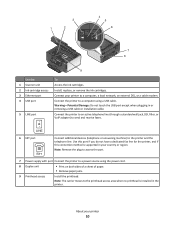
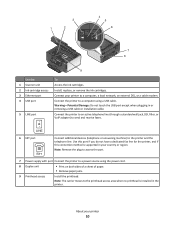
... a computer, a local network, an external DSL, or a cable modem.
Install, replace, or remove the ink cartridges.
Connect the printer to the printhead access area when no printhead is supported in or removing a USB cable or installation cable. Connect the printer to an active telephone line (through a standard wall jack, DSL filter, or VoIP adapter) to the...
User's Guide - Page 12
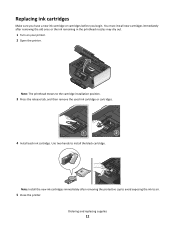
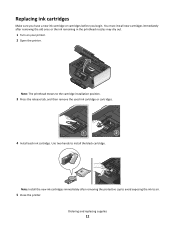
... install the black cartridge. Use two hands to air.
5 Close the printer. Note: Install the new ink cartridges immediately after removing the old ones or the ink remaining in the printhead nozzles may dry out.
1 Turn on your printer. 2 Open the printer.
Note: The printhead moves to the cartridge installation position.
3 Press the release tab, and...
User's Guide - Page 21
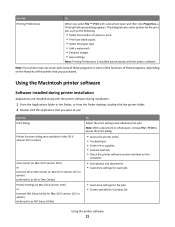
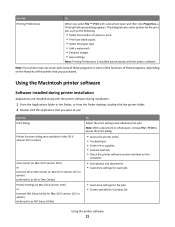
... select File Print with a document open , choose File > Print to access the Print dialog.
• Access the printer utility. • Troubleshoot. • Order ink or supplies. • Contact Lexmark. • Check the printer software version installed on the features of copies to print. • Print two-sided copies. • Select the paper...
User's Guide - Page 22
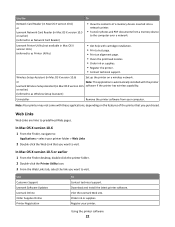
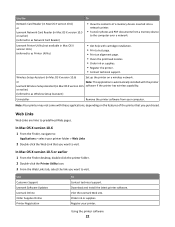
...Remove the printer software from a memory device
to the computer over a network.
Use Customer Support Lexmark Software Updates Lexmark Online Order Supplies Online Printer Registration
To Contact technical support. Download and install the latest printer... page. • Clean the printhead nozzles. • Order ink or supplies. • Register the printer. • Contact technical support....
User's Guide - Page 24
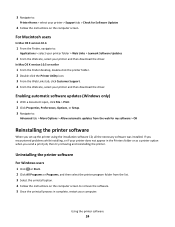
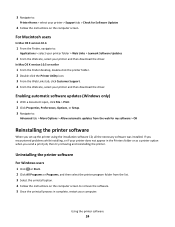
... the instructions on the computer screen to :
Applications > select your printer folder > Web Links > Lexmark Software Updates
2 From the Web site, select your printer > Support tab > Check for my software > OK
Reinstalling the printer software
When you send a print job, then try removing and reinstalling the printer.
For Macintosh users
In Mac OS X version 10.6
1 From...
User's Guide - Page 25
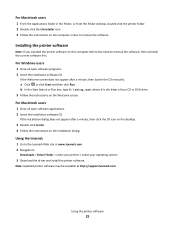
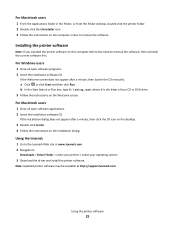
.... Using the Internet
1 Go to reinstall the software, then uninstall the current software first. Note: Updated printer software may be available at www.lexmark.com. 2 Navigate to remove the software.
Installing the printer software
Note: If you installed the printer software on the installation dialog.
For Windows users
1 Close all open software programs. 2 Insert the...
User's Guide - Page 108
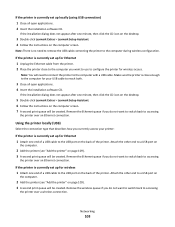
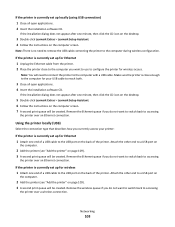
... minute, then click the CD icon on the desktop.
5 Double-click Lexmark Extras > Lexmark Setup Assistant. 6 Follow the instructions on page 109). 3 A second print queue will be created. Note: You will need to remove the USB cable connecting the printer to accessing
the printer over an Ethernet connection.
Attach the other end to accessing
the...
User's Guide - Page 125
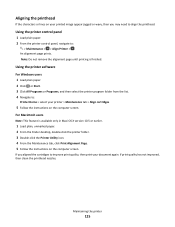
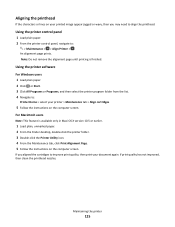
...remove the alignment page until printing is available only in Maci OS X version 10.5 or earlier.
1 Load plain, unmarked paper. 2 From the Finder desktop, double-click the printer folder. 3 Double-click the Printer.... If you may need to align the printhead. Aligning the printhead
If the characters or lines on the computer screen. Using the printer software
For Windows users 1 Load plain paper...
User's Guide - Page 126
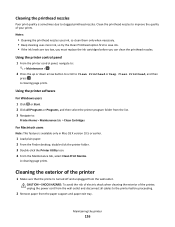
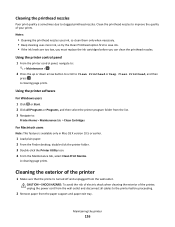
....
2 Remove paper from the paper support and paper exit tray.
A cleaning page prints. Cleaning the exterior of your prints.
Using the printer software
For Windows users 1 Click or Start. 2 Click All Programs or Programs, and then select the printer program folder from the list. 3 Navigate to clogged printhead nozzles. Maintaining the printer
126
Using the printer...
User's Guide - Page 128
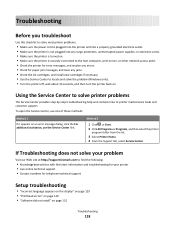
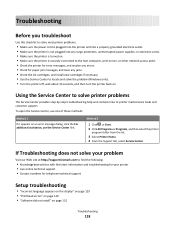
... printer • Live online technical support • Contact numbers for telephone technical support
Setup troubleshooting
• "Incorrect language appears on the display" on page 129 • "Printhead ...lexmark.com to locate and solve the problem (Windows only). • Turn the printer off, wait about 10 seconds, and then turn the printer back on. Using the Service Center to solve printer...
User's Guide - Page 130
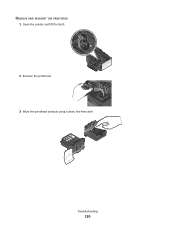
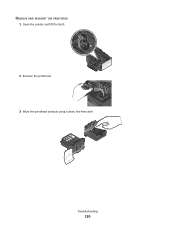
Troubleshooting
130 REMOVE AND REINSERT THE PRINTHEAD
1 Open the printer and lift the latch.
2
2 Remove the printhead. 3 Wipe the printhead contacts using a clean, lint-free cloth.
User's Guide - Page 131
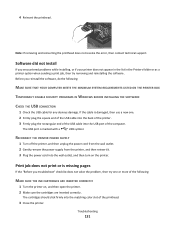
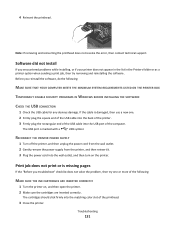
... software.
RECONNECT THE PRINTER POWER SUPPLY
1 Turn off the printer, and then unplug the power cord from the wall outlet. 2 Gently remove the power supply from the printer, and then reinsert it. 3 Plug the power cord into the matching color slot of the printhead.
3 Close the printer.
Note: If removing and reinserting the printhead does not resolve the...
Quick Reference - Page 5
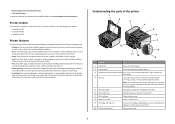
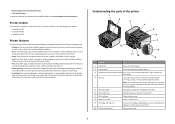
...; Photo printing.
Print and scan from virtually anywhere in Windows. Select photos to the printer.
10 Printer control panel
Operate the printer.
5 Recommended for the following printer models: • Lexmark Pro705 • Lexmark Pro706 • Lexmark Pro703
Printer features
Your printer comes with full features that came with your home or office over a secure wireless network...
Quick Reference - Page 10
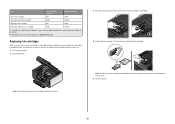
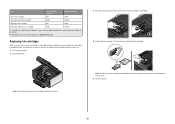
... the ink to air.
5 Close the printer.
10 Note: The printhead moves to install the black cartridge. Note: Install the new ink cartridges immediately after removing the old ones or the ink remaining in the printhead nozzles may dry out. 1 Turn on the Lexmark Web site at www.lexmark.com. After use only. Item
Return Program...
Quick Reference - Page 11
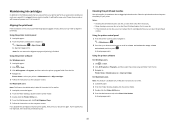
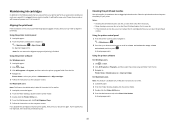
.... 3 Double-click the Printer Utility icon. 4 From the Maintenance tab, click Print Alignment Page. 5 Follow the instructions on if it is finished. Note: Do not remove the alignment page until printing is turned off. If you aligned the cartridges to the following tasks that you may need to clogged printhead nozzles. If print...
Quick Reference - Page 13
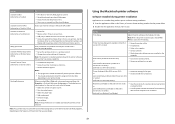
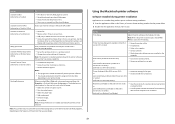
... your favorite settings in Microsoft Office 2007.
• Send a fax. • Receive a fax in three-in-one printers. • Add, edit, or delete contacts in the built-in phone book. • Access the Lexmark Fax Setup Utility in four-in Mac OS X version 10.5 or earlier) (referred to install this program from...
Quick Reference - Page 14
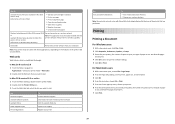
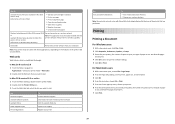
... Print.
14 Register your custom solutions. Use the
To
Lexmark Printer Utility (not available in Mac OS X version 10.6)
(referred to as Printer Utility)
• Get help with the printer software if the printer has wireless capability.
(referred to as Wireless Setup Assistant)
Uninstaller
Remove the printer software from your computer. Wireless Setup Assistant (in Mac OS...
Quick Reference - Page 20
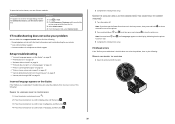
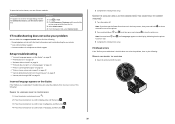
... to turn off . Note: Do not release and until Language appears on . If Troubleshooting does not solve your problem
Visit our Web site at support.lexmark.com to find the following :
REMOVE AND REINSERT THE PRINTHEAD
1 Open the printer and lift the latch.
2
20
Quick Reference - Page 21
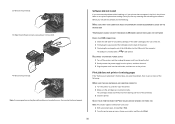
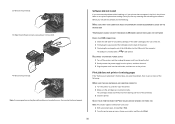
... cable into the USB port of the printhead. 3 Close the printer.
2 Remove the printhead. 3 Wipe the printhead contacts using a clean, lint-free cloth.
4 Reinsert the printhead. RECONNECT THE PRINTER POWER SUPPLY
1 Turn off the printer, and then unplug the power cord from the wall outlet. 2 Gently remove the power supply from the printer, and then reinsert it. 3 Plug the power...
Similar Questions
How Do I Remove The Printhead On Lexmark Prevail Pro705 To Clean
(Posted by adamJi 10 years ago)
Lexmark How To Cleaning Printhead Prevail 705 Only Two Colors Printing
(Posted by Pitzaand 10 years ago)

