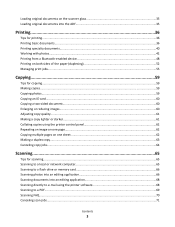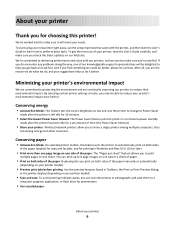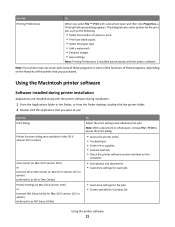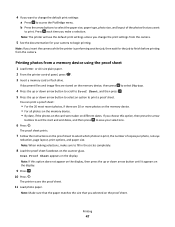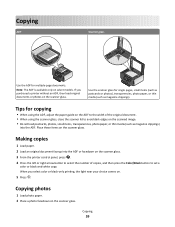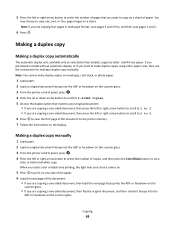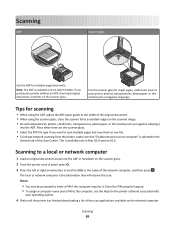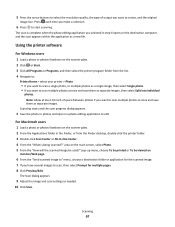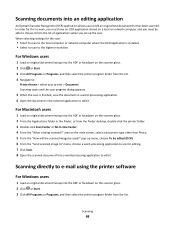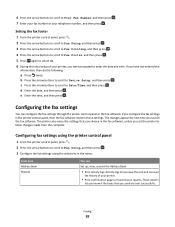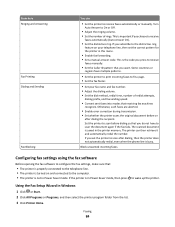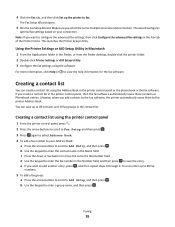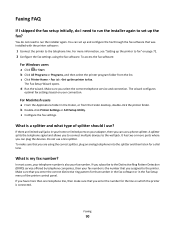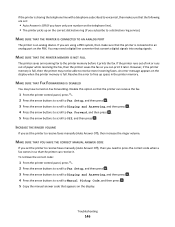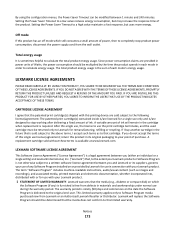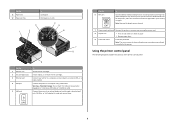Lexmark Prevail Pro700 Support Question
Find answers below for this question about Lexmark Prevail Pro700.Need a Lexmark Prevail Pro700 manual? We have 4 online manuals for this item!
Question posted by burtonplumbing1 on November 18th, 2012
When Scanning A Coin The Image Is Blurry
I have a Lexmark 700 printer scanner fax combination. When I use the flat bed scanner to scan the image of a coin the result is blurry. I have made sure that the area around the printer is dark to compensate for the lid not going all the way down. any ideas
Current Answers
Related Lexmark Prevail Pro700 Manual Pages
Similar Questions
Mac Pro Won't Print Wireless Lexmark Prevail Pro 700
(Posted by jp11richa 9 years ago)
How To Connect Laptop To Lexmark Prevail Pro 700 Series
(Posted by Brbig 10 years ago)
Is There Available Ink Cartridge Prevail Pro 700 Here In The Philippines?
(Posted by diolbuenqy 11 years ago)
How To Refill Ink Cartridge For Lexmark Prevail Pro 700?
(Posted by diolbuenqy 11 years ago)