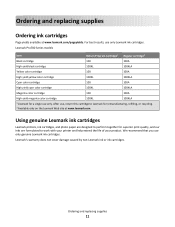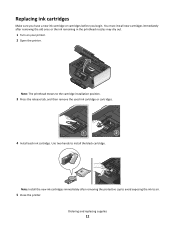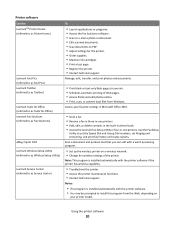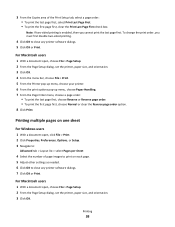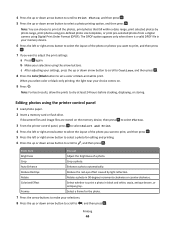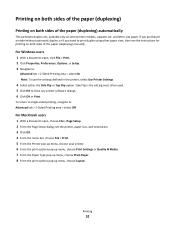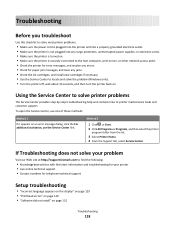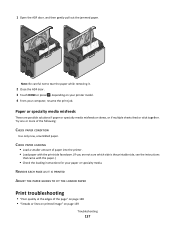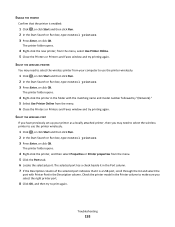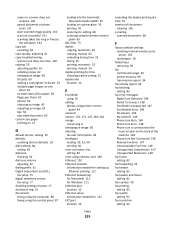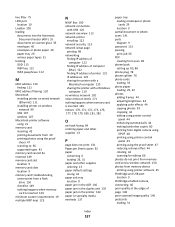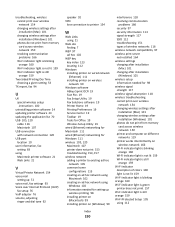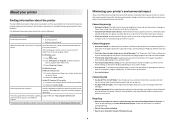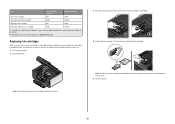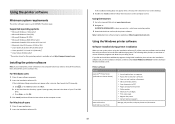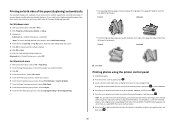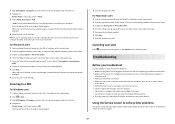Lexmark Prevail Pro700 Support Question
Find answers below for this question about Lexmark Prevail Pro700.Need a Lexmark Prevail Pro700 manual? We have 4 online manuals for this item!
Question posted by beadribrown on January 9th, 2012
Cartridge Use.
Current Answers
Answer #1: Posted by LexmarkListens on January 19th, 2012 3:20 PM
Should you encounter any problem downloading or installing the update, please contact us through email at [email protected] or chat with one of our customer advocates at http://bit.ly/boldchat (available Monday - Friday (US: 4:00am - 7:00pm EST; UK: 9:00am - 11:00pm GMT)).
Lexmark Listens
Phone:
USA: 1-800-539-6275
Canada: (877) 856-5540
UK: 0800 121 4726
South Africa: 0800 981 435
Related Lexmark Prevail Pro700 Manual Pages
Similar Questions
Hi! I need to install the printer Prevail Pro705on my computer, I don't have a cd drive, so I need t...
HAVE REBOOTED PRINTER, KEEP GETTING SAME MESSAGE"PRINTER IS BUSY"
DO I NEED TO HAVE COLOR INK INSTALLED WHEN I PRINT BLACK ONLY WITH THE PRO 900