Lexmark Interpret S400 Support Question
Find answers below for this question about Lexmark Interpret S400.Need a Lexmark Interpret S400 manual? We have 4 online manuals for this item!
Question posted by REVGEORGE04 on June 9th, 2012
I Keep Getting The Same Message When I Wount To Use Printer'printer Is Busy' Pr
HAVE REBOOTED PRINTER, KEEP GETTING SAME MESSAGE"PRINTER IS BUSY"
Current Answers
There are currently no answers that have been posted for this question.
Be the first to post an answer! Remember that you can earn up to 1,100 points for every answer you submit. The better the quality of your answer, the better chance it has to be accepted.
Be the first to post an answer! Remember that you can earn up to 1,100 points for every answer you submit. The better the quality of your answer, the better chance it has to be accepted.
Related Lexmark Interpret S400 Manual Pages
Network Guide - Page 3


...Different wireless networks require different security information. Use the space provided below to join your wireless network. If your network uses WPA or WPA2 security,
choose WPA Personal...information. Wireless networking
Finding more information about the printer
The Network Getting Started Guide helps you add the printer to your wireless network and troubleshoot basic networking problems...
Network Guide - Page 15


..." message displays when printing wirelessly
These are stored. If you see this message again after you see this message, wait a few seconds to power up again and reattach to print wirelessly. If the printer and...of 169.254.x.y (where x and y are using a laptop and have waited long enough for Mac OS X 10.5 or later. If the laptop and/or printer still does not receive a valid IP address,...
User's Guide - Page 6
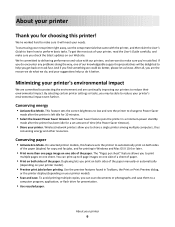
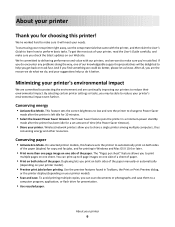
... printer right away, use the setup materials that came with our printers, and we could do better, please let us do it will be able to reduce their environmental impact. If you do , and your suggestions help you get the most out of your printer. After all, you are continually improving our printers to reduce your printer...
User's Guide - Page 8
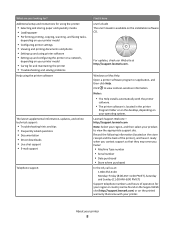
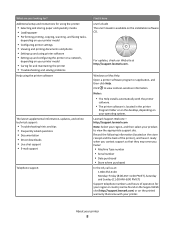
... it here User's Guide The User's Guide is located in the printer
Program folder or on the desktop, depending on your printer model
• Caring for and maintaining the printer • Troubleshooting and solving problems
Help using printer software • Setting up and using the printer software
The latest supplemental information, updates, and online technical support:
•...
User's Guide - Page 16
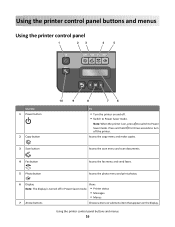
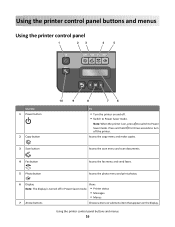
... for three seconds to Power Saver mode. Using the printer control panel buttons and menus
Using the printer control panel
1
23
4
5
Use the 1 Power button
2 Copy button 3 Scan button
10
9
8
7
6
To
• Turn the printer on and off. • Switch to turn off in Power Saver mode. • Printer status
• Messages
• Menus
7 Arrow buttons
Choose a menu...
User's Guide - Page 17
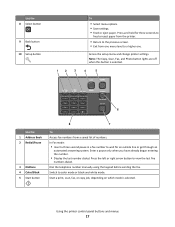
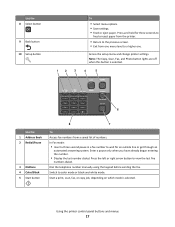
....
Switch to view the last five
numbers dialed. Using the printer control panel buttons and menus
17
Dial the telephone number manually using the keypad before sending the fax. Use the 8 Select button
9 Back button 10 Setup button...last number dialed.
Access the setup menu and change printer settings. Press and hold for an outside line or get through an
automated answering system.
User's Guide - Page 18


... menu level of the Setup menu to the top level of the previous mode. • Clear current settings or error messages, and return to default settings.
8 Keypad
In Copy mode or Photo mode: enter the number of inactivity or after two... per Sheet • Content Type
• Quality • Original Size
• Lighter/Darker • Quality
Using the printer control panel buttons and menus
18
User's Guide - Page 24
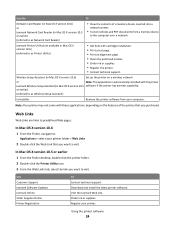
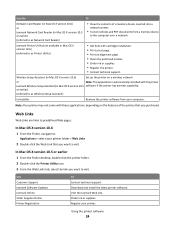
... your computer. Use the
To
Network Card Reader (in Mac OS X version 10.6) or Lexmark Network Card Reader (in Mac OS X version 10.5 or earlier) (referred to as Network Card Reader)
• View the contents of the printer that you want to visit.
or earlier)
(referred to as Printer Utility)
• Get help with...
User's Guide - Page 41
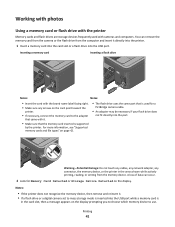
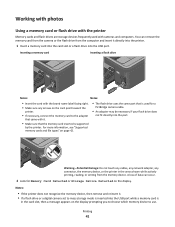
... with the brand name label facing right.
• Make sure any connector, the memory device, or the printer in the card slot, then a message appears on the display prompting you to choose which memory device to use. You can occur.
2 Look for a
PictBridge camera cable.
• An adapter may be necessary if your...
User's Guide - Page 131
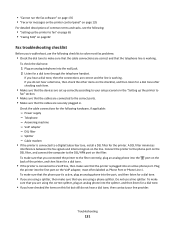
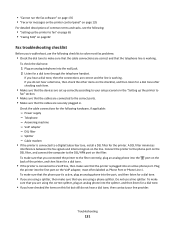
... messages on the printer control panel" on page 135
For detailed descriptions of the printer, and then listen for a dial tone.
• If the printer is connected to a VoIP line, then make sure that the printer ...then listen for a dial tone.
• If you troubleshoot, use a line splitter.
DSL filter - VoIP adapter - Connect the printer to the phone port on the DSL filter, and connect the ...
User's Guide - Page 135


... THE PRINTER IS CONNECTED TO THE COMPUTER
MAKE SURE THAT THE PRINTER IS NOT IN POWER SAVER MODE
Fax error messages on the printer control panel
Error Message: Remote Fax Error
What it on the Printer Home... open the fax software and configure the fax settings. To retrieve the correct code:
1 From the printer control panel, press . 2 Press the arrow buttons to scroll to Fax Setup, and then press ...
User's Guide - Page 136
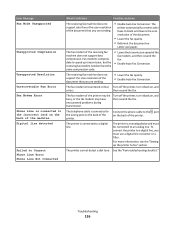
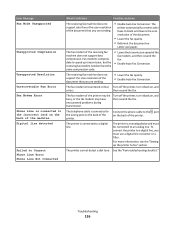
... cable to a digital line. The printer is an analog device and must use a digital line converter or a filter.
The printer is connected to the port on the back of the printer. For more information, see the "...speed up the printer to the wrong port on the back of the printer. The receiving fax machine does not support the scan resolution of the document that you must be busy, or the...
User's Guide - Page 137


Error Message:
What it indicates:
Possible solutions:
Phone Line Busy
Your telephone line or the telephone line of the redial settings that it and automatically redial the number. The printer can then retrieve it is working correctly.
• If the telephone line is being used
by another device, then wait until the other devices (telephone...
User's Guide - Page 146
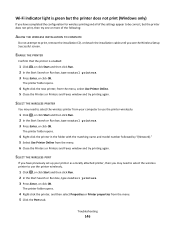
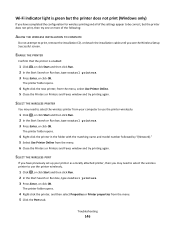
... (Windows only)
If you have previously set up your printer as a locally attached printer, then you see the Wireless Setup Successful screen. The printer folder opens.
4 Right-click the printer, and then select Properties or Printer properties from the menu, select Use Printer Online. 5 Close the Printers or Printers and Faxes window and try printing again. Wi-Fi indicator...
User's Guide - Page 174


... envelopes 30
loading 38 printing 38 error correction, fax setting 76 error using memory card 138 Ethernet 108 exterior of the printer cleaning 114 e-mailing scanned documents 62
F
factory default settings resetting internal ...174
fax error messages Digital Line Detected 136 Failed To Connect 136 Fax Mode Unsupported 136 Fax Modem Error 136 No Answer 137 No Caller ID 137 Phone Line Busy 137 Phone ...
User's Guide - Page 176
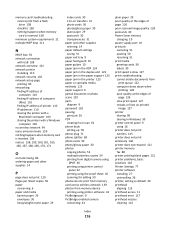
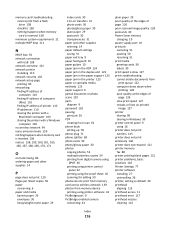
... copying photos 53 making borderless copies 54 printing from digital camera using
DPOF 46 printing using printer control
panel 42 printing using the proof sheet 45 scanning for editing 59 photos do not ...print from memory card across wireless network 139 photos from memory device printing using printer software 43 PictBridge port 9 PictBridge-enabled camera connecting 44
plain paper 29 poor ...
User's Guide - Page 177
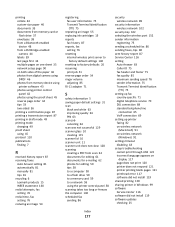
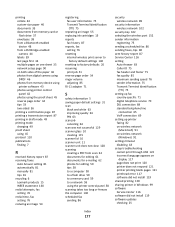
... sides of the paper 36 photos from digital camera using DPOF 46 photos from memory device using printer software 43 photos using printer control panel 42 photos using the proof sheet 45 reverse page order 34 tips ...a computer 58 to a flash drive 59 to a memory card 59 to a network 58 using the printer control panel 58 scanning takes too long or freezes the computer 130 scheduled fax sending 86
Index...
Quick Reference - Page 8


...Use the 1 Address Book 2 Redial/Pause
3 Dialtone 4 Color/Black 5 Start button
8
7
To
Access fax numbers from a menu level of the Setup menu to the top level of the previous
mode. • Clear current settings or error messages... to Power Saver mode after the printer is left or right arrow button ...the left idle for an outside line or get through an automated answering system.
Enter a ...
Quick Reference - Page 19


...does not print or is missing pages" on page 21 • "Printer is printing blank pages" on page 22 • "Printer is busy or does not respond" on page 22 • "Cannot delete documents... jobs
Press on the printer control panel, or click Cancel on an error message dialog, click the For additional assistance, use the Service Center link.
To open the Service Center, use one or more of these...
Quick Reference - Page 22


...Printer is busy or does not respond
If the "Before you have jobs stuck in Power Saver mode. Press to Align Printer, and the press . RECONNECT THE PRINTER POWER SUPPLY
1 Turn off slowly, then the printer is in the print queue and cannot delete them to get... the cable is damaged, then use a new one or more information, see "Replacing ink cartridges" on the printer. The USB port is marked with...
Similar Questions
Lexmark S400 Printer How To Use Black Ink Only
(Posted by bin13540 9 years ago)
Cannot Clear S400 Lexmark Printer Message Problem With Printhead
(Posted by vic71gb 9 years ago)
Cannot Send Email Directly From Printer. I Get Message That 'program Missing'
(Posted by chuccon 11 years ago)
How To Set My Printer To Use The Black Ink Only Without Coloured Ink Catridges.
My job entails the use of black ink a lot. I replaced 5 black ink catridges before I was prompted th...
My job entails the use of black ink a lot. I replaced 5 black ink catridges before I was prompted th...
(Posted by itdjagmah 12 years ago)

