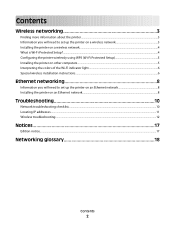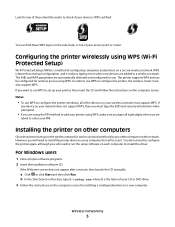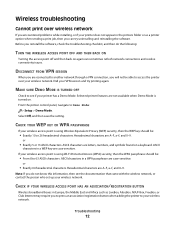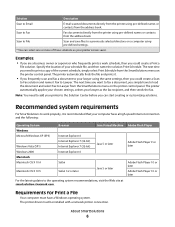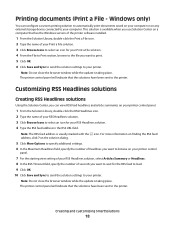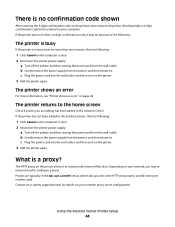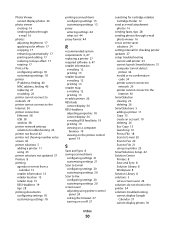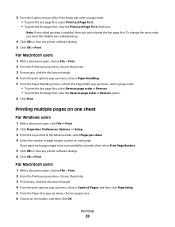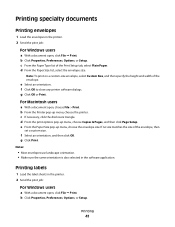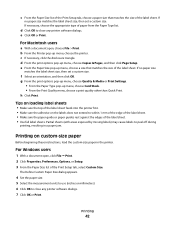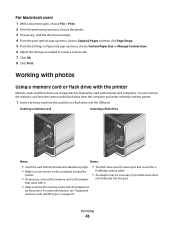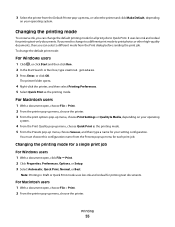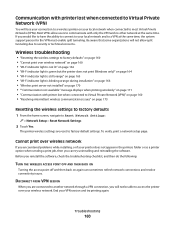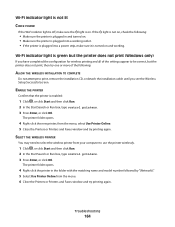Lexmark Platinum Pro900 Support Question
Find answers below for this question about Lexmark Platinum Pro900.Need a Lexmark Platinum Pro900 manual? We have 5 online manuals for this item!
Question posted by alissamckinstry on July 12th, 2012
Lexmark Pro 900 Series Keeps Defaulting To Fax
I need help my lexmark pro900 everytime I try to print it defaults to fax and will not print. Any suggestions?
Current Answers
Answer #1: Posted by LexmarkListens on July 17th, 2012 12:04 PM
You need to check if you have a Lexmark printer icon in Printers and Faxes (XP)/ Printers(Vista)/ Devices and Printers(Win 7). If you have a Lexmark printer icon, right click and choose "use default printer" then click apply and ok. Open a document → click file → print → make sure you're choosing the Lexmark icon before finally clicking OK to continue printing.
You may also refer to http://bit.ly/ouxvN8 for basic communication troubleshooting.
Lexmark Listens
Phone:
USA: 1-800-539-6275
Canada: (877) 856-5540
UK: 0800 121 4726
South Africa: 0800 981 435
Related Lexmark Platinum Pro900 Manual Pages
Similar Questions
Can Lexmark Pro 900 Series Automatically Size The Image To The Original
document size
document size
(Posted by moa1oe 9 years ago)
How To Print In Color On A Mac With A Lexmark Pro 900 Series Printer
(Posted by lyonicog 9 years ago)
Printer Won't Print Black Ink Lexmark Pro 900 Series
(Posted by audiemaig 10 years ago)
Why Does My Lexmark Pro 900 Series Printer Keep Defaulting To Fax When I Try To
print
(Posted by uenneCo 10 years ago)
Replacement Printhead For Lexmark Platinum 900 Series
need to purchase replacement printhead for lexmark platinum 900 series
need to purchase replacement printhead for lexmark platinum 900 series
(Posted by lisayost 12 years ago)