Lexmark Pinnacle Pro901 Support Question
Find answers below for this question about Lexmark Pinnacle Pro901.Need a Lexmark Pinnacle Pro901 manual? We have 5 online manuals for this item!
Question posted by dmfinney on June 24th, 2014
Can You Remove Printhead On Lexmark Pinnacle 901
The person who posted this question about this Lexmark product did not include a detailed explanation. Please use the "Request More Information" button to the right if more details would help you to answer this question.
Current Answers
There are currently no answers that have been posted for this question.
Be the first to post an answer! Remember that you can earn up to 1,100 points for every answer you submit. The better the quality of your answer, the better chance it has to be accepted.
Be the first to post an answer! Remember that you can earn up to 1,100 points for every answer you submit. The better the quality of your answer, the better chance it has to be accepted.
Related Lexmark Pinnacle Pro901 Manual Pages
User's Guide - Page 8


Inks in High-Yield cartridges allow you looking for? These features clean the printhead nozzles to print more pages with the printer and is also available on the Lexmark Web site at http://support.lexmark.com. Recycling
• Return ink cartridges for printing documents that are mostly text.
• Use High Yield cartridges. To read...
User's Guide - Page 11


...-size documents.
4
1 2 3
<
<
LINE EXT
5 6
7
9
8
Use the 1 Scanner unit
2 Ink cartridge access 3 Ethernet port 4 USB port
5 LINE Port
To
• Access the ink cartridges and printhead. • Remove paper jams.
Install, replace, or remove ink cartridges. Connect the printer to an active telephone line (through a standard wall jack, DSL filter, or VoIP adapter) to the...
User's Guide - Page 12


Use the 8 Duplex unit
9 Printhead access
To
• Print on both sides of a sheet of paper. • Remove paper jams.
Install the printhead. Note: The carrier moves to the printhead access area when no printhead is installed in the printer. About your printer
12
User's Guide - Page 14


... protective cap to avoid exposing the ink to air.
5 Close the printer.
Note: Install the new ink cartridges immediately after removing the old ones or the ink remaining in the printhead nozzles may dry out.
1 Turn on your printer. 2 Open the printer.
Replacing ink cartridges
Make sure you have a new ink cartridge or cartridges before...
User's Guide - Page 23


... images. • Save settings. Printer Services dialog (not available in the printer folder that appears on thecomputer. Using the printer software
23 Printer software
Applications are saved in Mac OS X v10.5 or later)
• Access the printer utility. • Troubleshoot. • Order ink or supplies. • Contact Lexmark. • Check the printer software version installed on the...
User's Guide - Page 24


... Web Links tab, click Customer Support. 4 From the Web site, select your printer and download the driver. 7 Install additional or optional software. Using the printer software
24 Lexmark Wireless Setup Assistant
Set up the printer on a wireless network.
(referred to as Printer Utility)
• Get help with these applications, depending on the features of a memory...
User's Guide - Page 25
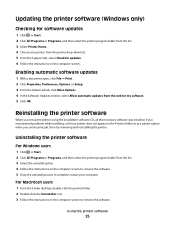
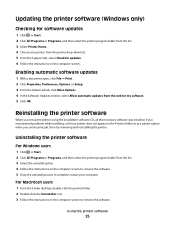
... the list. 3 Select the uninstall option. 4 Follow the instructions on the computer screen to remove the software. Reinstalling the printer software
When you encountered problems while installing, or if your printer does not appear in complete, restart your printer from the printer drop-down list. 5 From the Support tab, select Check for my software. 5 Click...
User's Guide - Page 112
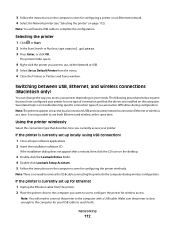
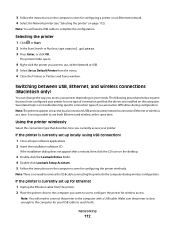
... then click the CD icon on the desktop.
3 Double-click the Lexmark Extras folder. 4 Double-click Lexmark Setup Assistant. 5 Follow the instructions on troubleshooting specific connection types if you...Note: You will need to remove the USB cable connecting the printer to configure the printer for configuring the printer wirelessly.
Using the printer wirelessly
Select the connection type ...
User's Guide - Page 113
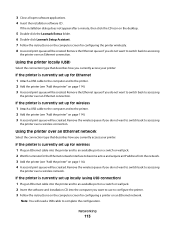
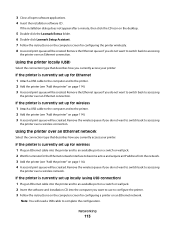
... set up for Ethernet 1 Attach a USB cable to the computer and to the printer. 2 Add the printer (see "Add the printer" on an Ethernet network. If the printer is currently set up for configuring the printer wirelessly. 8 A second print queue will be created. Remove the Ethernet queue if you want to switch back to configure the...
User's Guide - Page 132


.... 2 Click All Programs or Programs, and then select the printer program folder from the list. 3 Select Printer Home. 4 Choose your printer performs an automatic maintenance cycle every week if it is finished.
Maintaining the printer
132 Aligning the printhead
If the characters or lines on your printer image appear jagged or wavy, then you can perform...
User's Guide - Page 133


... Start. 2 Click All Programs or Programs, and then select the printer program folder from the list. Cleaning the printhead nozzles
Poor print quality is sometimes due to Clean Printhead or Deep Clean Printhead: > More Options > Clean Printhead or Deep Clean Printhead
A cleaning page prints. Clean the printhead nozzles to improve print quality, then print your document again...
User's Guide - Page 134


..., select Clean Print Nozzles.
Warning-Potential Damage: Do not use household cleaners or detergents, as they may cause damage to the printer before proceeding.
2 Remove all cables to your printer from the printer drop-down list. 5 From the Maintenance tab, click Clean cartridges. 6 Follow the instructions on the scanner glass. Warning-Potential Damage: Using...
User's Guide - Page 137


... the "Before you troubleshoot" checklist does not solve the problem, then try the following :
REMOVE AND REINSERT THE PRINTHEAD
1 Open the printer and lift the latch.
2
Troubleshooting
137 The printer resets and starts the initial printer setup.
3 Complete the initial printer setup. Printhead errors
If the "Before you troubleshoot" checklist does not solve the problem, then try...
User's Guide - Page 139


... into the USB port of the printhead.
3 Close the printer. The USB port is missing pages
If the "Before you continue to a defective port. RECONNECT THE PRINTER POWER SUPPLY
1 Turn off the printer, and then unplug the power cord from the wall outlet. 2 Gently remove the power supply from the printer, and then reinsert it . 3 Plug...
Quick Reference - Page 5


... in your digital camera or memory device without using the proof sheet for the following printer models: • Lexmark Pro905 • Lexmark Pro904 • Lexmark Pro903
Printer features
Your printer comes with full features that came with your printer with up to your printer solutions.
Hold paper as they exit from digital memory cards, PictBridge-enabled digital cameras...
Quick Reference - Page 6


... 3 Ethernet port 4 USB port
5 LINE Port
To
• Access the ink cartridges and printhead. • Remove paper jams.
Install, replace, or remove ink cartridges. Note: Remove the plug to access the port.
7 Power supply with port Connect the printer to the printhead access area when no printhead is not available.
1
2
3
4
7
6
5
Use 1 Power
2 Back
To
• Turn the...
Quick Reference - Page 10


...
100XL
100XLA
1 Licensed for a single use only. You must install new cartridges immediately after removing the old ones or the ink remaining in the printhead nozzles may dry out. 1 Turn on the Lexmark Web site at www.lexmark.com/pageyields. Lexmark Pro900 Series models
Item
Return Program
Regular cartridge2
Cartridge1
Black cartridge
100
100A
High...
Quick Reference - Page 14


...Updates Lexmark Online Order Supplies Online Printer Registration Visit Lexmark SmartSolutions
To Contact technical support.
Lexmark Printer Utility (not available in Mac OS X version 10.5 or earlier) (referred to as Printer Utility)
• Get help with the printer software if the printer has wireless capability.
(referred to as Wireless Setup Assistant)
Uninstaller
Remove the printer...
Quick Reference - Page 22


... the error, then contact technical support.
Software did not install
If you troubleshoot" checklist does not solve the problem, then try the following:
REMOVE AND REINSERT THE PRINTHEAD
1 Open the printer and lift the latch. Before you troubleshoot" checklist does not solve the problem, then try the following :
MAKE SURE THAT YOUR COMPUTER...
Quick Reference - Page 23


... THE USB CONNECTION
1 Check the USB cable for three seconds to fit, make sure the printhead is marked with
.
If your printer, and then click Add.
REMOVE AND REINSTALL THE PRINTER SOFTWARE
Printer is marked with a
USB symbol. You may have problems, then try installing the cartridges again.
2 Load plain paper. 3 From the home screen...
Similar Questions
What Is Communications Interference Lexmark Printhead Pinnacle Pro901
(Posted by bobalph 10 years ago)
How Can I Set Up My Lexmark Pinnacle 901 Printer With My Ipad
(Posted by Lvjzu 10 years ago)
Lexmark Pinnacle Pro901 How To Remove Printhead
(Posted by Hometta 10 years ago)

