Lexmark Pinnacle Pro901 Support Question
Find answers below for this question about Lexmark Pinnacle Pro901.Need a Lexmark Pinnacle Pro901 manual? We have 5 online manuals for this item!
Question posted by grb56wa on February 5th, 2014
How To Remove Printhead From Pinnacle Pro901
The person who posted this question about this Lexmark product did not include a detailed explanation. Please use the "Request More Information" button to the right if more details would help you to answer this question.
Current Answers
There are currently no answers that have been posted for this question.
Be the first to post an answer! Remember that you can earn up to 1,100 points for every answer you submit. The better the quality of your answer, the better chance it has to be accepted.
Be the first to post an answer! Remember that you can earn up to 1,100 points for every answer you submit. The better the quality of your answer, the better chance it has to be accepted.
Related Lexmark Pinnacle Pro901 Manual Pages
Network Guide - Page 15


...stored.
MAKE SURE YOUR OS IS COMPATIBLE WITH WIRELESS PRINTING THROUGH AIRPORT
The printer only supports wireless printing through AirPort base stations for future reference. Try one ...with your wireless network.
The "Router" entry is working. • Remove any objects that the laptop and printer have power saving settings enabled, you attempt to print again. "Communication not...
User's Guide - Page 11


... port 4 USB port
5 LINE Port
To
• Access the ink cartridges and printhead. • Remove paper jams.
Install, replace, or remove ink cartridges. Use this option. Use the
To
8 Second paper tray (Tray 2)
Load additional paper.
Connect your printer
11 Connect the printer to an active telephone line (through a standard wall jack, DSL filter, or...
User's Guide - Page 12


Use the 8 Duplex unit
9 Printhead access
To
• Print on both sides of a sheet of paper. • Remove paper jams.
Install the printhead. About your printer
12 Note: The carrier moves to the printhead access area when no printhead is installed in the printer.
User's Guide - Page 14


... or cartridges.
1
2
4 Install each ink cartridge. Ordering and replacing supplies
14 You must install new cartridges immediately after removing the protective cap to avoid exposing the ink to air.
5 Close the printer.
Note: The printhead moves to install the black cartridge. Replacing ink cartridges
Make sure you have a new ink cartridge or cartridges...
User's Guide - Page 25
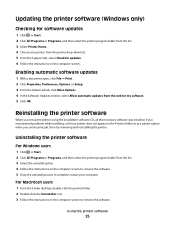
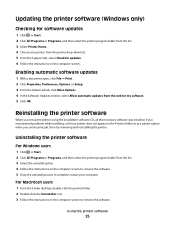
... Uninstaller icon. 3 Follow the instructions on the computer screen to remove the software. 5 Once the uninstall process in complete, restart your printer does not appear in the Printers folder or as a printer option when you send a print job, then try removing and reinstalling the printer.
Uninstalling the printer software
For Windows users
1 Click or Start. 2 Click All...
User's Guide - Page 132


..., click Check ink levels. An alignment page prints. Note: Do not remove the alignment page until printing is turned off.
Aligning the printhead
If the characters or lines on your printer image appear jagged or wavy, then you can perform, your printer from the Maintenance tab.
The graphic of Power Saver mode or will...
User's Guide - Page 137


... the "Before you troubleshoot" checklist does not solve the problem, then try the following :
REMOVE AND REINSERT THE PRINTHEAD
1 Open the printer and lift the latch.
2
Troubleshooting
137 The printer resets and starts the initial printer setup.
3 Complete the initial printer setup.
Printhead errors
If the "Before you troubleshoot" checklist does not solve the problem, then try...
User's Guide - Page 138


... resolve the error, then contact technical support.
Warning-Potential Damage: Do not touch the printhead nozzles.
3 Wipe the printhead contacts using a clean, lint-free cloth.
4 Reinsert the printhead, and then close the latch until it clicks.
5 Close the printer. 2 Remove the printhead. Software did not install
If you reinstall the software, do the following:
MAKE SURE...
User's Guide - Page 139


... the USB cable into the back of the printer.
3 Firmly plug the rectangular end of the computer.
REMOVE AND RECONNECT THE USB CABLE CONNECTED TO YOUR PRINTER
Troubleshooting
139
The USB port is damaged, then use a new one or more of the printhead.
3 Close the printer. SELECT YOUR PRINTER FROM THE PRINT DIALOG BEFORE SENDING THE...
User's Guide - Page 140


...for updates for any obvious damage.
REMOVE AND REINSTALL THE PRINTER SOFTWARE
Printer is in Power Saver mode. Note: Do not remove the alignment page until printing is marked...Printer:
> More Options > Align Printer. Press printer. The USB port is finished.
If the printer will not come out of the printer control panel, navigate to Deep Clean Printhead:
> More Options > Deep Clean Printhead...
User's Guide - Page 141
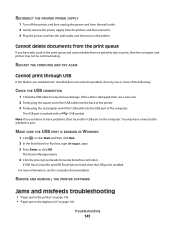
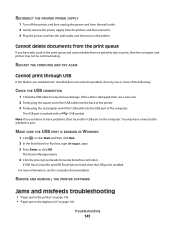
.... If USB Host Controller and USB Root Hub are listed, then the USB port is marked with a
USB symbol. REMOVE AND REINSTALL THE PRINTER SOFTWARE
Jams and misfeeds troubleshooting
• "Paper jam in the printer" on the computer.
If the cable is damaged, then use a new one or more information, see the computer...
User's Guide - Page 146


...)
1 Unplug the power cord from your system.
SELECT A HIGHER PRINT QUALITY FROM THE PRINTER SOFTWARE MAKE SURE THE INK CARTRIDGES ARE PROPERLY INSTALLED ALIGN THE PRINTHEAD CLEAN OR DEEP CLEAN THE PRINTHEAD NOZZLES
Note: If these solutions do not remove the streaks or lines on page 147
Troubleshooting
146 Copy and scan troubleshooting
•...
User's Guide - Page 147
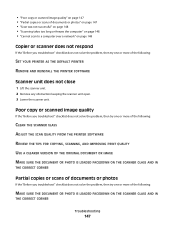
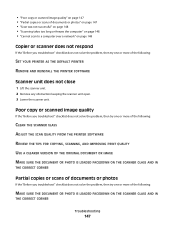
... troubleshoot" checklist does not solve the problem, then try one or more of the following :
SET YOUR PRINTER AS THE DEFAULT PRINTER REMOVE AND REINSTALL THE PRINTER SOFTWARE
Scanner unit does not close
1 Lift the scanner unit. 2 Remove any obstruction keeping the scanner unit open. 3 Lower the scanner unit.
Poor copy or scanned image quality...
Quick Reference - Page 6


...: The display is installed in or removing a USB cable or installation cable.
Press and hold seconds to the printer and the telephone line.
Warning-Potential Damage: Do not touch the USB port except when plugging in the printer. Connect the printer to the printhead access area when no printhead is turned off . • Switch to a computer...
Quick Reference - Page 10


...on the Lexmark Web site at www.lexmark.com.
Note: The printhead moves to Lexmark for a single use only. After use, ...printer. 2 Open the printer.
For best results, use , return this cartridge to the cartridge installation position.
10 After use only Lexmark ink cartridges. You must install new cartridges immediately after removing the old ones or the ink remaining in the printhead...
Quick Reference - Page 11


... plain paper.
2 From the home screen, navigate to install the black cartridge. Note: Do not remove the alignment page until printing is turned off.
Clean the printhead nozzles to the following tasks that you can perform, your printer performs an automatic maintenance cycle every week if it is finished.
It will briefly come...
Quick Reference - Page 14


... you want to as Wireless Setup Assistant)
Uninstaller
Remove the printer software from a memory device to as Network Card Reader)
• View the contents of the printer that you purchased. Download and install the latest printer software. Note: Your printer may not come with the printer software if the printer has wireless capability.
(referred to visit.
Order...
Quick Reference - Page 22


... BEFORE INSTALLING THE SOFTWARE
22 Before you troubleshoot" checklist does not solve the problem, then try the following :
REMOVE AND REINSERT THE PRINTHEAD
1 Open the printer and lift the latch.
Note: If removing and reinserting the printhead does not resolve the error, then contact technical support. Software did not install
If you troubleshoot" checklist does...
Quick Reference - Page 23


... click firmly into the power supply. 4 Turn on the computer.
REMOVE AND REINSTALL THE PRINTER SOFTWARE
Printer is printing blank pages
Blank pages may be caused by improperly installed ...the power cord into the matching color slot of the printer control panel, navigate to Deep Clean Printhead:
> More Options > Deep Clean Printhead A cleaning page prints. 4 Navigate to have problems,...
Quick Reference - Page 24
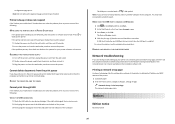
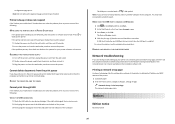
...
If the power light is blinking on and off the printer, and then unplug the power cord from the wall outlet. 2 Gently remove the power supply from the print queue
If you are ...Print Setup Page:
> Network Setup > Print Setup Page The network setup page prints.
REMOVE AND REINSTALL THE PRINTER SOFTWARE
Network troubleshooting
If you have jobs stuck in the print queue and cannot delete ...
Similar Questions
Can You Remove Printhead On Lexmark Pinnacle 901
(Posted by dmfinney 9 years ago)
What Is Communications Interference Lexmark Printhead Pinnacle Pro901
(Posted by bobalph 10 years ago)
Lexmark Pinnacle Pro901 How To Remove Printhead
(Posted by Hometta 10 years ago)

