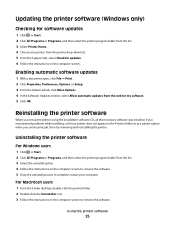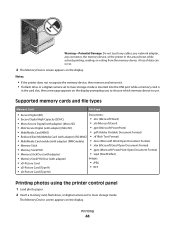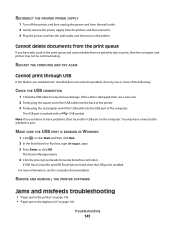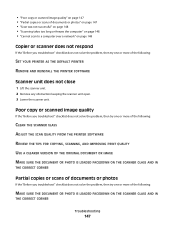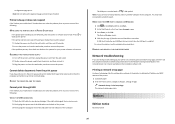Lexmark Pinnacle Pro901 Support Question
Find answers below for this question about Lexmark Pinnacle Pro901.Need a Lexmark Pinnacle Pro901 manual? We have 5 online manuals for this item!
Question posted by Massifra on March 13th, 2014
How To Remove Printhead Pro 901
The person who posted this question about this Lexmark product did not include a detailed explanation. Please use the "Request More Information" button to the right if more details would help you to answer this question.
Current Answers
Related Lexmark Pinnacle Pro901 Manual Pages
Similar Questions
How Do You Adjust Setting On A Lexmark Pinnacle Pro 901 Printer
(Posted by bourgua 9 years ago)
Is Lexmark Pinacle Pro 901 Printer An Air Print Ready Printer?
(Posted by mbyglora01 10 years ago)
How To Print An Envelope On A Lexmark Pinnacle Pro 901 Printer
(Posted by Alomacrashm 10 years ago)
How Do I Load Photo Paper 4x6 In Lewmark Pro 901 Printer?
(Posted by planjoanib 10 years ago)
How To Clear A Lexmark Pinnacle Pro 901 Printer Job From My Computer
(Posted by bobabi 10 years ago)