Lexmark Pinnacle Pro901 Support Question
Find answers below for this question about Lexmark Pinnacle Pro901.Need a Lexmark Pinnacle Pro901 manual? We have 5 online manuals for this item!
Question posted by GERSOcu on March 26th, 2014
How Do You Clean Lexmark Pinnacle Pro901 Printhead Replacement
The person who posted this question about this Lexmark product did not include a detailed explanation. Please use the "Request More Information" button to the right if more details would help you to answer this question.
Current Answers
There are currently no answers that have been posted for this question.
Be the first to post an answer! Remember that you can earn up to 1,100 points for every answer you submit. The better the quality of your answer, the better chance it has to be accepted.
Be the first to post an answer! Remember that you can earn up to 1,100 points for every answer you submit. The better the quality of your answer, the better chance it has to be accepted.
Related Lexmark Pinnacle Pro901 Manual Pages
User's Guide - Page 2


Contents
Safety information 6
About your printer 7
Thank you for choosing this printer!...7 Minimizing your printer's environmental impact...7 Finding information about the printer...8 Understanding the parts of the printer...10
Ordering and replacing supplies 13
Ordering ink cartridges...13 Using genuine Lexmark ink cartridges...13 Replacing ink cartridges...14 Ordering paper and other ...
User's Guide - Page 6


... signs of such problems. Remove the power cord from the printer before inspecting it. The manufacturer is designed, tested, and...CAUTION-SHOCK HAZARD: To avoid the risk of electric shock when cleaning the exterior of the paper path. To avoid injury, use of... those described in ports. Refer service or repairs, other replacement parts. If any electrical or cabling connections, such as ...
User's Guide - Page 8


... ink cartridges, try using less ink than normal and
are ideal for printing documents that are you to www.lexmark.com/recycle. Follow the instructions to print documents using the "Clean Printhead" and
"Deep Clean Printhead" features.
Before replacing and recycling your printer
8 Inks in High-Yield cartridges allow you looking for reuse or recycling through the...
User's Guide - Page 9


... asked questions • Documentation • Driver downloads • Live chat support • E-mail support
Lexmark Support Web site- Notes:
• The Help installs automatically with the printer
software.
• The printer software is available on the installation software CD. Creating and customizing printer solutions, depending on the store receipt and the back of the...
User's Guide - Page 11


... unit
2 Ink cartridge access 3 Ethernet port 4 USB port
5 LINE Port
To
• Access the ink cartridges and printhead. • Remove paper jams.
Install, replace, or remove ink cartridges.
Connect the printer to a power source. Connect your printer to send and receive faxes. Warning-Potential Damage: Do not touch the USB port except when plugging...
User's Guide - Page 13


... damage caused by non-Lexmark ink or ink cartridges. Ordering and replacing supplies
Ordering ink cartridges
Page yields available at www.lexmark.com. After use only Lexmark ink cartridges. Ordering and replacing supplies
13
We recommend that you use only. For best results, use , return this cartridge to work with your printer and help extend the...
User's Guide - Page 21
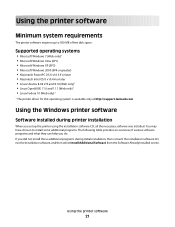
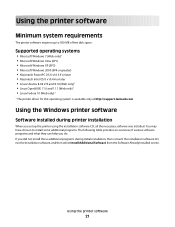
... Software from the Software Already Installed screen. Using the printer software
21
Supported operating systems
• Microsoft Windows 7...printer driver for this operating system is available only at http://support.lexmark.com.
If you did not install these additional programs during printer installation
When you do.
Using the printer software
Minimum system requirements
The printer...
User's Guide - Page 24


... come with cartridge installation. • Print a test page. • Print an alignment page. • Clean the printhead nozzles. • Order ink or supplies. • Register the printer. • Contact technical support. Using the printer software
24
Use the
To
Lexmark Network Card Reader (referred to as Network Card Reader)
• View the contents of the...
User's Guide - Page 133


... instructions on the computer screen. Maintaining the printer
133 Notes:
• Cleaning the printhead nozzles uses ink, so clean them only when necessary. • Deep cleaning uses more ink, so try the Clean Printhead option first to save ink. • If the ink levels are too low, you must replace the ink cartridges before you aligned the cartridges...
User's Guide - Page 140


... damage. CHECK THE USB CONNECTION
1 Check the USB cable for your printer software or firmware. REMOVE AND REINSTALL THE PRINTER SOFTWARE
Printer is marked with a
USB symbol.
REINSTALL THE INK CARTRIDGES AND DEEP CLEAN AND ALIGN THE PRINTHEAD
1 Reinstall the ink cartridges, see "Replacing ink cartridges" on page 14 for more of the USB cable into...
User's Guide - Page 192


... send e-mail 149 cannot send faxes 150 cartridges, ink
ordering 13 using genuine Lexmark 13 changing Power Saver timeout 19 changing printing mode 55 changing wireless settings after ... memory card
troubleshooting 155 choosing a splitter, faxing 95 cleaning exterior of the printer 134 cleaning printhead nozzles 133 cleaning the printer control panel 135 Club Internet 104 coated paper
loading 32...
User's Guide - Page 196


... print wireless 159
printer does not print wirelessly 164 printer does not respond 140 printer memory
fax 100 printer printing blank pages 140 printer problems, basic solutions 136 printer software
installing 26 uninstalling 25 printer solutions 129 printer, setting as default 54 printhead aligning 132 printhead access location 10 printhead error 137 printhead nozzles cleaning 133 printing collate...
Quick Reference - Page 4


... setup problems.
For additional information about the printer
The Quick Reference Guide contains basic instructions on your printer model).
• Preview print jobs before printing. Help using the "Clean Printhead" and "Deep Clean Printhead" features. The latest supplemental information, updates, Support Web site-http://support.lexmark.com online technical support, and telephone support...
Quick Reference - Page 10


...lexmark.com. Replacing ink cartridges
Make sure you have a new ink cartridge or cartridges before you begin. You must install new cartridges immediately after removing the old ones or the ink remaining in the printhead nozzles may dry out. 1 Turn on the Lexmark Web site at www.lexmark... on your printer. 2 Open the printer. After use, return this cartridge to Lexmark for a single use only.
Quick Reference - Page 11


... when necessary. • Deep cleaning uses more ink, so try the Clean Printhead option first to save ink. • If the ink levels are too low, then you must replace the ink cartridges before you can perform, your printed image appear jagged or wavy, then you may need to :
Printer Home > select your prints. Maintaining...
Quick Reference - Page 12


... printer > select your printer > Maintenance tab > Clean cartridges 4 Follow the instructions on the computer screen.
Using the Internet
1 Go to the Lexmark Web site at http://support.lexmark.... the printer program folder. 3 Select Printer Utility from the list. 3 Navigate to :
> More Options > Clean Printhead or Deep Clean Printhead A cleaning page prints.
A cleaning page prints.
Quick Reference - Page 14


... scan jobs. Download and install the latest printer software. Visit the Lexmark Web site. Lexmark Printer Utility (not available in Mac OS X version 10.5 or earlier) (referred to visit. Note: Your printer may not come with cartridge installation. • Print a test page. • Print an alignment page. • Clean the printhead nozzles. • Order ink or supplies...
Quick Reference - Page 23


... have problems, then try installing the cartridges again.
2 Load plain paper. 3 From the home screen of the printer control panel, navigate to Deep Clean Printhead:
> More Options > Deep Clean Printhead A cleaning page prints. 4 Navigate to a defective port.
If your printer does not appear on the list, then try one . 2 Firmly plug the square end of the USB...
Quick Reference - Page 26


... blank pages 23 printer problems, basic solutions 21 printer software
installing 12 printer solutions 21 printhead
aligning 11 printhead access
location 5 printhead error 22 printhead nozzles
cleaning 11 printing
documents 14 network setup page 24 on both sides of the paper 15 photos using printer control panel 15 two-sided 15 publications finding 4
R
recycling 4 replacing ink cartridges 10
SmartSolutions User's Guide - Page 16
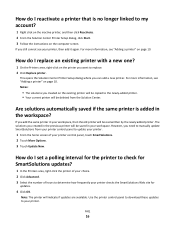
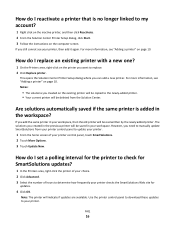
.... 3 Follow the instructions on page 10.
Are solutions automatically saved if the same printer is no longer linked to replace. 2 Click Replace printer. How do I set a polling interval for the printer to the newly-added printer. • Your current printer will be saved in your printer control panel, touch SmartSolutions. 2 Touch More Options. 3 Touch Update Now. Note: The...
Similar Questions
Lexmark Pinnacle Pro901 Printhead Error Firmware Cannot Find Printer
(Posted by Majm 10 years ago)
How To Clean The Head Of Lexmark Printer Model Pinnacle Pro901
(Posted by rosquir 10 years ago)
When To Replace Lexmark Pinnacle Pro901 Printhead
(Posted by anthch 10 years ago)
How To Clean Printhead On Lexmark Pinnacle Pro901
(Posted by Garycandi 10 years ago)

