Lexmark Pinnacle Pro901 Support Question
Find answers below for this question about Lexmark Pinnacle Pro901.Need a Lexmark Pinnacle Pro901 manual? We have 5 online manuals for this item!
Question posted by anthch on November 25th, 2013
When To Replace Lexmark Pinnacle Pro901 Printhead
The person who posted this question about this Lexmark product did not include a detailed explanation. Please use the "Request More Information" button to the right if more details would help you to answer this question.
Current Answers
There are currently no answers that have been posted for this question.
Be the first to post an answer! Remember that you can earn up to 1,100 points for every answer you submit. The better the quality of your answer, the better chance it has to be accepted.
Be the first to post an answer! Remember that you can earn up to 1,100 points for every answer you submit. The better the quality of your answer, the better chance it has to be accepted.
Related Lexmark Pinnacle Pro901 Manual Pages
User's Guide - Page 2


Contents
Safety information 6
About your printer 7
Thank you for choosing this printer!...7 Minimizing your printer's environmental impact...7 Finding information about the printer...8 Understanding the parts of the printer...10
Ordering and replacing supplies 13
Ordering ink cartridges...13 Using genuine Lexmark ink cartridges...13 Replacing ink cartridges...14 Ordering paper and other ...
User's Guide - Page 8


...
"Deep Clean Printhead" features. About your ink cartridges, try using less ink than normal and
are ideal for printing documents that are you to print more pages with the printer and is also available on the Lexmark Web site at http://support.lexmark.com. Before replacing and recycling your printer
8 Finding information about the printer
Publications
What...
User's Guide - Page 11


... Port
To
• Access the ink cartridges and printhead. • Remove paper jams.
Install, replace, or remove ink cartridges.
Use this port if you can load the same type of paper and change the paper default settings so the printer pulls paper from Tray 2 for the printer, and if this option. Warning-Potential Damage...
User's Guide - Page 13


... ink or ink cartridges.
Using genuine Lexmark ink cartridges
Lexmark printers, ink cartridges, and photo paper are formulated to perform together for remanufacturing, refilling, or recycling. 2 Available only on the Lexmark Web site at www.lexmark.com/pageyields. We recommend that you use only Lexmark ink cartridges. Ordering and replacing supplies
Ordering ink cartridges
Page yields...
User's Guide - Page 14


... after removing the old ones or the ink remaining in the printhead nozzles may dry out.
1 Turn on your printer. 2 Open the printer. Note: The printhead moves to air.
5 Close the printer. Ordering and replacing supplies
14
Use two hands to install the black cartridge. Replacing ink cartridges
Make sure you have a new ink cartridge or cartridges...
User's Guide - Page 24


... with cartridge installation. • Print a test page. • Print an alignment page. • Clean the printhead nozzles. • Order ink or supplies. • Register the printer. • Contact technical support. Using the printer software
24 Use the
To
Lexmark Network Card Reader (referred to as Network Card Reader)
• View the contents of the...
User's Guide - Page 129
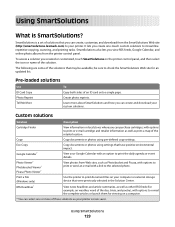
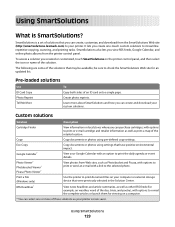
...can create, customize, and download from the SmartSolutions Web site (http://smartsolutions.lexmark.com) to print the daily agenda or event details. Learn more of ...view RSS feeds, Google Calendar, and online photo albums from Web sites, such as your printer. Eco-Copy
Copy documents or photos using pre-defined copy settings.
Custom solutions
Solution
Description
Cartridge...
User's Guide - Page 133


... necessary. • Deep cleaning uses more ink, so try the Clean Printhead option first to save ink. • If the ink levels are too low, you must replace the ink cartridges before you aligned the cartridges to improve the quality of the Printer Utility dialog, click Print Alignment Page. 5 Follow the instructions on...
User's Guide - Page 136


... at http://support.lexmark.com to locate and solve the problem (Windows only). • Turn the printer off, wait about 10 seconds, and then turn the printer back on. Method... your printer • Live online technical support • Contact numbers for telephone technical support
Setup troubleshooting
• "Incorrect language appears on the display" on page 137 • "Printhead errors"...
User's Guide - Page 140


... cord into the USB port of the printer control panel, navigate to Deep Clean Printhead:
> More Options > Deep Clean Printhead A cleaning page prints.
4 Navigate to a defective port. Printer is in Power Saver mode. REINSTALL THE INK CARTRIDGES AND DEEP CLEAN AND ALIGN THE PRINTHEAD
1 Reinstall the ink cartridges, see "Replacing ink cartridges" on and off slowly...
User's Guide - Page 192


... cannot send e-mail 149 cannot send faxes 150 cartridges, ink
ordering 13 using genuine Lexmark 13 changing Power Saver timeout 19 changing printing mode 55 changing wireless settings after installation... 155 choosing a splitter, faxing 95 cleaning exterior of the printer 134 cleaning printhead nozzles 133 cleaning the printer control panel 135 Club Internet 104 coated paper
loading 32 collating...
User's Guide - Page 194


... 121 ink
conserving 7 ink cartridge access
location 10 ink cartridges
ordering 13 replacing 14 using genuine Lexmark 13 ink levels checking 132 inserting a memory card or flash drive 43 installation cable 120, 121 installing network printer 128 installing optional software 24 installing printer on wired network
(Macintosh) 116 on wired network (Windows) 116 on...
User's Guide - Page 196


...does not print wireless 159
printer does not print wirelessly 164 printer does not respond 140 printer memory
fax 100 printer printing blank pages 140 printer problems, basic solutions 136 printer software
installing 26 uninstalling 25 printer solutions 129 printer, setting as default 54 printhead aligning 132 printhead access location 10 printhead error 137 printhead nozzles cleaning 133 printing...
Quick Reference - Page 2


... network. Please Read Before Opening Your Inkjet Cartridge Box At Lexmark, we take our commitment to the environment seriously, and we recommend that cartridges are always made with this product or a 26 AWG or larger replacement when connecting this product to : (1) use this printer. Replacement inkjet cartridge(s) sold without these things happen, a risk of...
Quick Reference - Page 4


....
• Select the lowest Power Saver timeout.
The Power Saver feature puts the printer in a minimum-power standby mode after the printer is left idle for reuse or recycling through the Lexmark Cartridge Collection Program. These features clean the printhead nozzles to 8 page images on one side of the paper manually or automatically (depending...
Quick Reference - Page 10


... for remanufacturing, refilling, or recycling.
2 Available only on the Lexmark Web site at www.lexmark.com. Replacing ink cartridges
Make sure you have a new ink cartridge or cartridges...refilling, or recycling.
2 Available only on your printer. 2 Open the printer.
Note: The printhead moves to Lexmark for a single use only.
After use only Lexmark ink cartridges. For best results, use , ...
Quick Reference - Page 12


.... 2 Insert the installation software CD.
Note: Updated printer software may be available at http://support.lexmark.com.
12
If the installation dialog screen does not appear... From the Finder desktop, double-click the printer program folder. 3 Select Printer Utility from the list. 3 Navigate to :
> More Options > Clean Printhead or Deep Clean Printhead A cleaning page prints. c Press Enter...
Quick Reference - Page 21


...printer is turned on . Your printer may not come with the latest information and troubleshooting for telephone technical support
Setup troubleshooting
• "Incorrect language appears on the display" on page 22 • "Printhead...8226; Your printer and computer are each connected to the Internet through USB" on . 1 Go to the SmartSolutions Web site at http://support.lexmark.com to ...
SmartSolutions User's Guide - Page 4
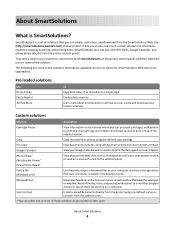
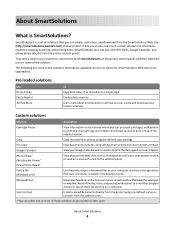
...or launch them for viewing on the printer control panel, and then select the ... Print a File (Windows only)
Use the printer to print document files on local stores where you...printer using pre-defined names or contacts from the address book.
* You can create, customize, and download from the printer... information as well as your printer screen saver.
To access a solution you view...
SmartSolutions User's Guide - Page 41
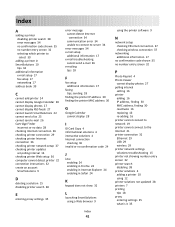
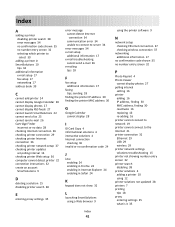
..., finding 30 reactivate 16 replacing 16 re-adding 16 printer cannot connect to network 19 printer cannot connect to the Internet 21 printer connection 32 Ethernet 29 USB 29 wireless 29 printer network settings solutions troubleshooting 15 printer not showing number entry screen 32 printer search disabling 38 printer solutions 4 adding a printer 10 using 12 printer solutions not updated 28...
Similar Questions
How Do You Clean Lexmark Pinnacle Pro901 Printhead Replacement
(Posted by GERSOcu 10 years ago)
Lexmark Pinnacle Pro901 Printhead Error Firmware Cannot Find Printer
(Posted by Majm 10 years ago)
Printer Will Not Print Until The Cyan Ink Cartridge Is Replaced Lexmark Pro901
(Posted by eshpinga 10 years ago)

