Lexmark P700 Support Question
Find answers below for this question about Lexmark P700.Need a Lexmark P700 manual? We have 5 online manuals for this item!
Question posted by grahamheron on January 6th, 2013
Lexmark Photo Centre Won't Uninstall
The uninstall function of the Lexmark Photo Centre will not work in Windows 7. No message is displayed.
Current Answers
There are currently no answers that have been posted for this question.
Be the first to post an answer! Remember that you can earn up to 1,100 points for every answer you submit. The better the quality of your answer, the better chance it has to be accepted.
Be the first to post an answer! Remember that you can earn up to 1,100 points for every answer you submit. The better the quality of your answer, the better chance it has to be accepted.
Related Lexmark P700 Manual Pages
User's Guide - Page 1
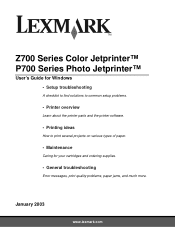
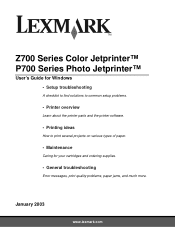
January 2003
www.lexmark.com Z700 Series Color Jetprinter™ P700 Series Photo Jetprinter™
User's Guide for Windows • Setup troubleshooting
A checklist to find solutions to common setup problems.
• Printer overview
Learn about the printer parts and the printer software.
• Printing ideas
How to print several projects on various types of paper.
• Maintenance
...
User's Guide - Page 3
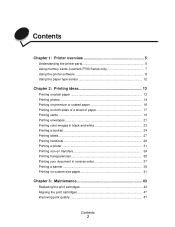
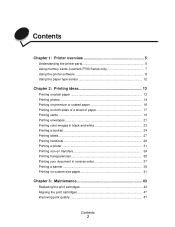
Contents
Chapter 1: Printer overview 5
Understanding the printer parts 5 Using memory cards (Lexmark P700 Series only 7 Using the printer software 8 Using the paper type sensor 12
Chapter 2: Printing ideas 13
Printing on plain paper 13 Printing photos 14 Printing on premium or coated paper 16 Printing on both sides of a sheet of paper 17 Printing cards 19 Printing...
User's Guide - Page 6
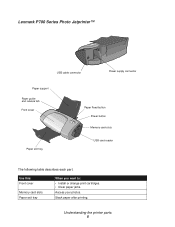
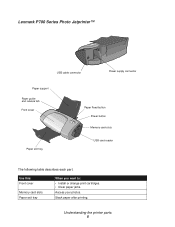
Stack paper after printing.
Understanding the printer parts 6 Lexmark P700 Series Photo Jetprinter™
USB cable connector
Power supply connector
Paper support Paper guide and release tab Front cover
Paper exit tray
Paper Feed button ... cover
Memory card slots Paper exit tray
When you want to: • Install or change print cartridges. • Clear paper jams. Access your photos.
User's Guide - Page 7
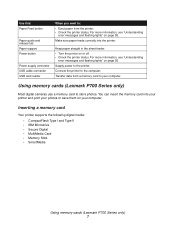
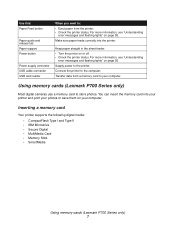
You can insert the memory card into the printer. For more information, see "Understanding
error messages and flashing lights" on page 55.
Connect the printer to store photos.
For more information, see "Understanding
error messages and flashing lights" on page 55. Using memory cards (Lexmark P700 Series only)
Most digital cameras use a memory card to the computer. Make...
User's Guide - Page 43
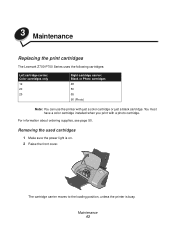
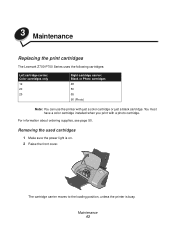
... the front cover. 3 Maintenance
Replacing the print cartridges
The Lexmark Z700-P700 Series uses the following cartridges:
Left cartridge carrier: Color cartridges only 19 20 25
Right cartridge carrier: Black or Photo cartridges 48 50 55 90 (Photo)
Note: You can use the printer with a photo cartridge. Removing the used cartridges
1 Make sure the power light...
User's Guide - Page 54
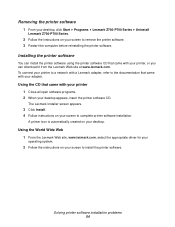
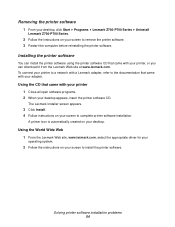
... can install the printer software using the printer software CD that came with your printer 1 Close all open software programs. 2 When your desktop. Installing the printer software
You can download it from the Lexmark Web site at www.lexmark.com. Removing the printer software
1 From your desktop, click Start Programs Lexmark Z700-P700 Series Uninstall
Lexmark Z700-P700 Series.
2 Follow the...
User's Guide for Mac OS X - Page 1


... common setup problems.
• Printer overview
Learn about the printer parts and the printer software.
• Printing ideas
How to print several projects on various types of paper.
• Maintenance
Caring for your cartridges and ordering supplies.
• General troubleshooting
Error messages, print quality problems, paper jams, and much more.
January 2003
www.lexmark.com
User's Guide for Mac OS X - Page 8


... memory card, consider the following information:
• Your printer recognizes one memory card at a time.
Once that new drive appears, you can work with the files in the same way as you are done with any removable media like a floppy disk. Using memory cards (Lexmark P700 Series only) 8 The USB card reader on your...
User's Guide for Mac OS X - Page 14
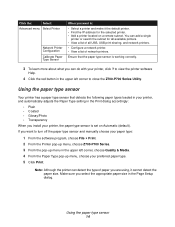
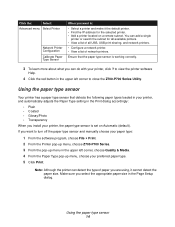
... program, choose File Print. 2 From the Printer pop-up menu, choose Z700-P700 Series. 3 From the pop-up menu in the Print dialog accordingly:
• Plain • Coated • Glossy/Photo • Transparency When you can add a single
printer or search the subnet for the selected printer. • Add a printer located on Automatic (default).
Click the...
User's Guide for Mac OS X - Page 45


... desktop, and then double-clicking Z700-P700 Series Utility. For help , see "Understanding error messages and flashing lights" on ? If the printer folder and the printer utility are , see "Install the cartridges" on your printer and computer on page 49. Open the printer utility by double-clicking the Z700-P700 Series Printer folder on page 39. 4 Setup troubleshooting...
User's Guide for Mac OS 9 - Page 3


Contents
Chapter 1: Printer overview 5
Understanding the printer parts 5 Using memory cards (Lexmark P700 Series only 7 Using the printer software 9 Using the paper type sensor 14
Chapter 2: Printing ideas 16
Printing on plain paper 16 Printing photos 17 Printing on premium paper 19 Printing on both sides of the paper 21 Printing cards 23 Printing envelopes 25 Printing...
User's Guide for Mac OS 9 - Page 14
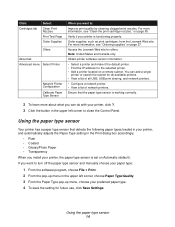
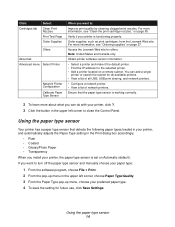
...Lexmark Web site.
Using the paper type sensor 14
You can do with your printer, click ?. 3 Click the button in the Print dialog box accordingly.
• Plain • Coated • Glossy/Photo...your printer, the paper type sensor is set on a remote subnet. For more about what you can add a single
printer or search the subnet for offers. Verify if your printer is working correctly...
User's Guide for Mac OS 9 - Page 58
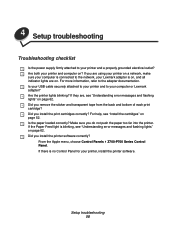
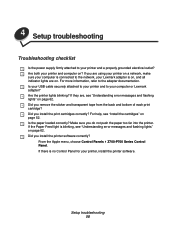
... adapter documentation.
For more information, refer to your computer or Lexmark adapter? Is the paper loaded correctly? Setup troubleshooting 58 If there is no Control Panel for your printer, install the printer software. If the Paper Feed light is blinking, see "Understanding error messages and flashing lights" on page 62. If you do not...
Photo Guide - Page 3


Contents
Using your photo printer 4
Understanding the printer parts 4 Using memory cards 6 Printing photos 7
Photo printing made easy 9
Printing photos 9 Printing a borderless photo 15
Working with your photos 16
Organizing photos 17 Editing photos 18 Using layouts 22 E-mailing photos to a friend 24
Using the printer software 26
Using the software to select your printer settings 27 ...
Photo Guide - Page 10


The Lexmark Photo Center opens with the Page tab selected.
10 Note: If you are using letter size paper, adjusting the paper guide may not be necessary. Access your photos
From a computer To access photos saved on a computer:
1 Click Start Programs Lexmark Photo Software Lexmark
Photo Center. 2 Squeeze and slide the paper guide to the left side of the photo
paper.
Photo Guide - Page 13
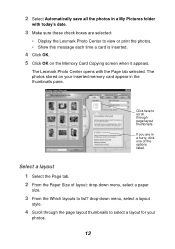
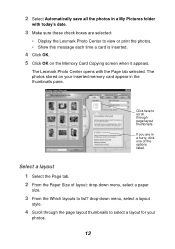
... this message each time a card is inserted.
4 Click OK. 5 Click OK on your
photos.
13
The Lexmark Photo Center opens with today's date.
3 Make sure these check boxes are in the thumbnails pane. Select a layout
1 Select the Page tab. 2 From the Paper Size of the options listed. If you are selected:
• Display the Lexmark Photo Center...
Photo Guide - Page 17


... thumbnails.
2 Continue to hold down the Ctrl key while you click and drag the
selected photo thumbnails to another:
1 Select the photo thumbnails from the left pane. Organizing photos
To access photos stored in a different folder:
1 Open the Photo Center: click Start Programs Lexmark Photo
Software Lexmark Photo Center.
2 Click Explore. 3 From the directory structure in the left pane.
Photo Guide - Page 18


...to open the photo in the dialog box. Note: You can edit only one photo at a time. Editing photos
Opening the Photo Editor 1 Open the Photo Center: click Start Programs Lexmark Photo
Software Lexmark Photo Center.
2 Double-click a photo from the thumbnails pane of the Photo Center. The photo you selected is displayed in another Lexmark Photo Editor dialog box.
18 The Lexmark Photo Editor dialog...
Photo Guide - Page 22
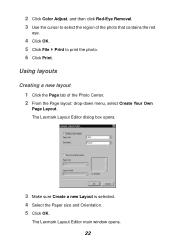
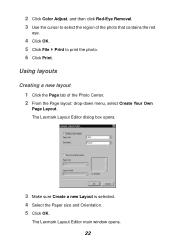
...-Eye Removal. 3 Use the cursor to print the photo. 6 Click Print.
The Lexmark Layout Editor main window opens.
22 Using layouts
Creating a new layout 1 Click the Page tab of the photo that contains the red
eye.
4 Click OK. 5 Click File Print to select the region of the Photo Center. 2 From the Page layout: drop-down...
Photo Guide - Page 29


...page 9.
29 To learn more about photo printing with the Lexmark Photo Center, see "Photo printing made easy" on any tab to view the printer software Help.
Photo printing
Use the Lexmark Photo Center for: • Accessing photos from a memory card • Organizing photos in layouts • Editing photos • Printing photos
To open the Lexmark Photo Center: • From your desktop double...
Similar Questions
Lexmark P700 With A Linux Computer
Whick program is required to use Lexmark P700 with a linux computer?
Whick program is required to use Lexmark P700 with a linux computer?
(Posted by anesoraluze 10 years ago)
How To Uninstall
How to uninstall Lexmark x5320 driver on Windows 7 machine?
How to uninstall Lexmark x5320 driver on Windows 7 machine?
(Posted by nmengel 11 years ago)
My X 7350 Printer Was Working Before, Now It Displays Left Cartridge Incorrect.
lexmark x7350 is now displaying left cartridge incorrect. How do i solve this problem?
lexmark x7350 is now displaying left cartridge incorrect. How do i solve this problem?
(Posted by godwillmgb24 11 years ago)
Lexmark Z700-p700 Software
how can i get software for my lexmark printer?
how can i get software for my lexmark printer?
(Posted by jopply 11 years ago)

