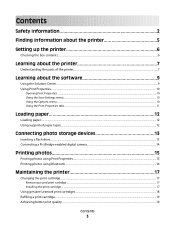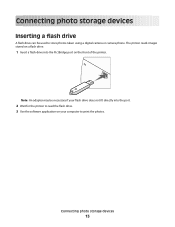Lexmark P250 Support Question
Find answers below for this question about Lexmark P250.Need a Lexmark P250 manual? We have 2 online manuals for this item!
Question posted by LorieKT on May 29th, 2012
Use With A Mac
Current Answers
Answer #1: Posted by LexmarkListens on May 30th, 2012 5:26 AM
Microsoft Windows 2000
Microsoft Windows XP
Microsoft Windows XP Professional x64
Microsoft Windows Vista
Apple Mac OS X (10.4.4-10.6.x Intel)
Microsoft Windows Vista x64
Apple Mac OS X (10.3.9 Power PC)
Apple Mac OS X (10.4.4-10.5.x PowerPC)
For further assistance, please contact Lexmark Technical Support.
Lexmark Listens
Phone:
USA: 1-800-539-6275
Canada: (877) 856-5540
UK: 0800 121 4726
South Africa: 0800 981 435
Related Lexmark P250 Manual Pages
Similar Questions
my printer is lexmark prevail pro706