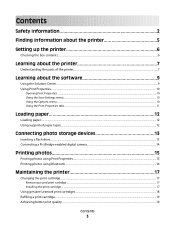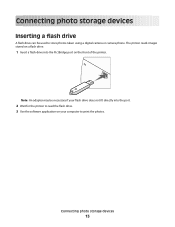Lexmark P250 Support Question
Find answers below for this question about Lexmark P250.Need a Lexmark P250 manual? We have 2 online manuals for this item!
Question posted by marylinda0328 on March 4th, 2013
Were Can I Fine The Driver To Download Tomy Laptop Windows7 From The Printer P25
Current Answers
Answer #1: Posted by tintinb on March 31st, 2013 7:46 PM
http://driverscollection.com/?H=P250&By=Lexmark
If you have more questions, please don't hesitate to ask here at HelpOwl. Experts here are always willing to answer your questions to the best of our knowledge and expertise.
Regards,
Tintin
Related Lexmark P250 Manual Pages
Similar Questions
Hi! I have a lexmark P250 that was just given to me, brand new! However, I have a Mac and the softwa...